This is the third step of the Restore Wizard for Choose/filter files and restore the latest version restore type. For Choose/filter files and restore any version restore type, this is the fourth step. You can filter the files to be restored.
Its behavior is the same as the Filters page of the New Backup Wizard or the Backup Properties window, except that the process is restore and not backup.
The Filters page defines files filters to be applied to files that are going to be restored. Only files and folders that match the filters will be restored.
You can add include or exclude filters. By default all files are included in the list to be restored.
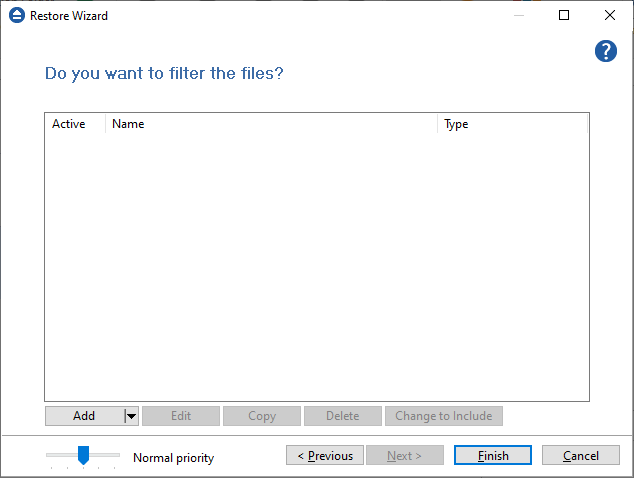
The system selects only files that match the include filter and do not match the exclude filter. This means the exclude filter is more powerful: if a file satisfies both include and exclude filters, it will not be processed by the system.
Include and exclude filters are composed from filter restrictions:
- two or more filter restrictions in the include filter means that a file must satisfy at least one restriction to be restored.
- two or more filter restrictions in the exclude filter means that a file must satisfy any restriction to be excluded.
In the Type column you can see if the filter is for include or exclude. To change the filter type, press the "Change to Include" or "Change to Exclude" button.
You can manage filter restrictions using the buttons:
- Add include - this will open a new window from where you can add a new restriction to the list of include filters.
- Add exclude - this will open a new window from where you can add a new restriction to the list of exclude filters.
- Edit - will open the same window as Add, with the selected filter's properties. You will be able to modify the selected restriction.
- Copy - will create a copy of the selected filter.
- Delete - will delete the selected filter from the list.


