About OBS Studio
OBS Studio is software designed for capturing, compositing, encoding, recording, and streaming video content, efficiently.
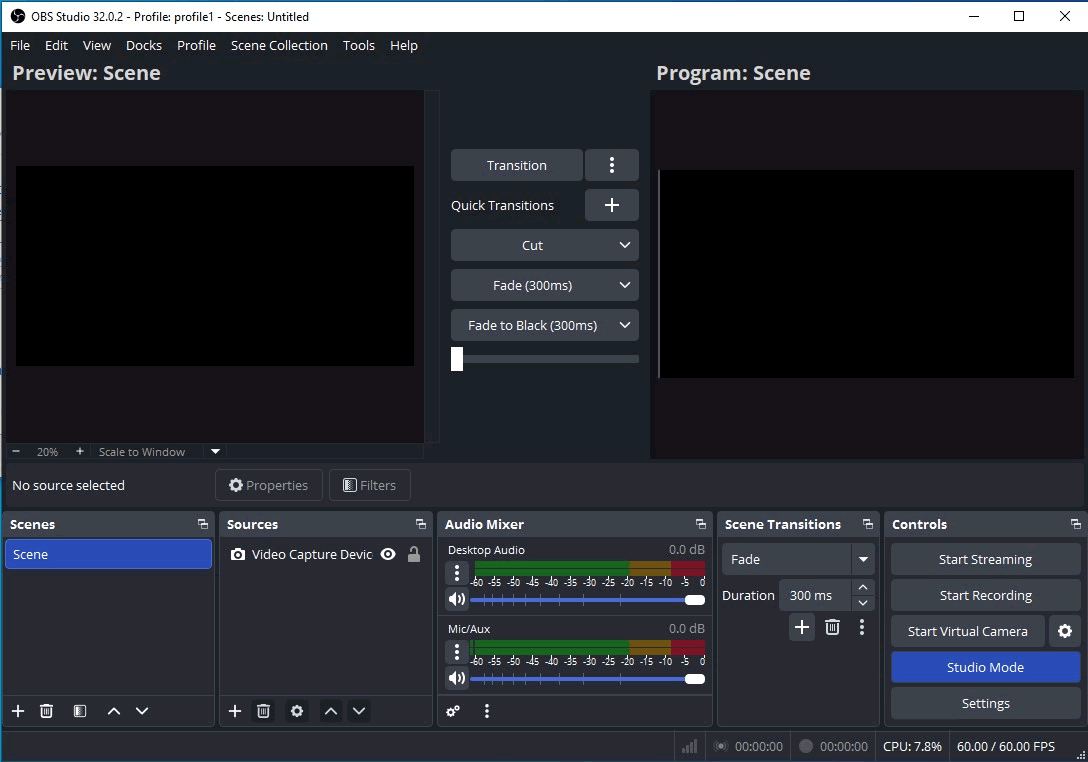
How to backup and restore OBS Studio using Backup4all plugin
Once you installed and configured OBS Studio, it is troublesome to move its settings on another computer or to re-configure it after re-installing your system. This is where the plugin to back up OBS Studio is important as it will save you time.
Creating a backup job in Backup4all using the OBS Studio plugin, will allow you to back-up the application log files and registry entries.
In order to backup OBS Studio, you have to follow these steps:
- Download and install the backup plugin here: OBS Studio backup plugin
- After you installed the plugin in Backup4all, define a backup job and run it to back-up OBS Studio. If you don't know how to install the plugin and run the backup, read this article: https://www.backup4all.com/how-to-download-install-and-use-backup-plugins-kb.html
If you need to restore the OBS Studio files after a fresh system installation or on a different computer, follow these steps:
- Install OBS Studio and the OBS Studio plugin from here: OBS Studio backup plugin
- Open in Backup4all the .bkc catalog file from the destination.
- Press the Restore button and follow the wizard steps.
What information is backed up when using the OBS Studio plugin
The backup plugin mentioned above will add as backup sources the following information:
- OBS Studio plugin files : %ProgramW6432%\obs-studio\obs-plugins
- OBS Studio user files : %APPDATA%\obs-studio


