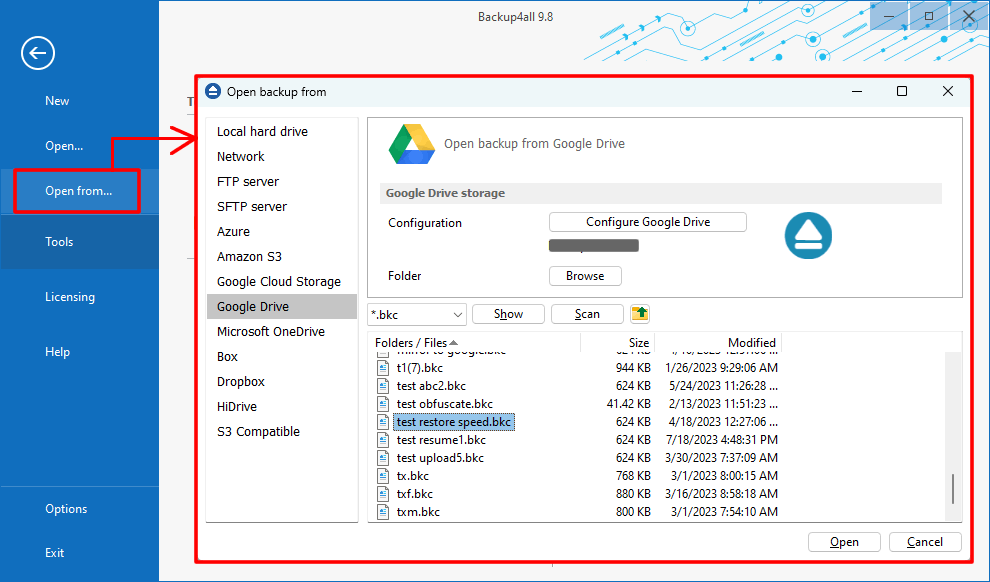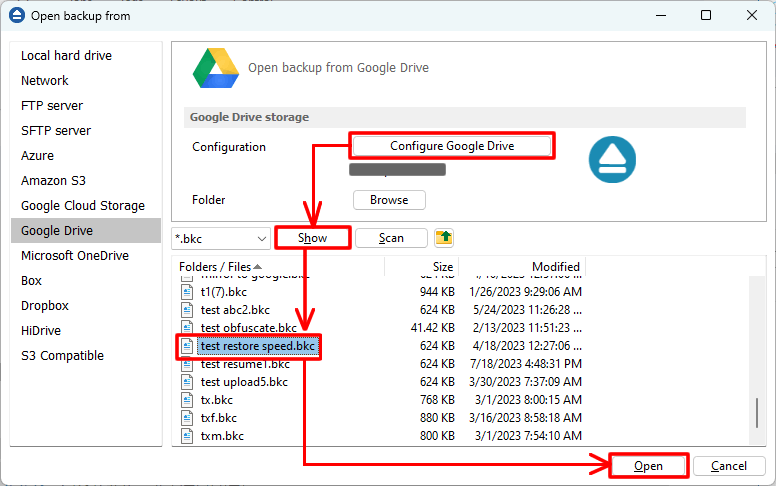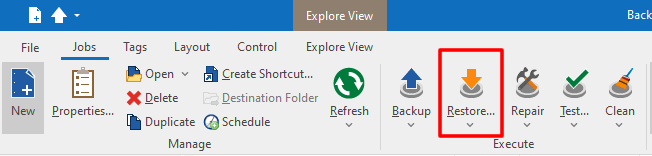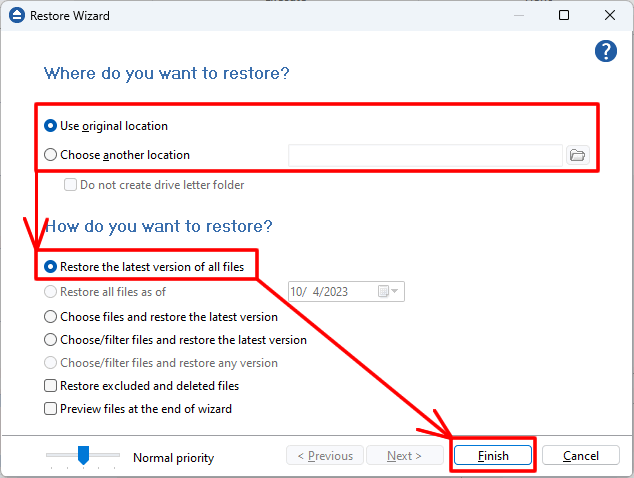Backup4all supports Google Drive both as source and destination. This article explains how to restore a backup from Google Drive.
What is Google Drive
Google Drive is a file storage and synchronization service developed by Google.
In order to restore a backup job from Google Drive, you first need to load that backup job in Backup4all.
How to restore a backup from Google Drive
If the backup job is not present in Backup4all, you need to load it first:
- Open File->Open from, then select Google Drive storage.
![Open Backup from Google Drive Open Backup From Google Drive]()
- Configure the Google Drive account and press Show. Select the .bkc (backup catalog) file for missing backup job and click Open to load it into Backup4all
![Show .bkc files in Google Drive bucket Show .bkc files in Google Drive bucket]()
- Open Backup4all and select the backup job. Press Restore (F7) toolbar buttton to open Restore Wizard.
![Restore Google Drive backup Restore Google Drive backup]()
- Select the location to restore the files to. Original location is selected by default.
- Choose to restore all files and press Finish
![Select folder where to restore Google Drive backup Select folder where to restore Google Drive backup]()
- Choose to restore all files and press Finish
- If you want to backup to Google Drive, see this tutorial: How to backup to Google Drive
- If you want to use Google Drive as a source for your backup job, read this tutorial: How to backup files and folders from Google Drive