About BeeCut
With Beecut, you can not only trim, cut and re-order videos but alter the color scheme, create split-screen effects and more.
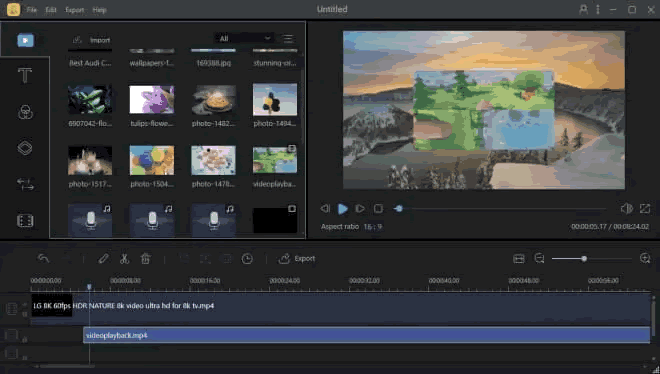
How to backup and restore BeeCut using Backup4all plugin
Once you installed and configured BeeCut, it is troublesome to move its settings on another computer or to re-configure it after re-installing your system. This is where the plugin to back up BeeCut is important as it will save you time.
Creating a backup job in Backup4all using the BeeCut plugin, will allow you to back-up the application log files and registry entries.
In order to backup BeeCut, you have to follow these steps:
- Download and install the backup plugin here: BeeCut backup plugin
- After you installed the plugin in Backup4all, define a backup job and run it to back-up BeeCut. If you don't know how to install the plugin and run the backup, read this article: https://www.backup4all.com/how-to-download-install-and-use-backup-plugins-kb.html
If you need to restore the BeeCut files after a fresh system installation or on a different computer, follow these steps:
- Install BeeCut and the BeeCut plugin from here: BeeCut backup plugin
- Open in Backup4all the .bkc catalog file from the destination.
- Press the Restore button and follow the wizard steps.
What information is backed up when using the BeeCut plugin
The backup plugin mentioned above will add as backup sources the following information:
- BeeCut user roaming files: C:Users\Admin\AppData\Roaming\Apowersoft\BeeCut
- BeeCut user local files: C:Users\Admin\AppData\Apowersoft\BeeCut
- BeeCut program data files: C:Users\Admin\ProgramData\Apowersoft\BeeCut


