On the Email page of the Options window (accessible from the File, Options menu item) you can set configurations necessary to send emails.
Email notifications
Enable email notifications
If checked, the email notifications are available in the backup jobs on the Emails page in the backup job Properties or New Backup Wizard (accessible from the File menu). By default this option is not checked.
SMTP server
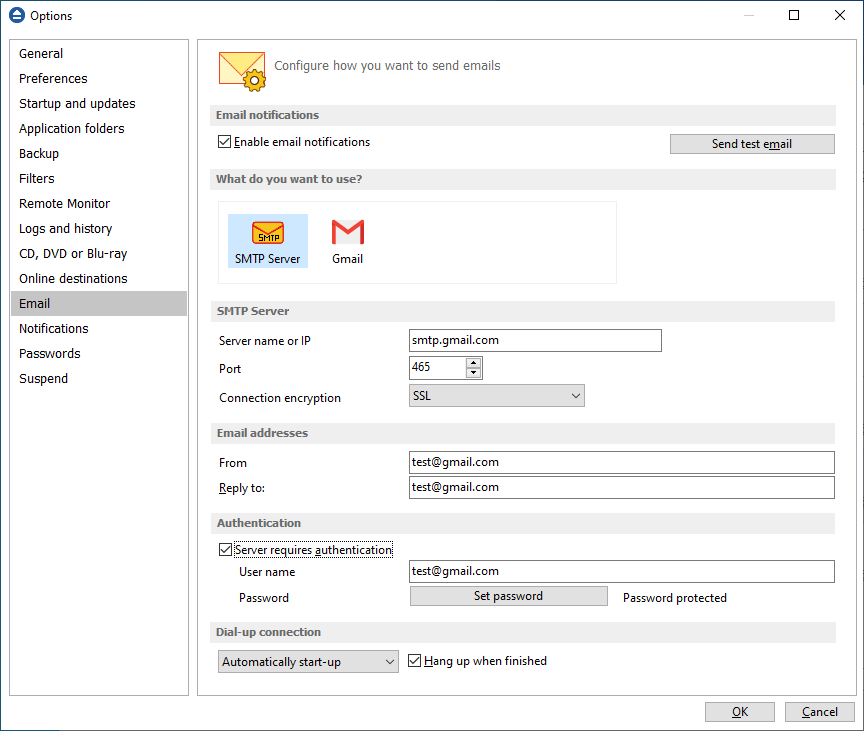
Server Name or IP
Enter the DNS name or IP address of the SMTP server to be used to send emails (example: mail.yourdomain.com) This field is mandatory.
Port
Enter the port number to be used by the SMTP server to send the emails. The default value is 25.
Connection enctyption
- None - if selected, no connection encryption will be used
- SSL - if selected the Secure Socket Layer (SSL) will be used for control channel and data channel connections to the SMTP server.
- TLS - if selected the Transport Layer Security (TLS) will be used for control channel and data channel connections to the SMTP server.
Send test email
Press Send Test Email if you want to test the configuration you just entered. In the box that pops-up, enter the email address where you want to receive notifications and press OK. If all the settings are correct, a test email should arrive in your specified email account.
Email addresses
From
Enter the sender's email address. If you enter a wrong email address, the email notification will not be sent. This field is mandatory.
Reply To
Optionally you can specify a different reply email address. If no value is entered the From email will be used.
Authentication
Server requires authentication
If checked the SMTP server uses authentication and you will need to supply a user name and a password. By default this option is not checked.
User name
Enter the user name to be used when authenticating on the SMTP server.
Password
Enter the password to be used when authenticating on the SMTP server.
Dial-up connection
In this group you can set how the program should handle dial-up connections. The available options are: Do not start, Automatically start-up, Manually start-up.
Do not start
If selected email notifications are sent only if your computer is already connected to the Internet. If you have a connection but you are not connected the program will not dial for you.
Automatically start-up
If selected and you are not connected to the Internet, the program attempts to make the connection for you automatically.
Manually start-up
If selected and you are not connected to the Internet, the program asks you if it should connect. You can approve or deny the request.
Hang up when finished
If checked the dial-up connection will be closed after the notification email is sent.


