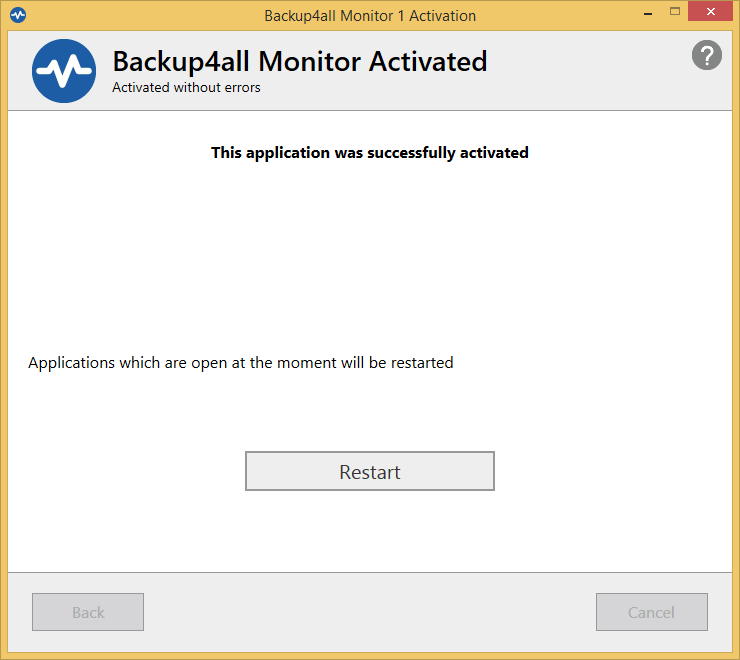Backup4all Monitor allows you to monitor as many Backup4all installations as your number of licenses. For example, you have 20 Backup4all installations to monitor, so you need 20 licenses for that.
On this page:
In order to have full access to the Backup4all Monitor Server, please use the Monitor Dashboard from the Monitor Server computer.
Backup4all Monitor - online activation
On Settings tag, under "Server settings" section, press the "Activate" button to open the Activation window.
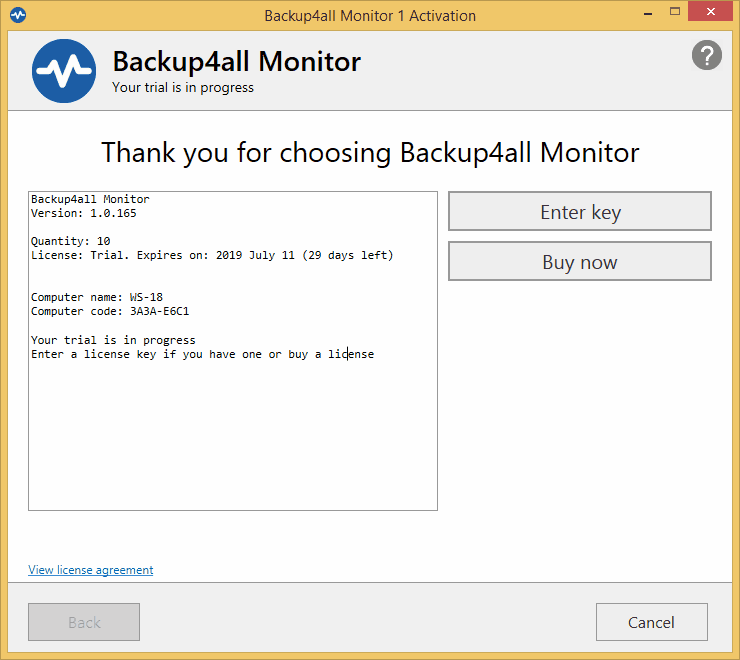
After purchasing a Backup4all Monitor license you will receive an email that contains your Product key. To start using the application you'll have to validate the registration details by clicking on Enter Key and follow the activation steps, where you will be able to activate online.
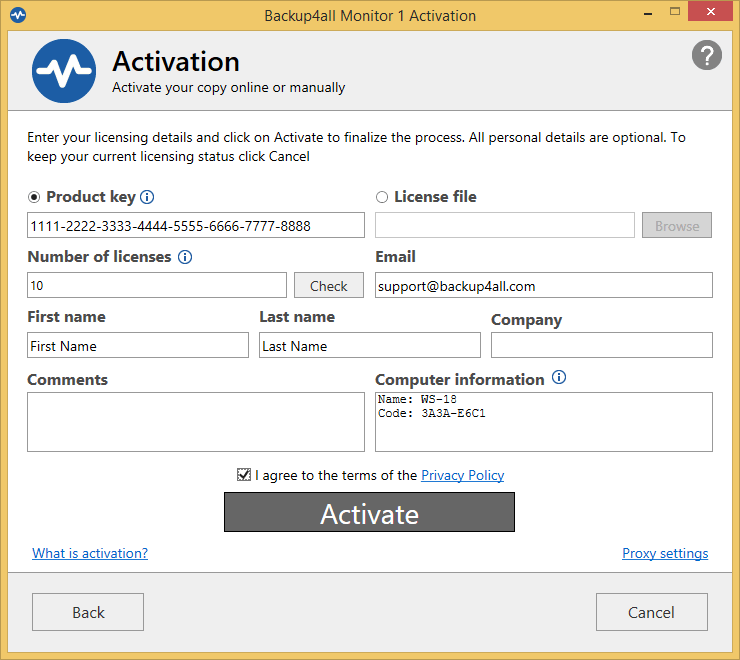
Number of licenses - if you purchased just a single license leave this field as it is with its default value. However, if you purchased several licenses and want to activate them on the current computer, enter here the amount you want activated (has to be lower than or equal to the quantity you have purchased). You can press the Check button to verify how many licenses are available in your product key and you'll be able to select the quantity.
Fill in the details in the Activation window and press Activate.
A confirmation window will be shown
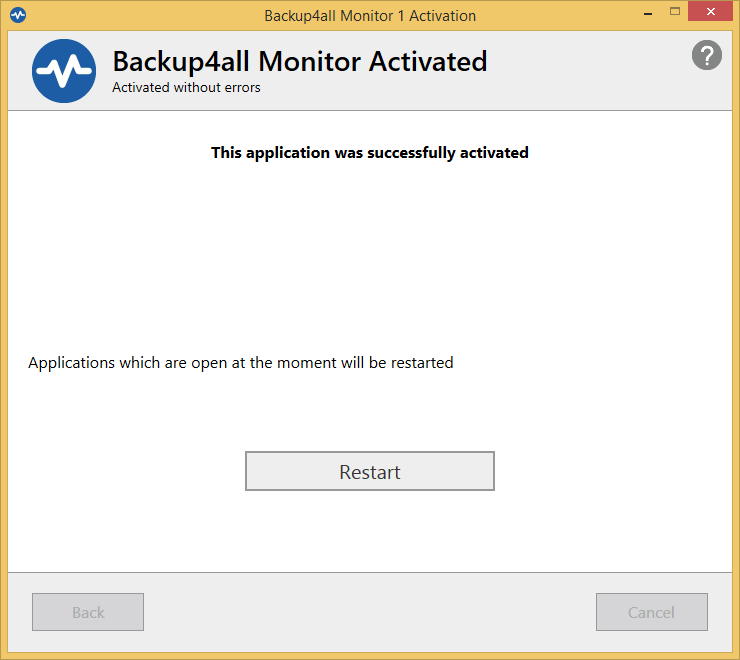
Backup4all Monitor - manual activation
On Settings tag, under "Server settings" section, press the "Activate" button to open the Activation window.
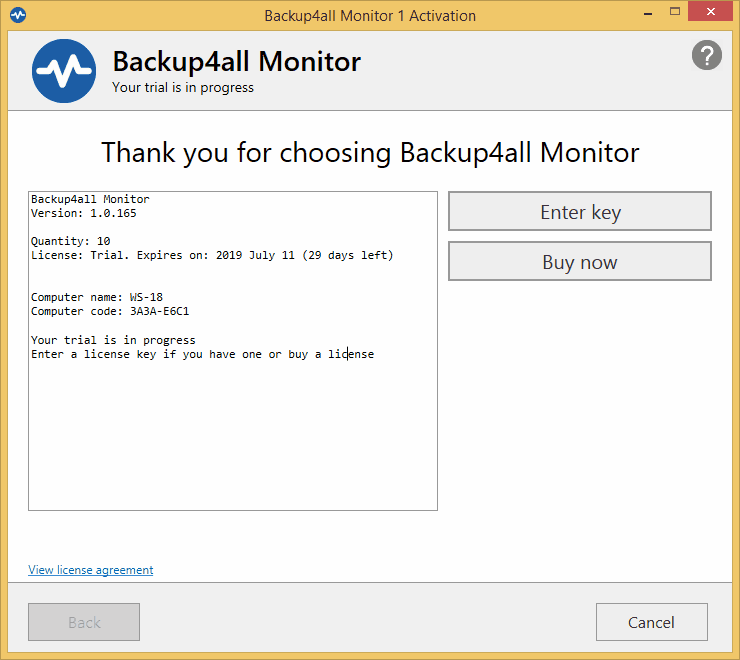
After purchasing a Backup4all Monitor license you will receive an email that contains your Product key. To continue using the program you must activate it and validate the licensing information. The easiest way is to use the online activation, however if for some reason you don't have Internet access on the computer where you've installed Backup4all Monitor you can choose the Offline/Manual Activation process.
The process to activate the software manually requires that you download a file generated by Backup4all Monitor, load it on an USB stick (or any portable device), go to a computer that has internet access and upload the file on our servers (or send an email generated by the program), then download the response activation file and use it on the computer where you want to manually activate it.
Step 1
In this step you still have the option to retry the online activation, however if it doesn't work you can continue with the offline activation. Assuming you entered all the required information on the main Activation window, in this step all you have to do is select the License file. The licensing email you received after ordering the program has a license file with the .lic extension attached. You will need to save it locally then click on the Browse button to locate it.
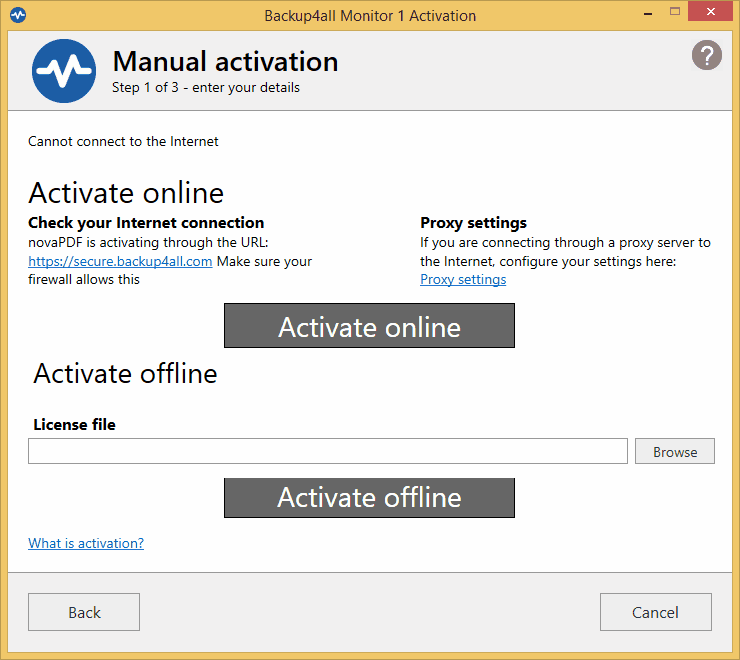
Click on the Activate offline button to continue the manual activation process, or on Cancel if you want to stop the activation process.
Step 2
This step allows you to generate and download an activation request file. Click on the Email activation request button if you have an internet connection on the current computer, or on the Save activation request button if you don't have an internet connection. If you choose the save the activation request option, you'll be prompted to save a manual activation request file on your computer. Click Next after saving or emailing the request.
You have to move that file to a computer where you have an active internet connection. Write down the url that is mentioned under the Save activation request button as that's where you'll need to load the activation file: http://activate.backup4all.com

Step 3
From the computer where you have an internet connection compose a new email message and attach the activation request file obtained previously or visit the activation url and upload the file on our server. You will receive an email reply (or download one if using the website method) with an activation response file that you need to move to the computer that's being activated manually.
The activation file that you received previously needs to be loaded on the last step of the Manual Activation window (if you closed the window in the meantime, just start the application again and from the main activation window click on I already have an activation file link in the lower left corner). Click on the Browse button and select the activation response file. Once you've selected this click on Activate to finish the process.
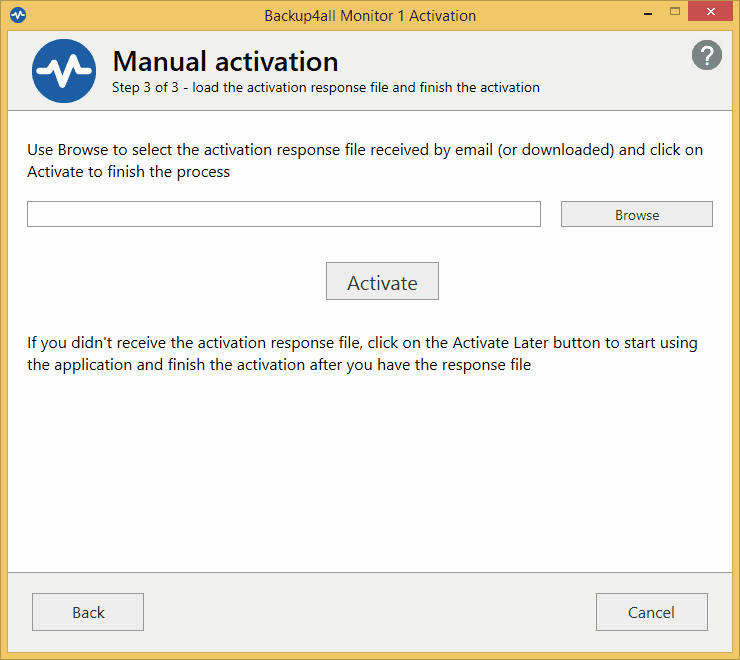
A confirmation window will be shown