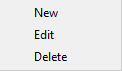If you want to add backup sources from S3 Compatible, press Define new button under Online section.
Then enter the connection details for your S3 Compatible account.
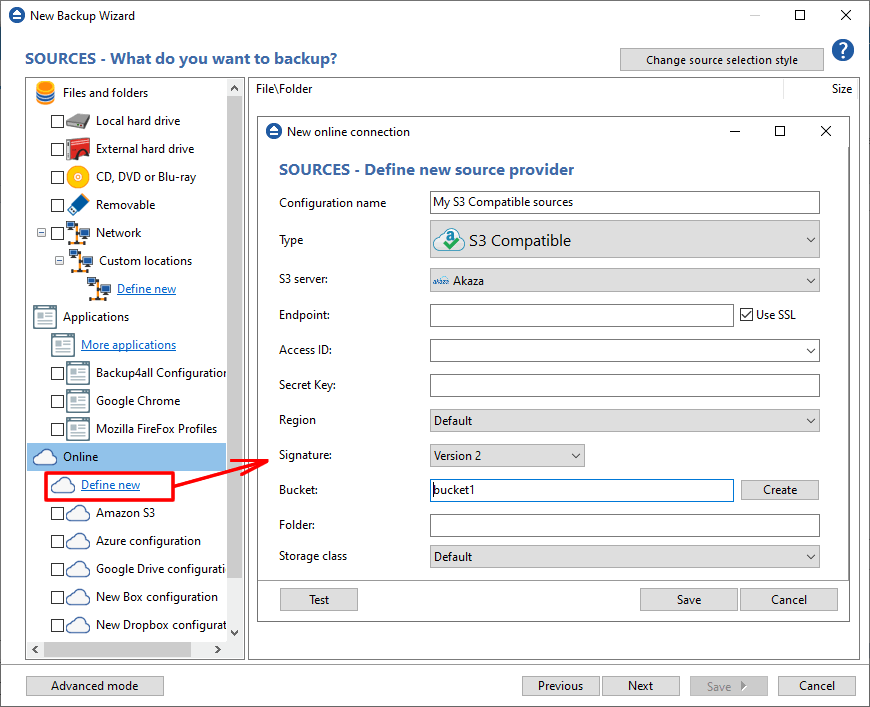
S3 server - Select one of the predefined servers or choose the <Custom> option
Endpoint - enter the server endpoint. For most of the predefined servers, the endpoint is filled automatically. Example: s3.akaza.lk:80
Use SSL - select this option if the server requires SSL usage
Access ID - In this field you have to enter the access key ID for your Amazon S3 account
Secret Key - In this field you have to enter the Secret Access Key for your Amazon S3 account
Region - select a region from the list, where your backups will be stored
Signature - chose the signature version used by your server
Bucket - In this field you need to enter the bucket to be used as destination. You can also create a new bucket if you type its name and press Create button. If you already have the bucket created outside Backup4all, please make sure you also select the correct region for it.
Folder - In this field you have to enter the folder where you want to store the backups. If the folder does not exist, it will be created.
Storage class
- Default - uses the default storage class configured in your Amazon S3 account
- Standard - this option offers high durability, availability, and performance object storage for frequently accessed data.
- Standard - Infrequent Access Storage - is an Amazon S3 storage class for data that is accessed less frequently, but requires rapid access when needed.
- One Zone - Infrequent Access Storage - designed for customers who want a lower-cost option for infrequently accessed data
- Reduced redundancy (not recommended) - enables customers to store noncritical, reproducible data at lower levels of redundancy than Amazon S3’s standard storage. It provides a highly available solution for distributing or sharing content that is durably stored elsewhere, or for storing thumbnails, transcoded media, or other processed data that can be easily reproduced.
Test - press this button to test the Amazon S3 connection
Save - press this button to Save the new source you defined
The configurations defined can also be edit/deleted later if you right click the configuration entry in New Backup Wizard or in File->Options->Online connections.