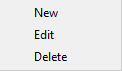If you want to add backup sources from Google Cloud Storage, press Define new button under Online section.
Then enter the connection details for your Google Cloud Storage account.
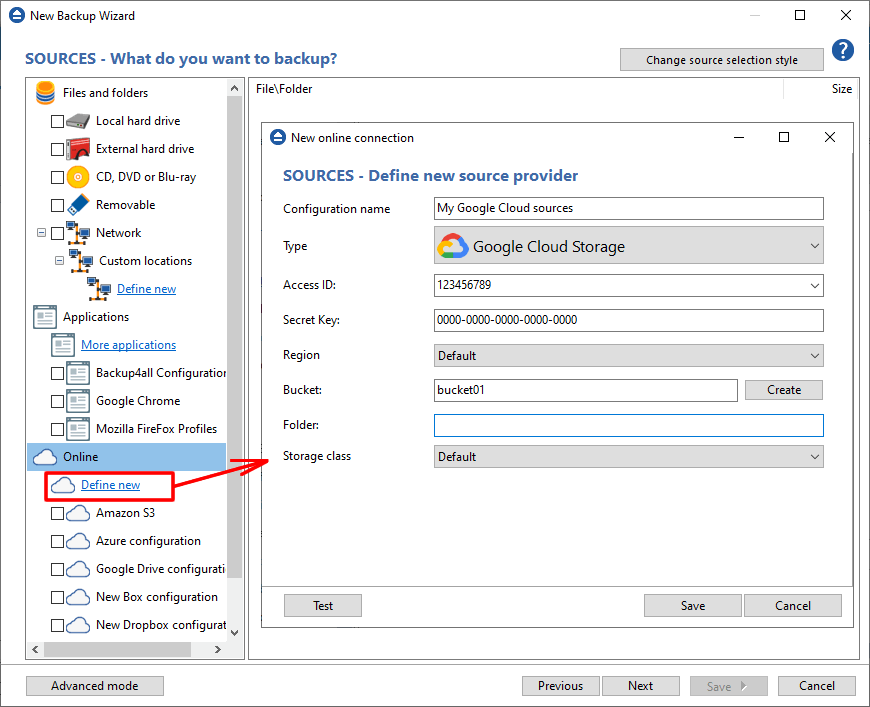
Access ID - In this field you have to enter the access key ID for your Google Cloud Storage account
Secret Key - In this field you have to enter the Secret Access Key for your Google Cloud Storage account
Region - select a region from the list, where your backups will be stored
Bucket - In this field you need to enter the bucket to be used as destination. You can also create a new bucket if you type its name and press Create button. If you already have the bucket created outside Backup4all, please make sure you also select the correct region for it.
Folder - In this field you have to enter the folder where you want to store the backups. If the folder does not exist, it will be created.
Storage class
- Default - uses the default storage class configured in your Google Cloud Storage account
- Regional Storage - used to store frequently accessed data in the same region as your Google Cloud DataProc or Google Compute Engine.
- Multi-Regional Storage - used to store data that is frequently accessed ("hot" objects) around the world, such as serving website content, streaming videos, or gaming and mobile applications.
- Nearline Storage - used to store data you do not expect to access frequently
- Coldline Storage - used to store data you expect to access infrequently
Test - press this button to test the Google Cloud Storage connection
Save - press this button to Save the new source you defined
The configurations defined can also be edit/deleted later if you right click the configuration entry in New Backup Wizard or in File->Options->Online connections.