The Sources page defines what files and folders will be used by Backup4all for the backup.
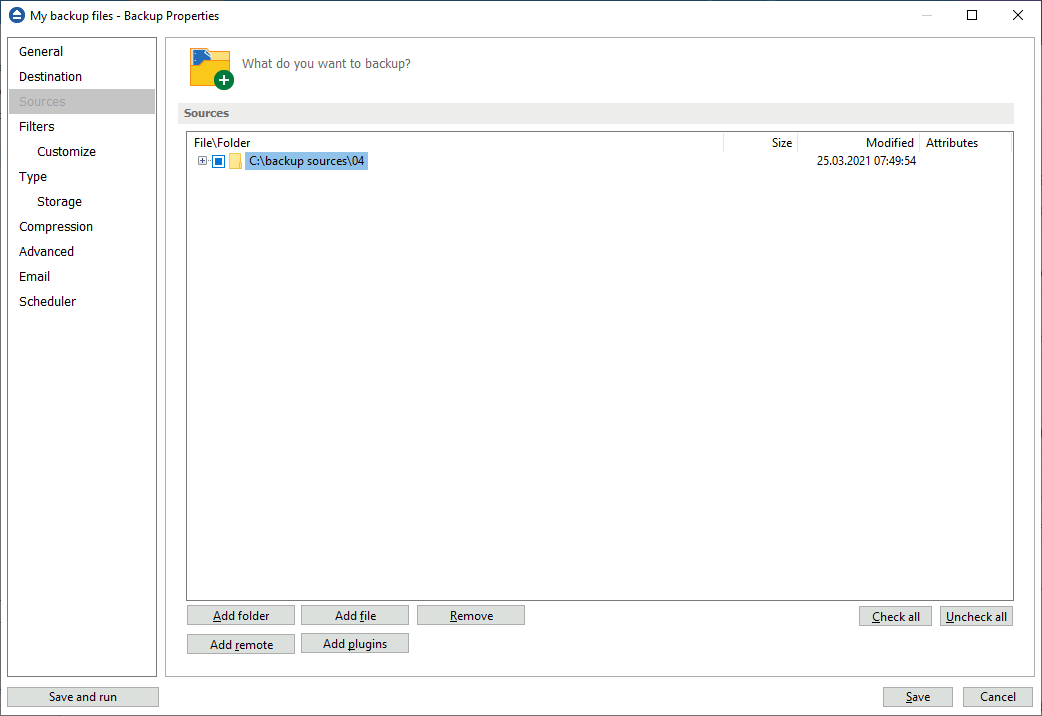
You can:
- add a whole folder by pressing the Add folder button
- add one or several files by pressing the Add files button
- remove any file or folder by selecting it and pressing the Remove button
- add sources from a remote location by pressing the Add remote button
- add sources from backup plugins by pressing the Add plugins button
- exclude subdirectories and files from backup by un-checking the thickbox
![chk-icon chk-icon]()
- select all files and folders by pressing the Check all button
- unselect all files and folders by pressing the Uncheck all button
Depending on how they are added to a backup job, the backup sources can be:
- Sources from local or network locations: use the buttons "Add folder " and "Add file " to manually select the sources from a local connected drive or from a network share.
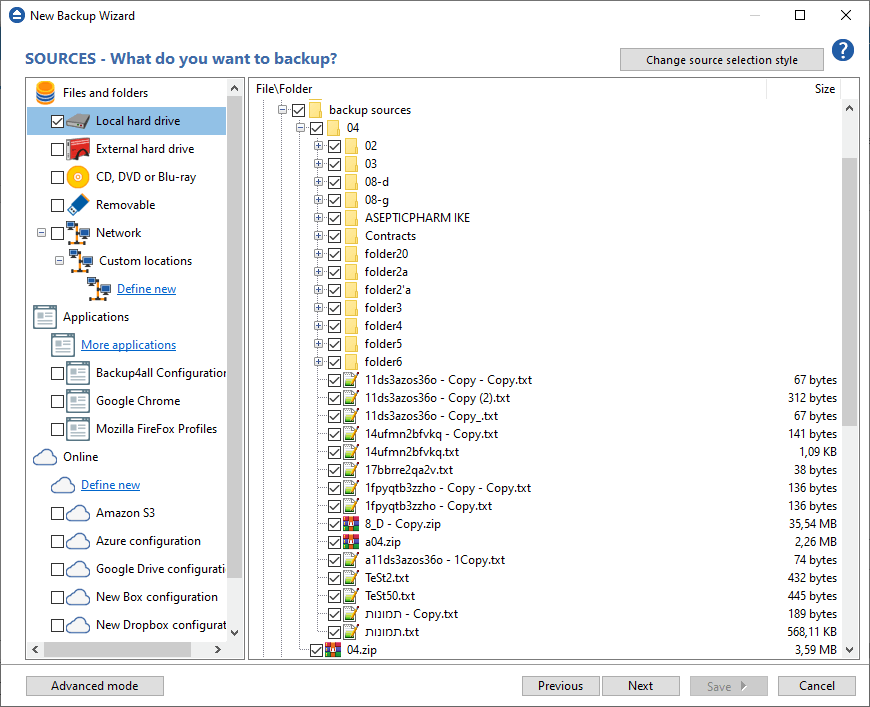
- Sources from plugins: use the "Add plugins " button to select the backup plugin(s) you want to use. If you want to install new plugins, please go to File->Tools->Plugins.
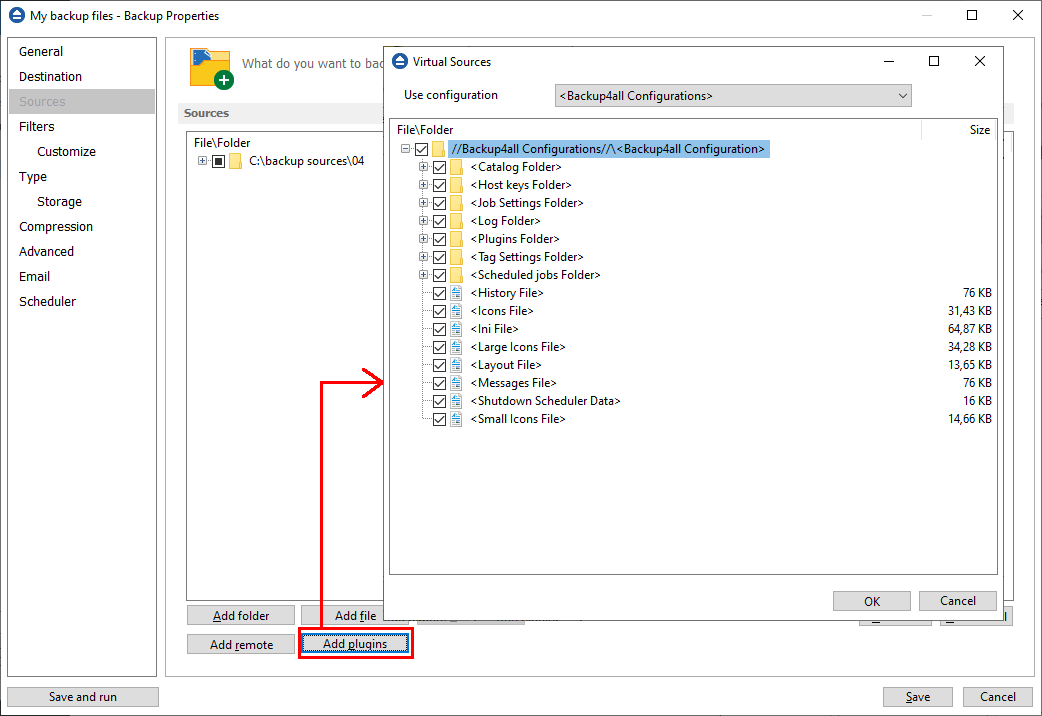
- Sources from remote locations: use the "Add remote " button to select the source files from FTP, SFTP, or cloud locations, such as: Azure, Amazon S3, Google Cloud Storage, Google Drive, Microsoft OneDrive, Box, Dropbox, HiDrive, Hubic or S3 Compatible
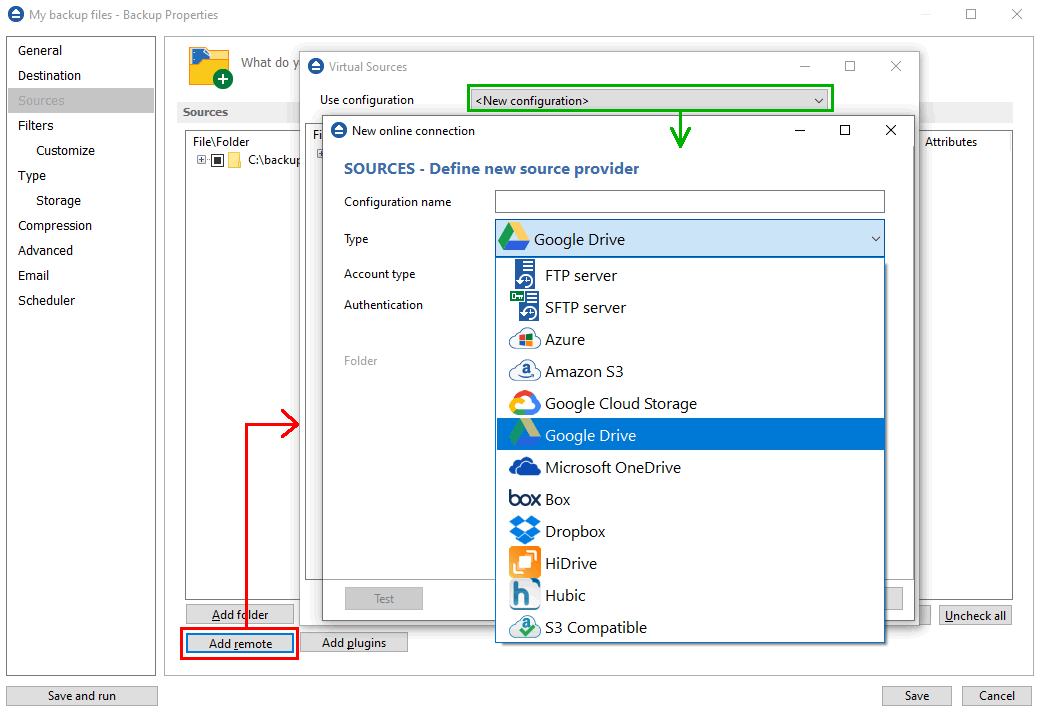
At least one source must be added to the backup job.
If the source drive is missing (when the network is disconnected for instance or CD/DVD/Blu-ray is missing), a warning message is shown containing the list of missing drives. The user can choose Abort to stop the backup process, Retry to check the drive again, Ignore to mark the source folder as deleted and continue with the next sources. If the scheduler starts the backup then the system will retry as many times as set in the File->Options->Backup window and if still not possible to access the drive it will abort the backup process.
Tips :
- try to keep the number of checked files and folders greater than the number of unchecked files and folders - backup process will run faster this way.
- you can add files/foders to the Sources window by dragging and dropping them from File Explorer



