In the second step of the New Backup Wizard, you must select the files and folders to be used by Backup4all for the backup.
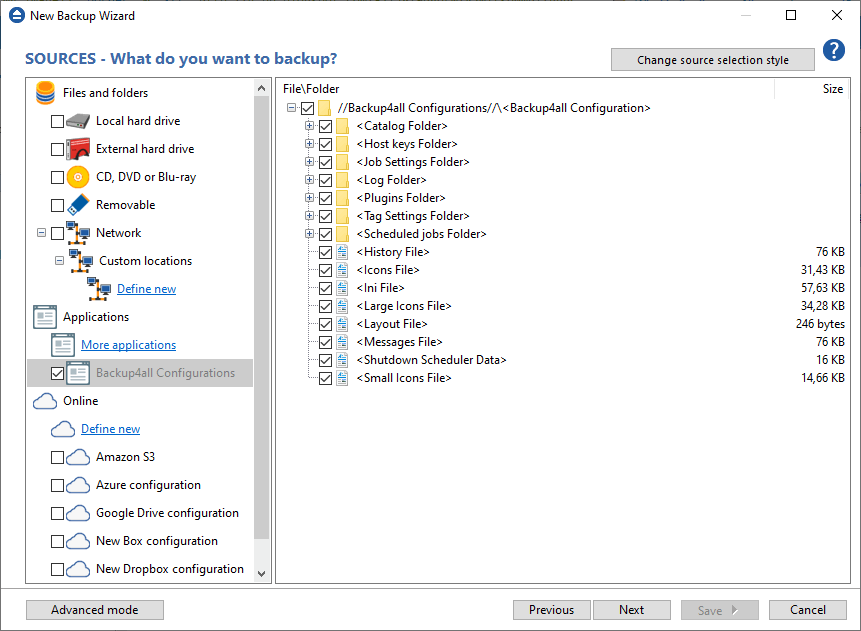
On this page you can select the backup sources. You can make your own files & folders selection from local hard drives, external hard drives, CD, DVD, Blu-ray, removable, network drives, network locations or you can select a backup plugin from the Applications section. The plugin will automatically select the source files to be backed up.
You can combine sources from local drives with backup plugins and with online sources.
Online connections available are:
- LAN
- FTP
- SFTP
- Azure
- Amazon S3
- Google Cloud Storage
- Google Drive
- Microsoft OneDrive
- Box
- Dropbox
- HiDrive
- Hubic
- S3 Compatible
All these online connections can be used as backup sources to copy your files from them to destination you prefer.
Press Define new button to add a new online connection which you can use as backup source.
All online connections added in File->Options->Online connections, will also be available in New Backup Wizard, on Sources page.
Change source selection style - pressing this button will display the old source selection window.
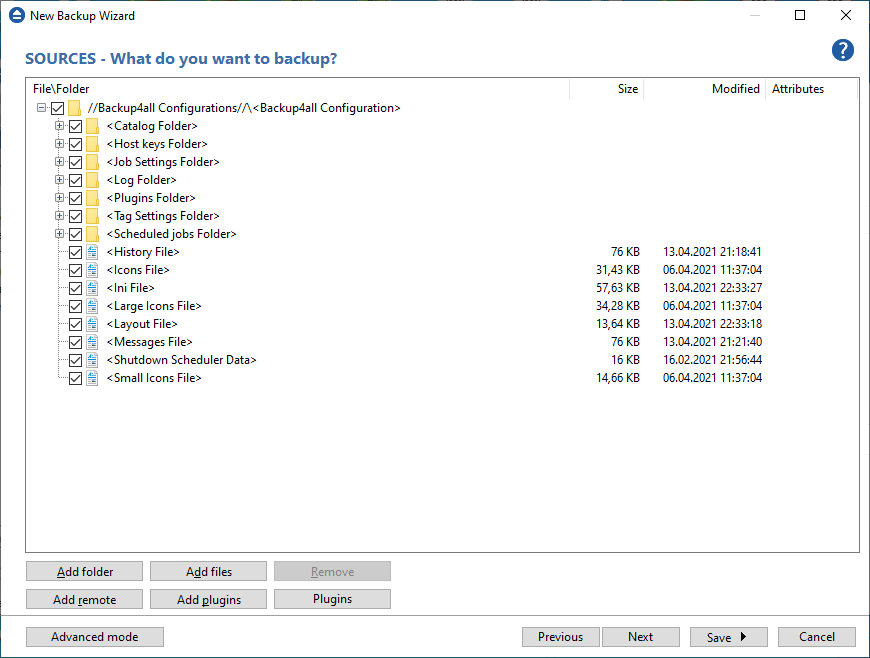
You can:
- add a whole folder by pressing the Add folder button
- add one or several files by pressing the Add files button
- remove any file or folder by selecting it and pressing the Remove button
- exclude subdirectories and files from backup by un-checking the thickbox
![chk-icon chk-icon]()
You must add at least one file or directory in order to continue with the next step of the wizard.
During backup, if the source drive is missing (when the network is disconnected for instance or CD/DVD/Blu-ray is missing), a warning message is shown containing the list of missing drives. The user can choose Abort to stop the backup process, Retry to check the drive again, Ignore to mark the source folder as deleted and continue with the next sources. If the backup is started by the scheduler, then the system will try to access the sources for as many times as set in the File->Options->Backup window. When all retries are done with no success, the backup will abort.
Tips :
- try to keep the number of checked files and folders greater than the number of unchecked files and folders - backup process will run faster this way.
- you can add files/folders to the Sources window by dragging and dropping them from File Explorer.



