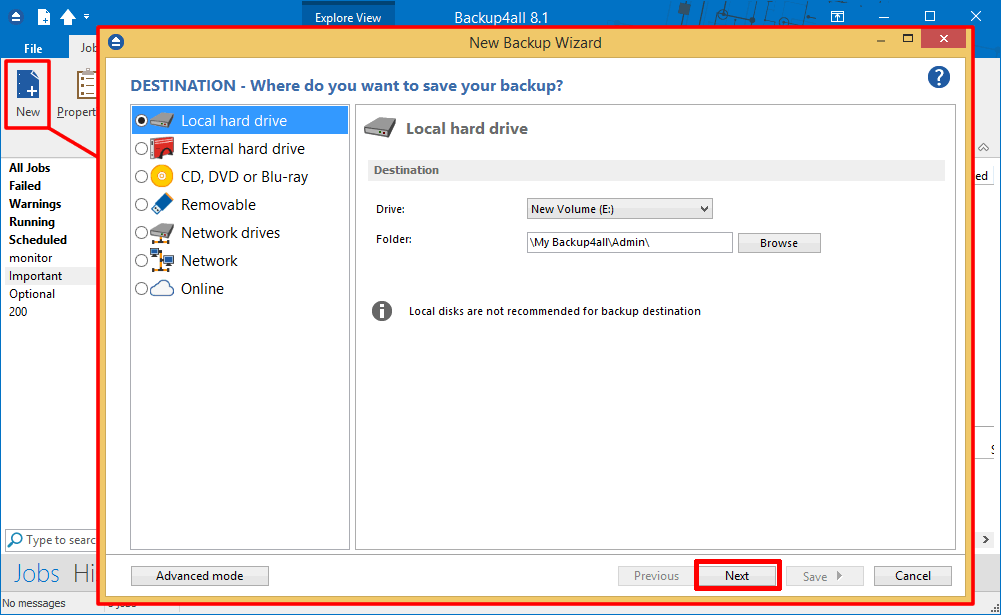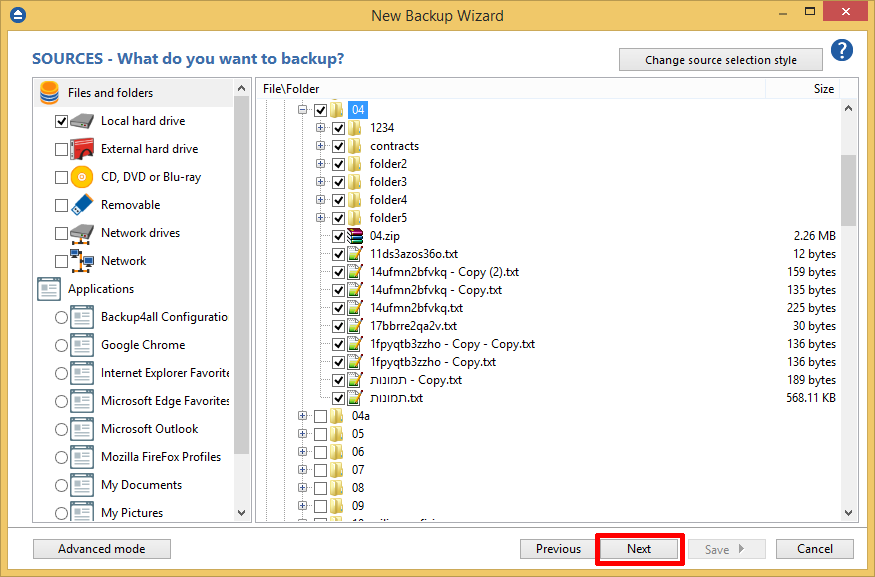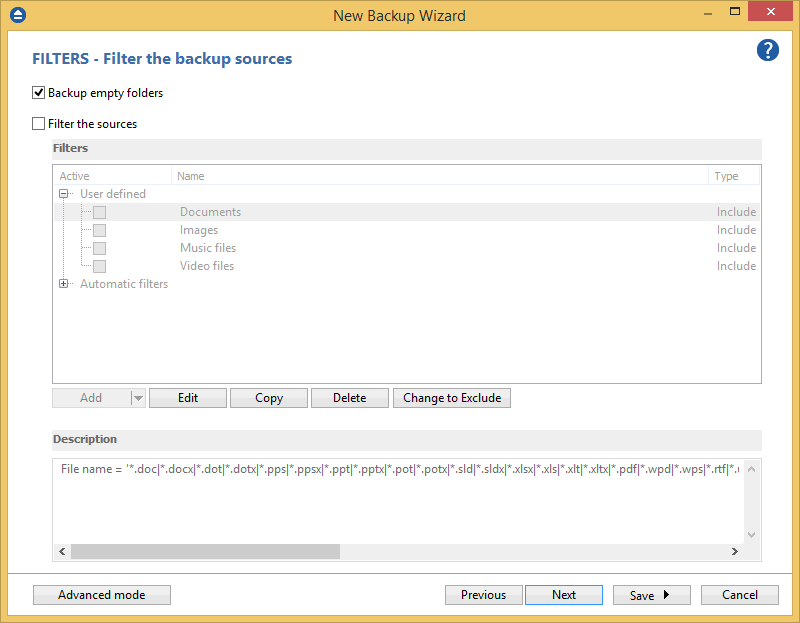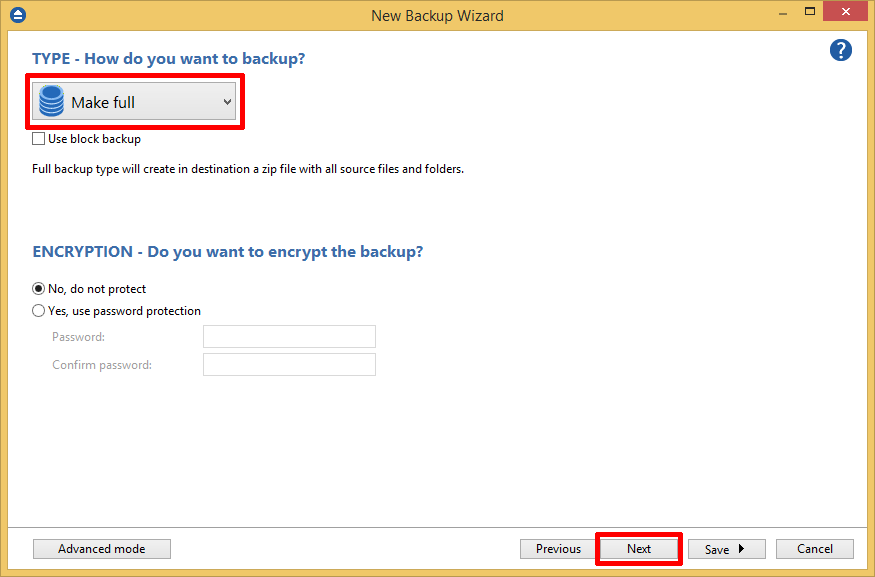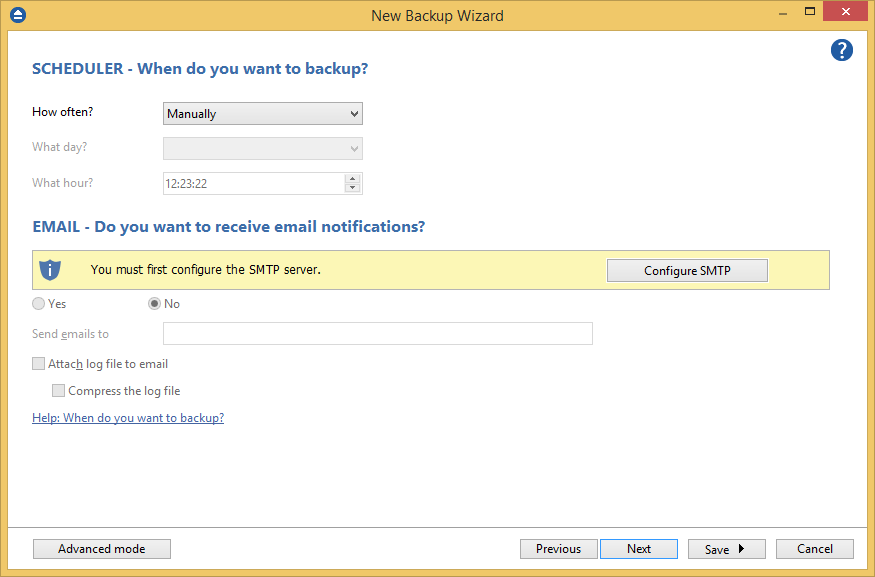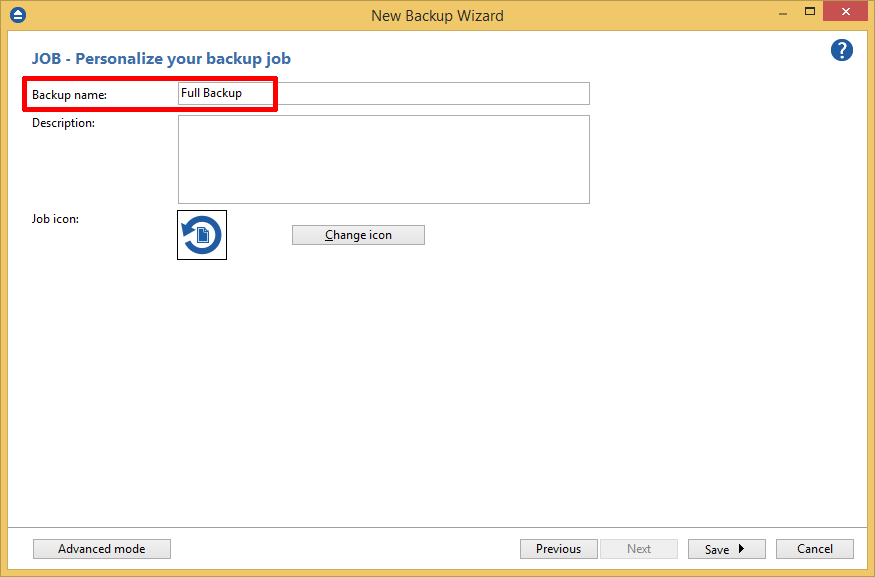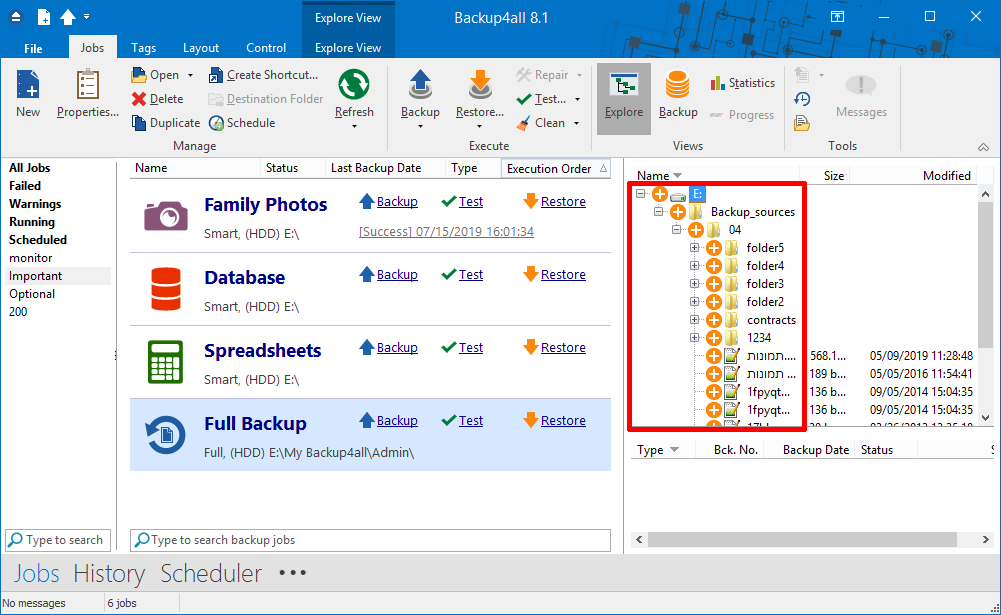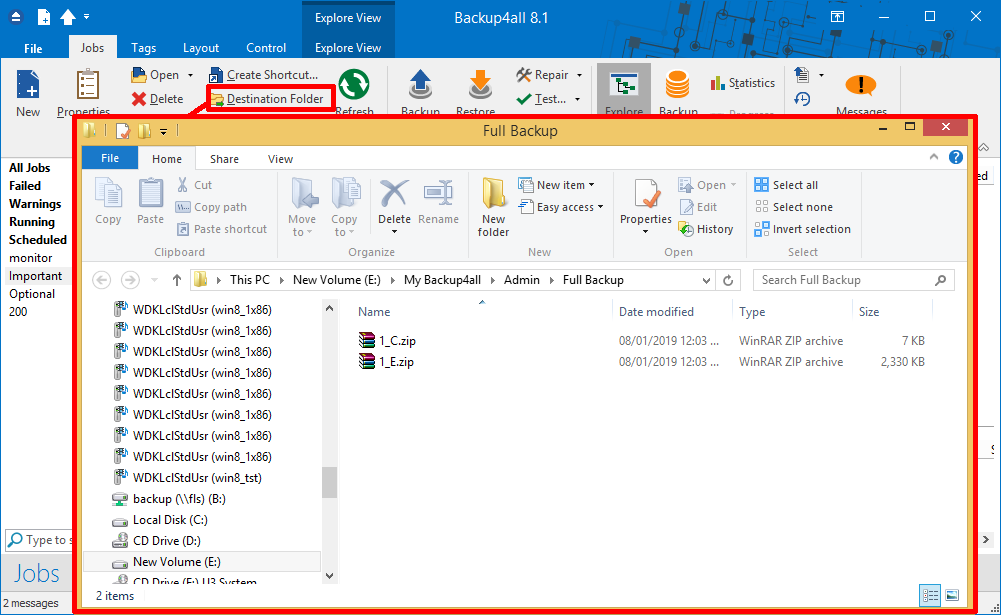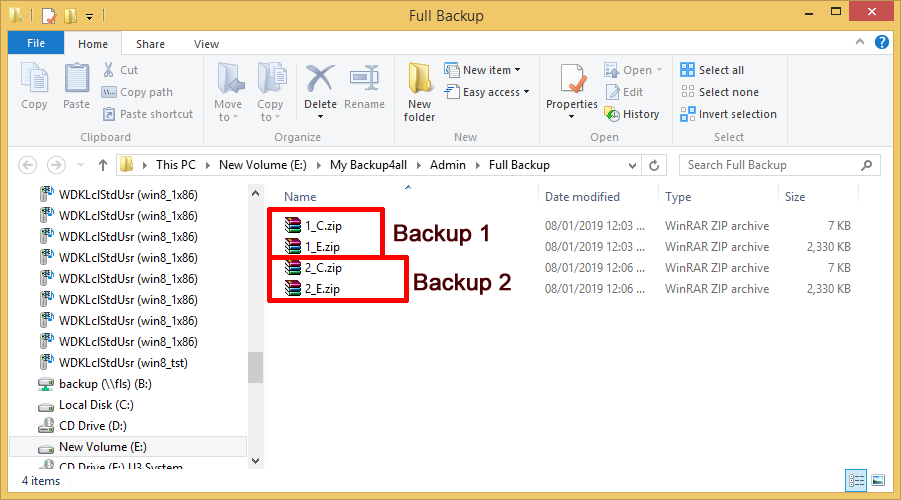This article shows how to create a full backup of the given sources to a specified destination using Backup4all. The current method can be extended to other sources and destinations supported.
The full backup type includes in each backup execution all source files and folders. It will create in destination a zip file with the backup sources from each source drive.
On this page:
How to configure the backup job
- Open Backup4all
- Press New button to open the New Backup Wizard. Select the backup destination. Then press Next
![Full backup Full backup]()
- On the What do you want to backup page, add the backup sources. Press Next.
![Full backup Full backup]()
- On the Filter the backup sources page, you can set include/exclude filters for backup sources. Then press Next.
![Full backup Full backup]()
- On this page, you can select the backup type. In this example we will use the Full backup type. Then press Next.
![Full backup Full backup]()
- On the When do you want to backup page, you can set the backup job to automatically run on the specified time and days. Press Next.
![Full backup Full backup]()
- On the Personalize your backup job page, enter a name for the backup in the Backup name field. Press Save then Save and run.
![Full backup Full backup]()
- In Explore View (F2) of Backup4all, we can see the backup sources.
![Full backup Full backup]()
Backup execution examples
We will perform several backup executions to see what we get in destination.
- As we have sources from C and E drive, after the first backup execution, we get in destination a zip file for each source drive: 1_C.zip and 1_E.zip
![Full backup Full backup]()
- After the 2nd backup execution we get in destination: 2_C.zip and 2_E.zip which is the second backup version.
![Full backup Full backup]()
- After the 3rd backup execution we get in destination: 3_C.zip and 3_E.zip which is the third backup version
![Full backup Full backup]()
Applies to:
Backup4all 5.x - 8.x