The SFTP page of the Options window (accessible from the File, Options->Online connections menu item) contains SFTP settings.
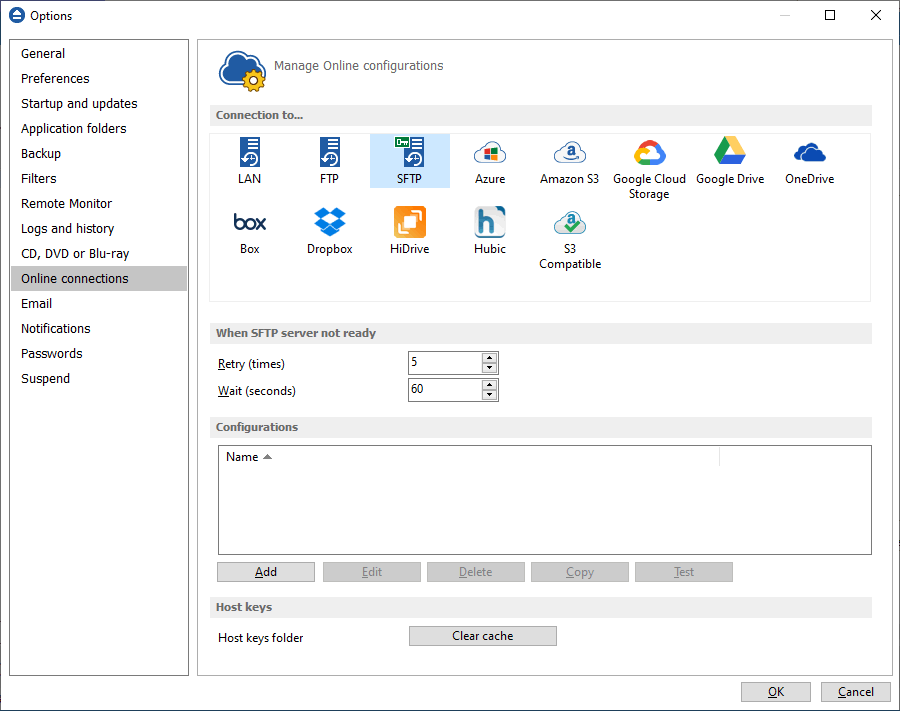
When SFTP server not ready
The first number (Retry option) indicates how many times the application tries to access the destination server if it is not available. By default this option is set to 5 attempts. The second number (wait option) indicates how many seconds to wait between two consecutive attempts to access the destination location. By default this option is set to 60 seconds. This option is useful when the destination SFTP server has restrictions (i.e. only 2 users logged in the same time, no. of accesses etc.) and insures that if the SFTP server cannot accept your connection, it will not be "hammered" by sending log-in requests frequently.
Configurations
The File->Options->Online connections->SFTP window allows you to define SFTP configurations that can be used on the Destination page in the New Backup Wizard or Backup Properties windows. You can add, edit, copy or delete an SFTP connection using this window.
In order to add a new SFTP connection press the Add button. The Define SFTP configuration window will appear in the list and you can enter the other settings for this connection.
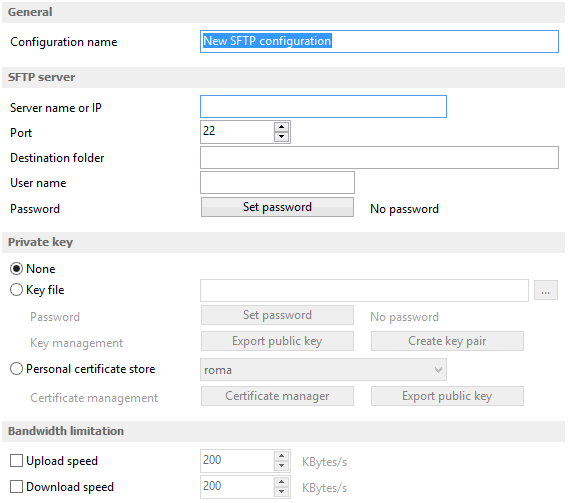
General
Reset to configuration
If you want to add a new SFTP location, the <New> option should be selected. To edit an existing SFTP location, select it from the drop-down list. All fields will be filled with the values of the selected SFTP.
SFTP server
- Server name or IP - In this field you have to enter the name or IP address for the SFTP server
- Port - In this field you have to enter the port number if different than the default SFTP ports (22).
- Destination - Here you can enter the destination path if different than root.
- User name - If this is a private SFTP server (no anonymous access allowed) enter the user name for your account.
- Password - In this field enter the password for the SFTP server.
Private key
- None - no private key is used
- Key file - allows user to specify a key file that will be used
- Personal certificate store - allows user to import and use different certificate formats
Bandwidth limitation
This section allows you to set different limitations for upload/download speed:
- Upload speed - if checked you can set a maximum upload speed for the SFTP transfer
- Download speed - if checked you can set a maximum upload speed for the SFTP transfer
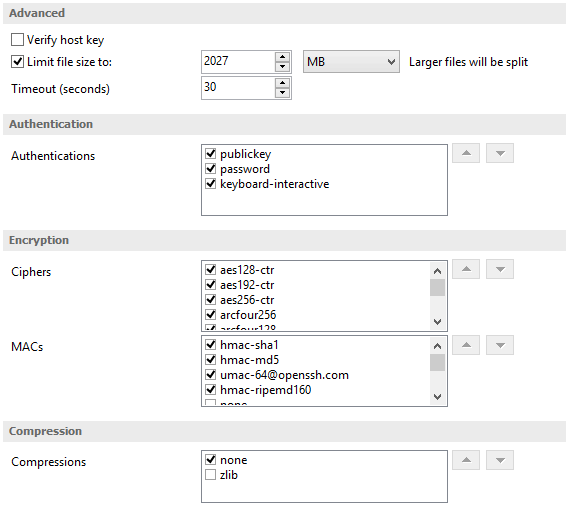
Advanced
- Verify host key: If checked, the host key will be verified each time
- Maximum file size - specify the maximum file size you want to have. Please note that many SFTP servers does not allow you to upload files larger than 2 GB.
- Timeout - you can set the time interval (in seconds) that is allowed for no data transfer before the transfer operation is interrupted and must be resumed. Default is 15 seconds.
Authentication
You can select which authentication methods will be used when backing up. Available options: publickey, password and keyboard-interactive.
The priority of these options can also be changed.
Encryption
- Ciphers: clear or select the check boxes to specify which ciphers you want to allow for encrypting SFTP sessions. A Cipher is the algorithm(s) used for symmetric session encryption. To give a cipher a lower priority rating, select it with the mouse and then click the Down button.
- MACs: clear or select the check boxes to specify which MACs you want to allow for encrypting SFTP sessions. A MAC (Message Authentication Code) is the algorithm(s) used for data integrity verification. To give a MAC a lower priority rating, select it with the mouse, and then click the Down button.
Compression
SFTP supports the use of data compression to reduce the amount of data that is transmitted. Both the client and server agree on a compression algorithm. They then compress data before sending and decompress data when it is received.
Typically, zlib compression is the compression algorithm most commonly supported in SFTP servers. No compression is set as the default, and zlib is specified as an option. If the server forces use of zlib compression it will happen automatically.
Hot keys
Host keys folder - Clear cache - press this button if you want to delete the host keys stored in the keys folder.


