The General page of the Options window (accessible from the File, Options menu item) contains general settings of the program.
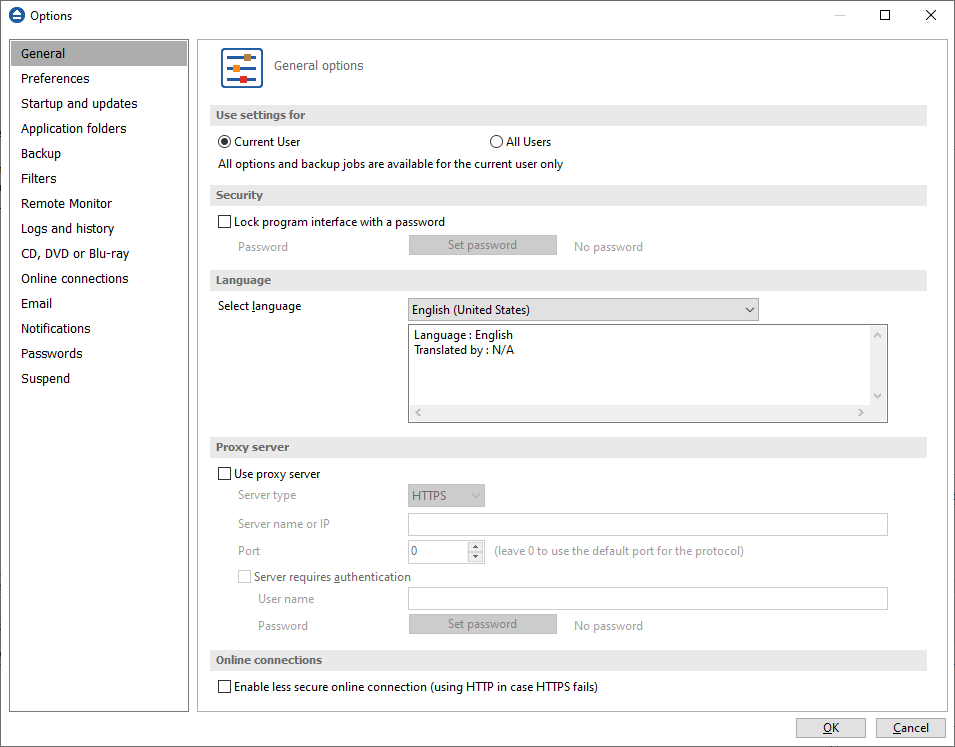
Use settings for
Current User
If this is selected, the settings used in Backup4all (including backup jobs) are available only for the current logged in user. This way if there are 3 people using the same computer and each logging in through a different account, Backup4all will have different settings and jobs for each account. This can be selected upon installation too, in the Select Default Settings step. These settings are kept in a file whose location is customizable.
All Users
If this is selected, the settings used in Backup4all (including backup jobs) are available for all users on the computer where it's installed. This way if there are 3 people using the same computer and each logging in through a different account, Backup4all will have the same settings and jobs for each account (kind of like a shared profile). This can be selected upon installation too, in the Select Default Settings step. These settings are kept in a file whose location is customizable.
Security
Backup4all allows you to lock the program interface, using a password.
Press the Set password button to add or change the password. Near this button, the security status is displayed: "No password" or "Password protected".
When opening the program's interface, if the interface is locked, you will be asked for the password.
To remove the password, press the Set password button, type the old password and press OK.
Language
In the Language section you can select the language of the program interface by choosing another one from the drop down list. Only the languages that were installed with the program are displayed. The language of the interface changes only after the Options window is closed by pressing the OK button. The selected language is kept as long as you don't change it or it becomes invalid due to software updates.
The text box below the Language field shows details about the selected language (like translator name and contact information).
Proxy server
A proxy server can be configured and used to activate/deactivate Backup4all if the computer where it is installed does not have direct access to internet.
In order to use it, just select the server type: HTTPS or SOCKS, then enter the IP and port. If the server requires authentication, enter the username and password in the corresponding fields.
Online connections
Enable less secure online connection (using HTTP in case HTTPS fails) - selecting this option allows you to activate Backup4all over HTTP if your OS does not recognize newer TLS or SSL protocols.


