Backup4all supports backing up to a remote computer or device using SFTP (SSH File Transfer Protocol) connection. This is a practical backup destination because the backed up data can be easily accessed from any other computer with an Internet connection. Select the SFTP server option from the Where do you want to save your backup? section to be able to configure the backup to SFTP.
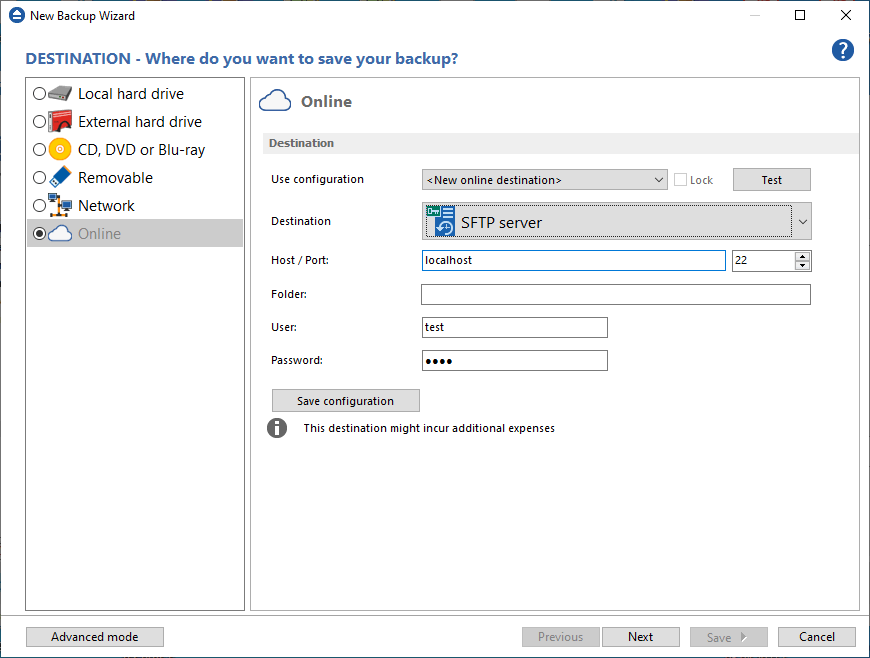
Use configuration
You can select an already defined SFTP configuration given that you added one in the File->Options->Online connections->SFTP window. All the fields will be filled with the information from the configuration file. If no configuration was previously defined, you will have to enter the configuration settings. Check the Lock checkbox to make this configuration uneditable and responsive to changes made to the defined configuration file. If you leave it unchecked, then this configuration will be considered to be custom.
Host / Port
In this field you have to enter the name or IP address for the SFTP server and a port if different than the default SFTP port (22). The format is host:port; e.g. Backup4all.com:22 will backup to Backup4all.com connecting through port 22.
Folder
Enter a folder name where the backup files will be stored on the remote computer via SFTP. If the folder does not exist, a new one is created with that name. If that field is left blank, Backup4all will automatically create a folder using the name of the backup job and place the backup files in there.
User
In this field you can enter the user name for the SFTP server.
Password
Type the password used for SFTP server access.
There are SFTP servers that allow anonymous access (public SFTP servers). You can connect to these types of SFTP servers using as user name Anonymous and your email address as password. It is not recommended to backup important files to public SFTP servers.
By pressing the Test button you can check to see if the settings you have entered are correct. If the test was successful, The SFTP connection was tested successfully message will be displayed.
Save configuration - pressing this button will save the online configuration so you can use it again for other backup jobs. To view/edit the saved configurations, go to File->Options->Online connections.


