Backup4all supports backing up to a remote computer or device using SFTP (SSH File Transfer Protocol) connection. This is a practical backup destination because the backed up data can be easily accessed from any other computer with an Internet connection.
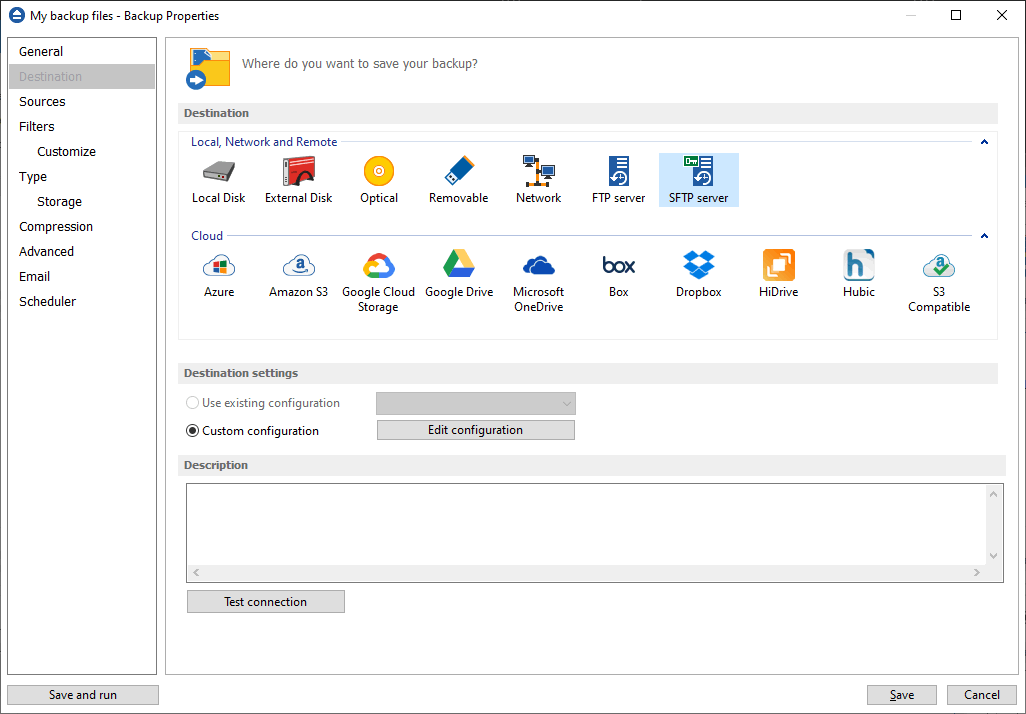
Destination settings
Use existing configuration
Use this option if you want to use an already defined SFTP location in File->Options->Online destination->SFTP. From the drop-down list, select the SFTP location you want to use.
The advantage is that if you use the same SFTP destination for multiple backup jobs and a modification is needed for destination, you can change only the SFTP configuration from File->Options->Online destination->SFTP and all backup jobs destinations will be updated.
Custom configuration
Use this option to add a new SFTP location or to edit an existing one by pressing the Edit configuration button.
Description
Here you can see a listing of the SFTP settings.
If you configured a new SFTP location or you edit an existing one, you should use the Test connection button to see if the SFTP settings are correct. If the test was successful, The SFTP connection was tested successfully message will be displayed.
Once you press the OK button, Backup4all will try to connect to the SFTP server to see if a backup catalog already exists on the destination. If the SFTP destination is not available, a Cannot connect to the SFTP server message is displayed in the status bar (bottom of the main window).
SFTP Configuration
This window is shown when selecting Edit configuration from the Destination->SFTP window.
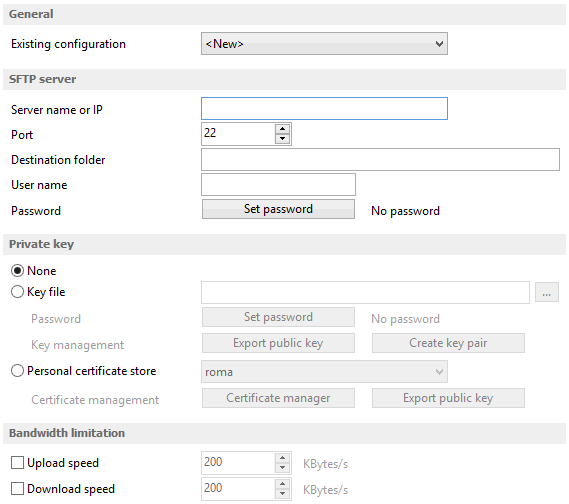
General
Existing configuration
If you want to add a new SFTP location, the <New> option should be selected. To edit an existing SFTP location, select it from the drop-down list. All fields will be filled with the values of the selected SFTP.
SFTP server
- Server name or IP - In this field you have to enter the name or IP address for the SFTP server
- Port - In this field you have to enter the port number if different than the default SFTP ports (22).
- Destination folder - Here you can enter the destination path if different than root.
- User name - If this is a private SFTP server (no anonymous access allowed) enter the user name for your account.
- Password - In this field enter the password for the SFTP server.
Private key
- None - no private key is used
- Key file - allows user to specify a key file that will be used
- Personal certificate store - allows user to import and use different certificate formats
Bandwidth limitation
In this section you can set different limitations for upload/download speed:
- Limit upload speed - if checked you can set a maximum upload speed for the SFTP transfer
- Limit download speed - if checked you can set a maximum upload speed for the SFTP transfer
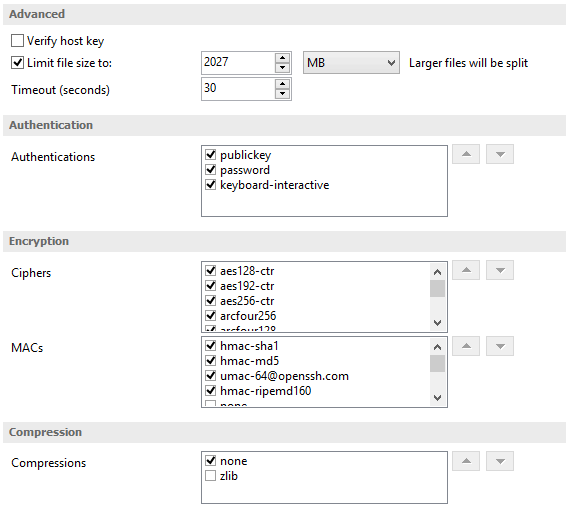
Advanced
- Verify host key: If checked, the host key will be verified each time
- Limit file size to - specify the maximum file size you want to have. Please note that many SFTP servers does not allow you to upload files larger than 2 GB.
- Timeout - you can set the time interval (in seconds) that is allowed for no data transfer before the transfer operation is interrupted and must be resumed. Default is 15 seconds.
Authentication
You can select which authentication methods will be used when backing up. Available options: publickey, password and keyboard-interactive.
The priority of these options can also be changed.
Encryption
- Ciphers: clear or select the check boxes to specify which ciphers you want to allow for encrypting SFTP sessions. A Cipher is the algorithm(s) used for symmetric session encryption. To give a cipher a lower priority rating, select it with the mouse and then click the Down button.
- MACs: clear or select the check boxes to specify which MACs you want to allow for encrypting SFTP sessions. A MAC (Message Authentication Code) is the algorithm(s) used for data integrity verification. To give a MAC a lower priority rating, select it with the mouse, and then click the Down button.
Compression
SFTP supports the use of data compression to reduce the amount of data that is transmitted. Both the client and server agree on a compression algorithm. They then compress data before sending and decompress data when it is received.
Typically, zlib compression is the compression algorithm most commonly supported in SFTP servers. No compression is set as the default, and zlib is specified as an option. If the server forces use of zlib compression it will happen automatically.


