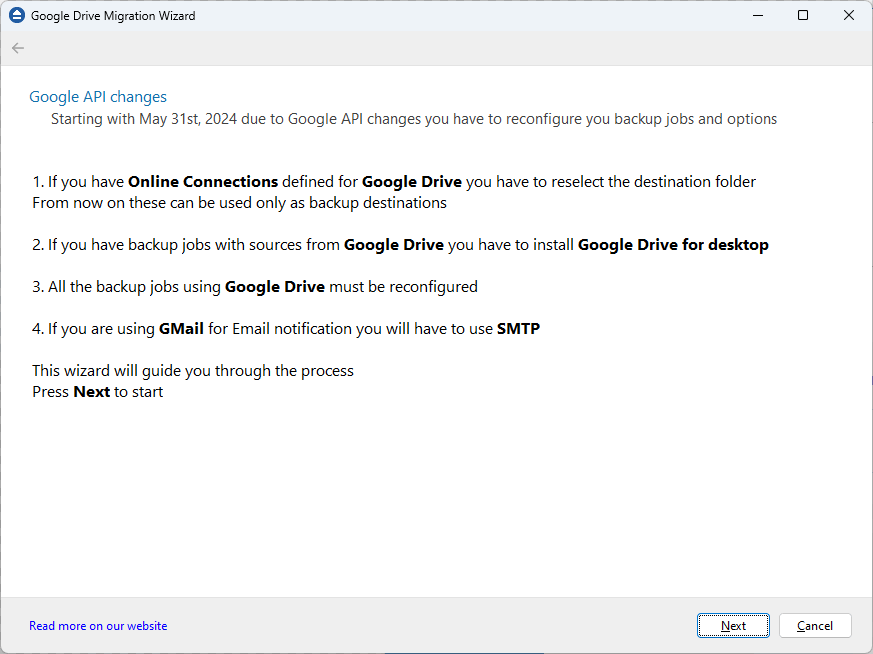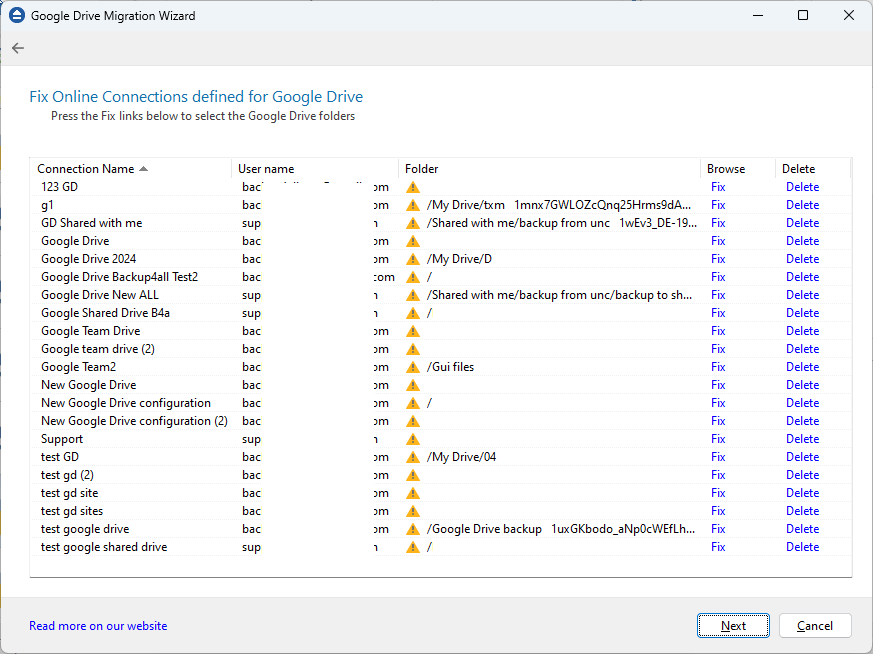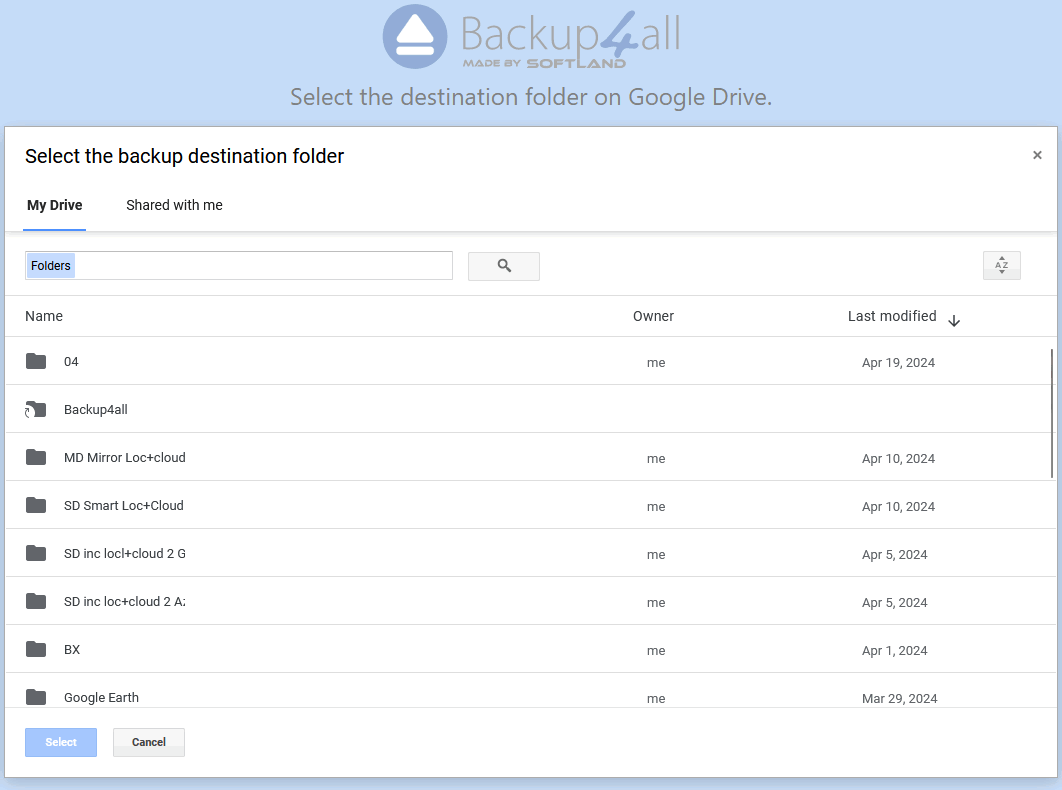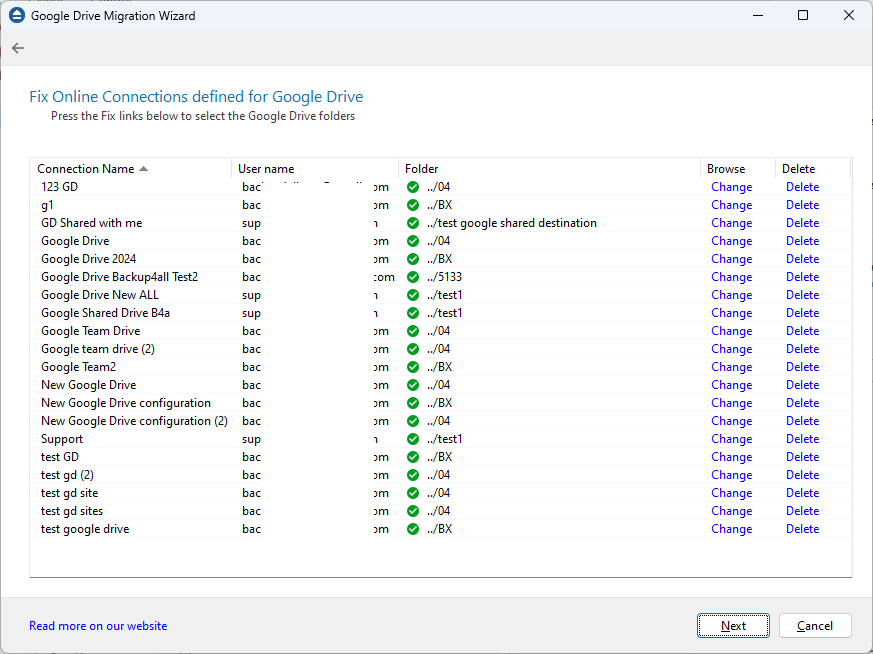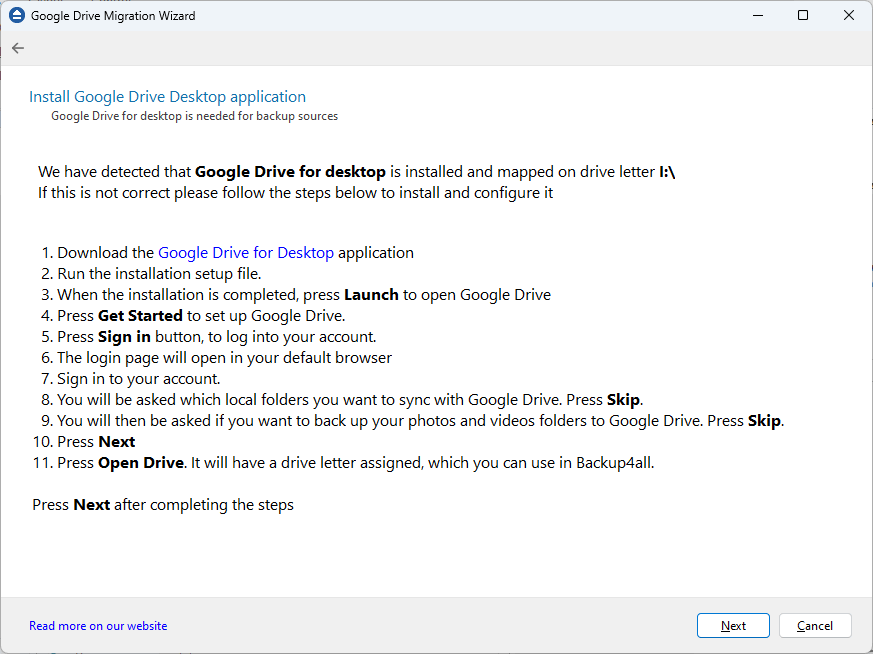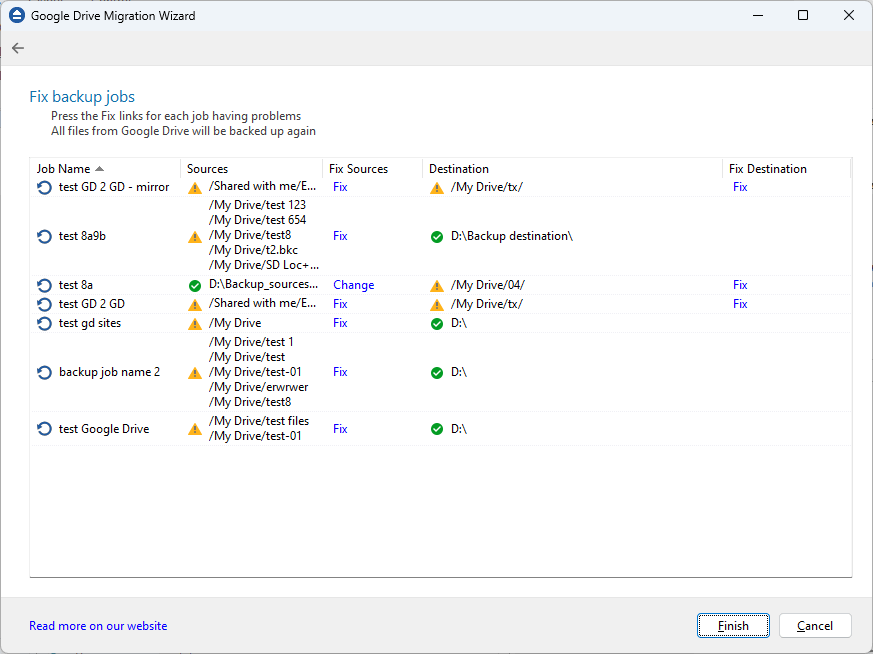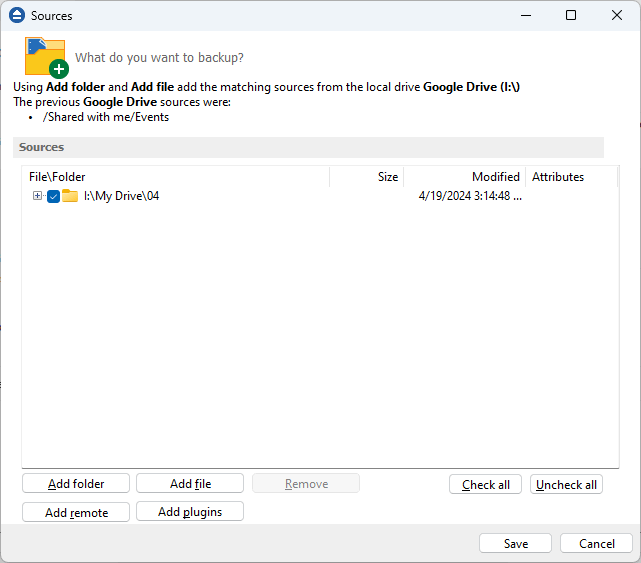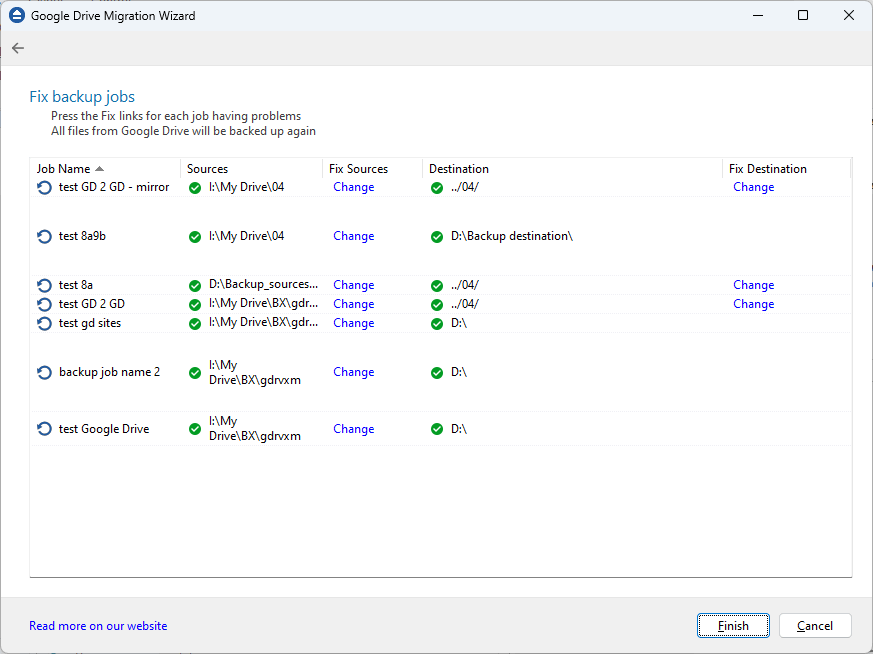Starting with May 31, 2024, due to Google API changes, in Backup4all you will no longer be able to directly access Google Drive as backup source. You also won't be able to use GMail as SMTP server anymore.
As a solution, you need to have the Google Drive for desktop application (which will map Google drive as a local drive) to continue backing up files from Google Drive. For this reason, you have to reconfigure your backup jobs and options, which uses Google Drive.
As for the GMail SMTP server, you can use another SMTP provider, such as Office365.
See here an article about how to install Google Drive application: https://www.backup4all.com/how-to-install-google-drive-application-kb.html
See this article about how to configure the email notifications in Backup4all: https://www.backup4all.com/how-to-configure-and-use-office365-smtp-server-in-backup4all-kb.html
If you have Online connections defined for Google Drive, you have to reselect the destination folder for each configuration. From now on, these can be used only as backup destinations.
If you have backup jobs with sources from Google Drive, you have to install Google Drive for desktop and replace the Google Drive sources with sources from Google Drive mapped locally.
All backup jobs using Google Drive (source or destination) must be reconfigured.
The wizard will popup first time after you open Backup4all, if Google Drive is used in your backup jobs. After that, you can open the Wizard from File->Tools->Fix Google Drive Configurations
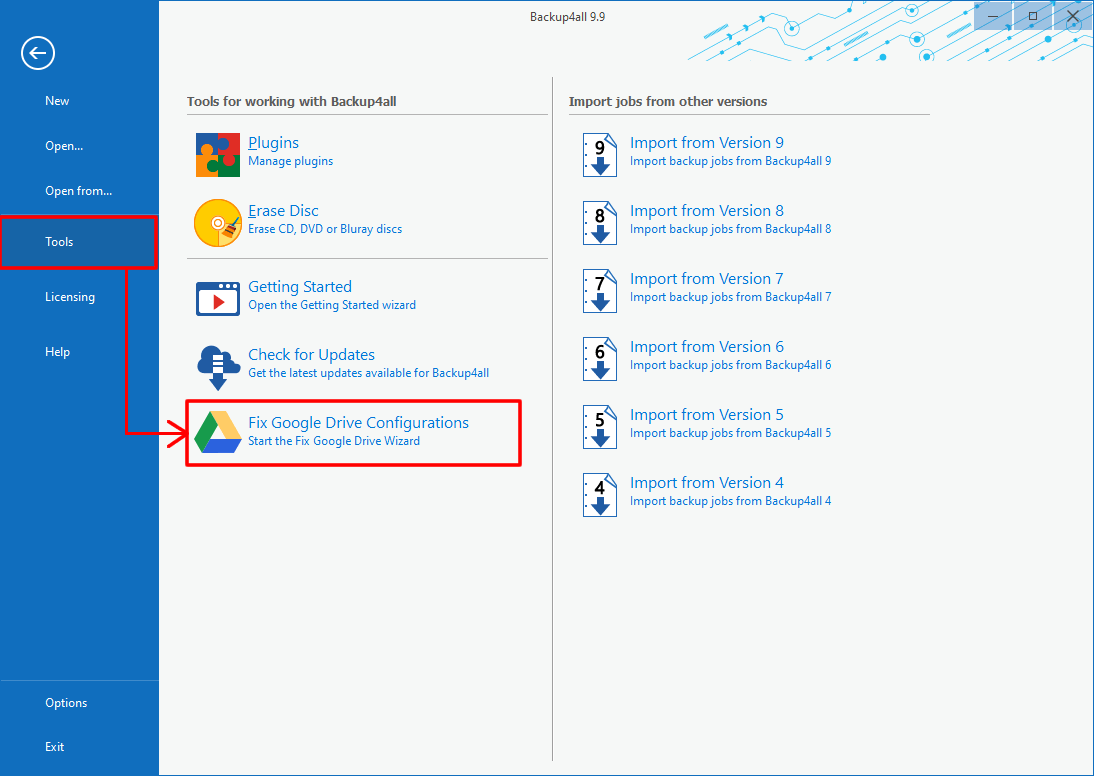
Here are the steps you need to follow to fix your Google Drive configurations:
- In the first step of the Google Drive Migration Wizard, there is a short summary about the modifications you have to make because of the Google API changes. Press Next to start.
![Google Drive sources Google Drive sources]()
- In the second step, there is a list with all Google Drive Online connections from File->Options->Online Connections, which needs to be fixed.
![Google Drive sources Google Drive sources]()
- Here you need to press Fix for each configuration and select the corresponding folder. You also have the option to delete configurations.
![Google Drive sources Google Drive sources]()
- All configurations will have the green checkbox after you fix them. When ready, press Next.
![Google Drive sources Google Drive sources]()
- On the following step, you will be informed that Google Drive for desktop application must be installed on your computer in order to be able to use the files from Google Drive as backup sources. If the application is already installed, Backup4all will automatically detect it and the drive letter it uses. After the application is installed, press Next.
![Google Drive sources Google Drive sources]()
- On this step, you need to fix the backup jobs which use Google Drive as source or destination.
![Google Drive sources Google Drive sources]()
- Press Fix button and edit the backup sources for each job. Sources from Google Drive can now be added from Add folder, then select the corresponding local drive letter of Google Drive application.
![Google Drive sources Google Drive sources]()
- All fixed configurations must have the green checkbox sign. When ready, press Finish to apply the modifications.
![Google Drive sources Google Drive sources]()
Please note that Shared with me Google Drive files/folders, can no longer be used as backup sources.