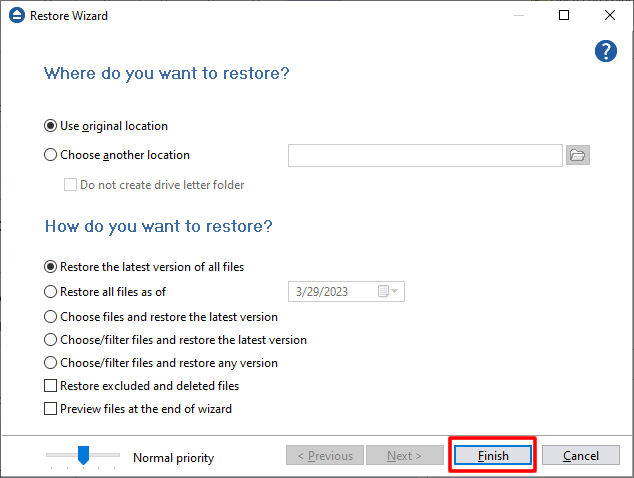This article shows how to restore a backup to Google Cloud Storage.
You can restore the backup to Google Cloud Storage only if the original source location was Google Cloud Storage.
Steps to follow:
1. If the backup job does not exist in Backup4all, you must open it from the backup destination, going to File->Open from.
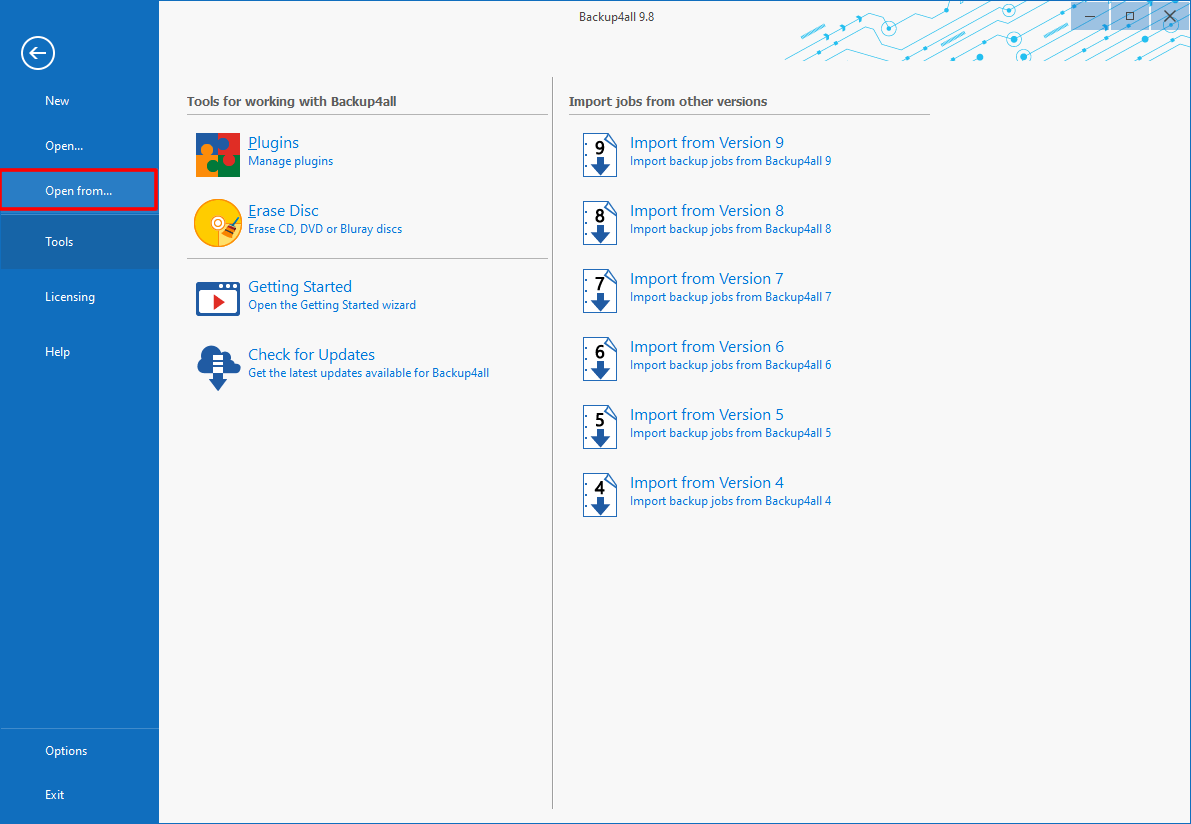
2. Select the catalog location from the backup destination and open it.
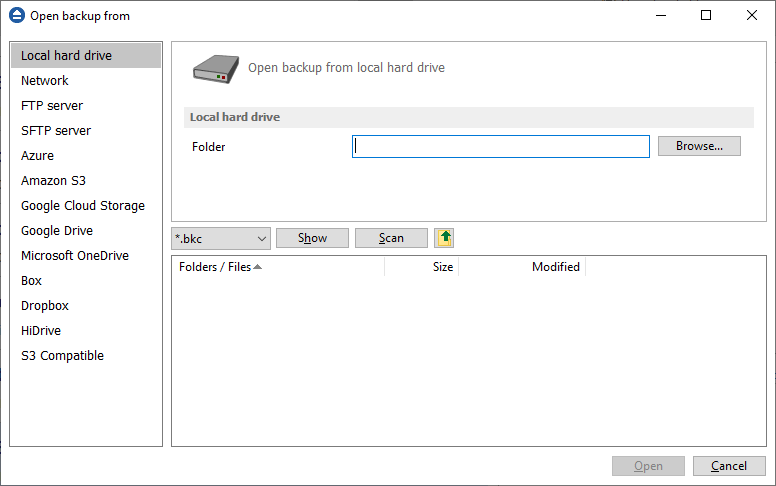
3. Press Restore button.
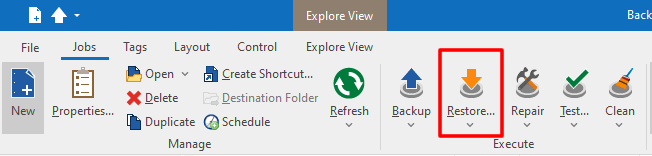
4. By default Restore to original location option is selected.
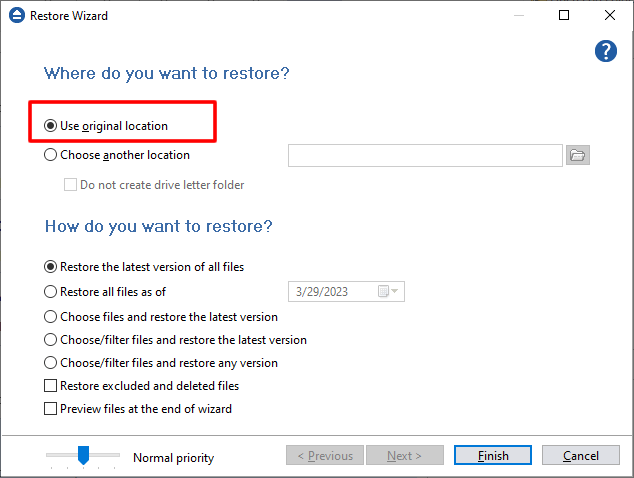
5. Press Finish to start the restore.