Google Cloud Storage is an enterprise level service which is part of Google Cloud Platform. Google Storage uses Object storing and is fully compatible with the other services found on the same platform.
Google Storage is interroprebale and works with Amazon S3. It uses Acess Control Lists to manage buckets and also features resumable uploads. The Google Cloud Platform can be used for free for a year and limited to $300 worth of Google Cloud Storages.
Backup4all can access your Google Cloud Storage storage through the S3 Compatible protocol.
How to set up a new Google Cloud Storage account
1. Go to https://accounts.google.com/SignUpWithoutGmail to create a Google account
2. Go to https://console.cloud.google.com/freetrial to sign up to Google Cloud Services and get started.
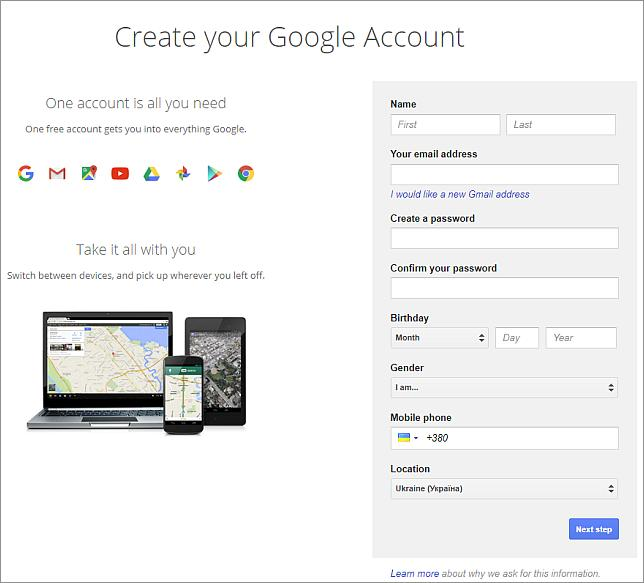
How to backup to Google Cloud Storage
Steps to follow:
1. Open Backup4all and select File -> New (Ctrl+N).

2. On the Where do you want to save the backup? page, select Online -> Google Cloud Storage as backup destination.
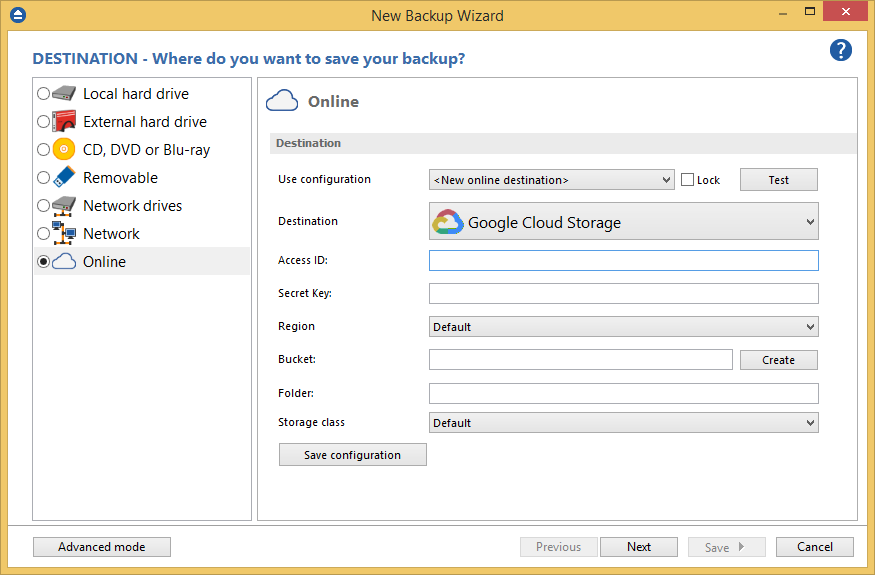
3. On the What do you want to backup page, add the backup sources. Press Next.

4. On the Filter the backup sources page, you can set include/exclude filters for backup sources. Then press Next.
5. On the How do you want to backup page, you can choose the backup type and the encryption.

6. On the When do you want to backup page, you can set the backup job to automatically run on the specified time and days. Press Next.

7. On the Personalize your backup job page, enter a name for the backup in the Backup name field.

8. Press Save -> Save and run
How to restore from Google Cloud Storage
Steps to follow:
1. If the backup job does not exist in Backup4all, you must open it from File->Open from.

2. Select Google Cloud Storage, then press configure the Google Cloud Storage account.
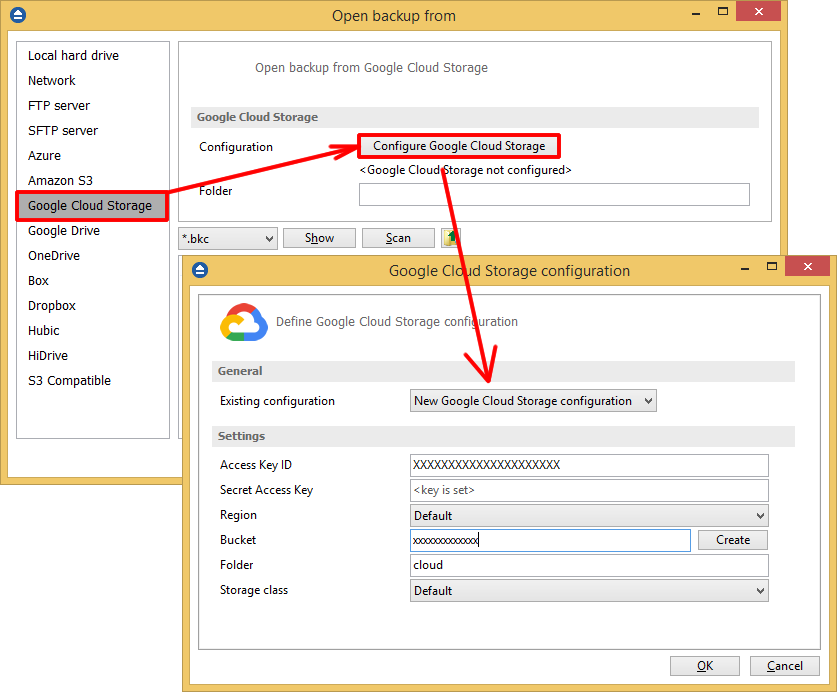
3. After the Google Cloud Storage account was set, press Show to display the backup jobs in the destination. Select the catalog you want to open and press Open. Backup4all will recreate that backup job.
4. Press the Restore (F7) button. Optionally you can select the location you want to restore the files to. The original location is selected by default.
On the same page, you can choose the way in which to restore. You can also filter files before restoring. If you select to restore from a specific version, press Next to indicate the version or the date back to which you want to restore. Press Next.
5. Press Finish to start the restoration process.


