Hubic is a service developed by OVH which enables you to save documents such as photos and videos online, in a totally private secure space, to share them with who you choose, and to make them available on various devices: computers, tablets, smartphones.
HubiC was discontinued. It was a cloud storage solution released in 2011 by OVH, a popular European storage provider.
If you are using Backup4all 7, 8 or 9 you will notice in the next update that hubiC will be removed from the list of available destinations. Don’t worry though, we still have support for 45 other cloud backup destinations, so if you were using hubiC it’s easy to find an alternative (i.e. Google Drive, Microsoft OneDrive). You can see here a full list of Backup4all destinations.
On this page:
How to backup from Hubic
Steps to follow:
1. Open Backup4all and select File -> New (Ctrl+N).

2. On the Where do you want to save the backup? page, select the backup destination you want to use. In this article we will use a Removable USB drive. Press Next

3. On the What do you want to backup page, add the backup sources from Hubic.
Under Online section, press Define new.

4. Type a name for this configuration. Enter the credentials for Hubic and press Test, to make sure everything is correctly configured. Then press Save
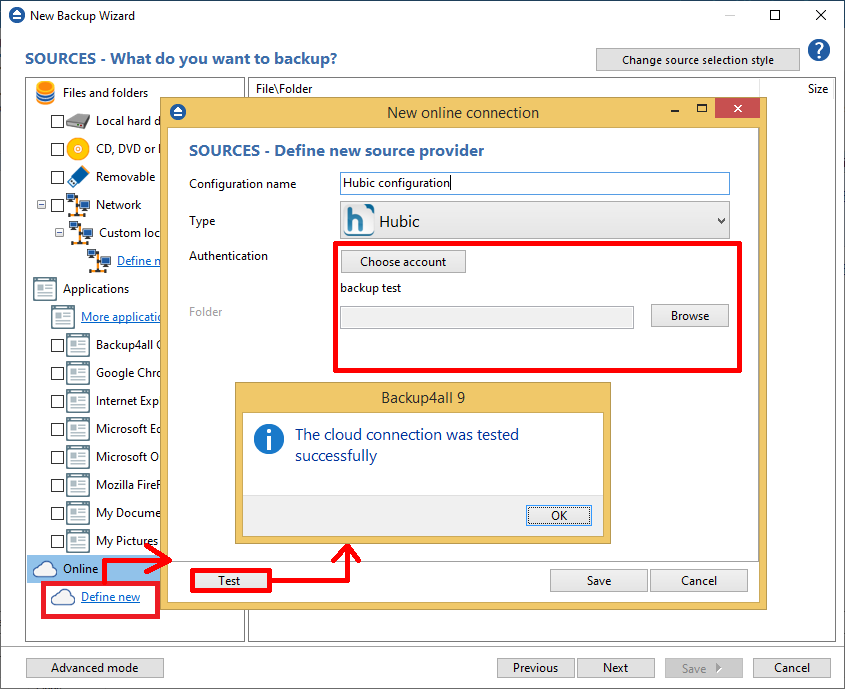
5. The new configuration will appear in the sources list. Select the files you want to back up. Press Next

6. On the Filter the backup sources page, you can set include/exclude filters for backup sources. Then press Next.

7. On the How do you want to backup page, you can choose the backup type and the encryption.

8. On the When do you want to backup page, you can set the backup job to automatically run on the specified time and days. Press Next.

9. On the Personalize your backup job page, enter a name for the backup in the Backup name field.

10. Press Save -> Save and run
How to restore to Hubic
You can restore a backup to Hubic only if the original source location was Hubic.
Steps to follow:
1. If the backup job does not exist in Backup4all, you must open it from the backup destination, going to File->Open from.
2. Select Restore to original location.
3. If you select to restore from a specific version, press Next to indicate the version or the date you want to restore the files. Press Next
4. You can also filter the files before the restore.
5. Press Finish to start the restore process.


