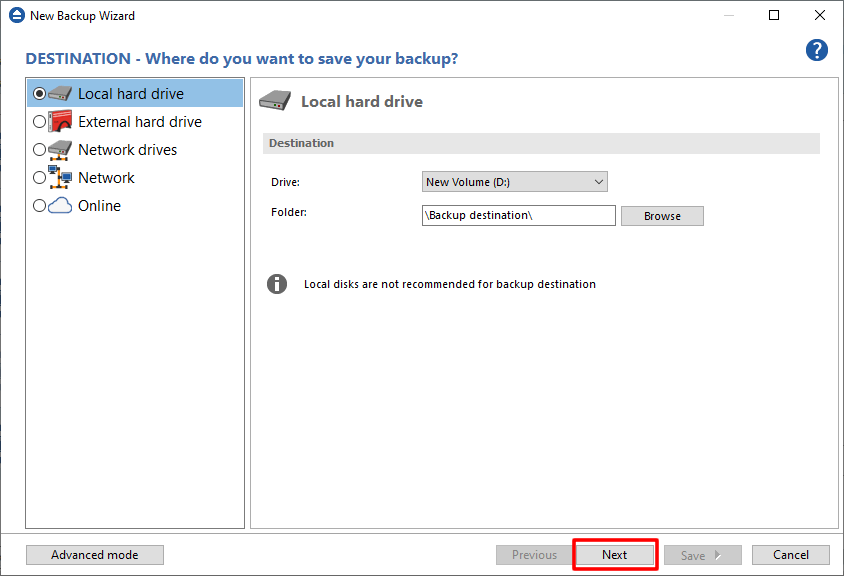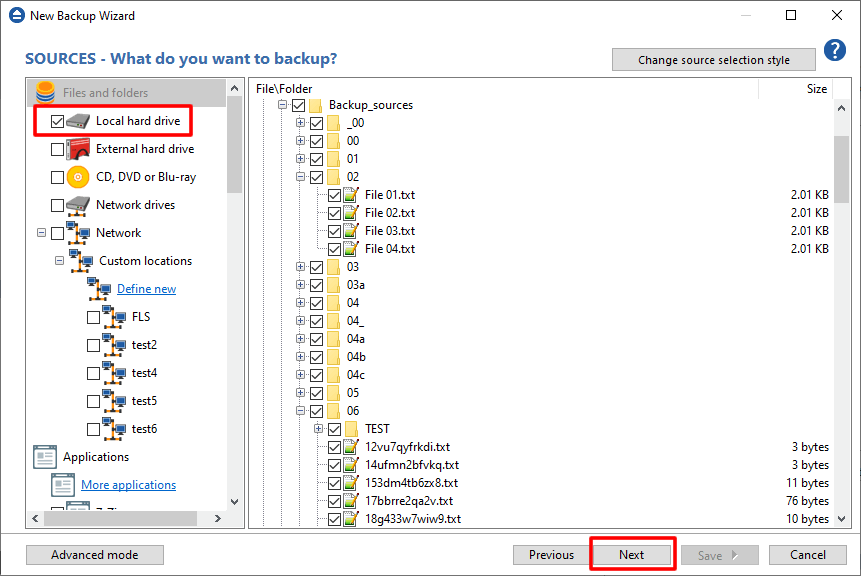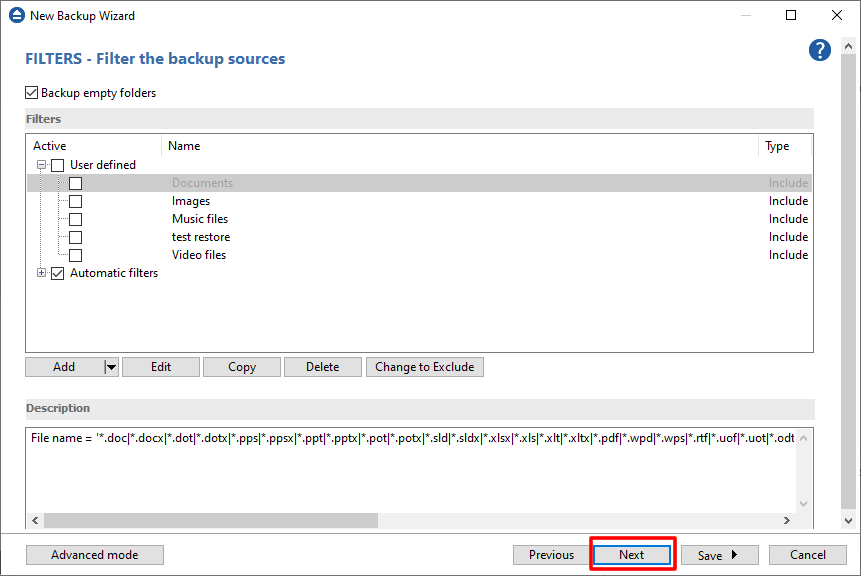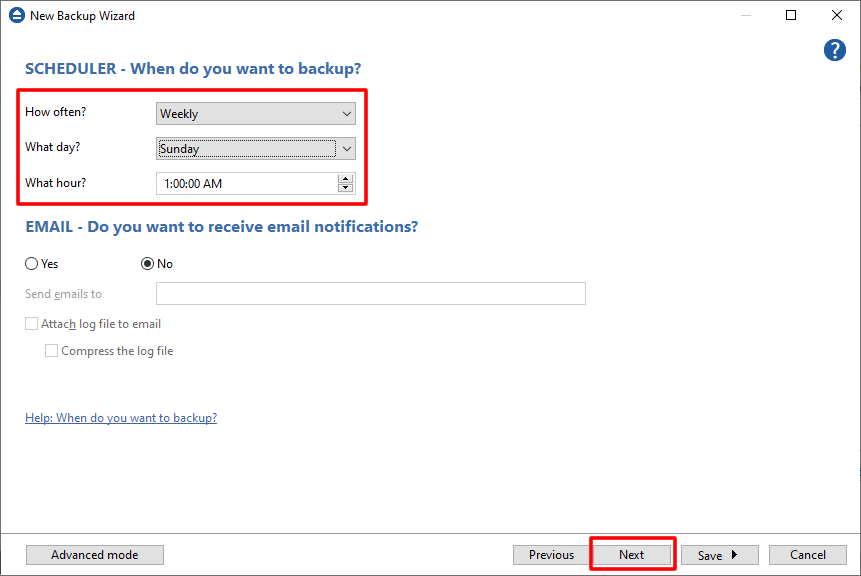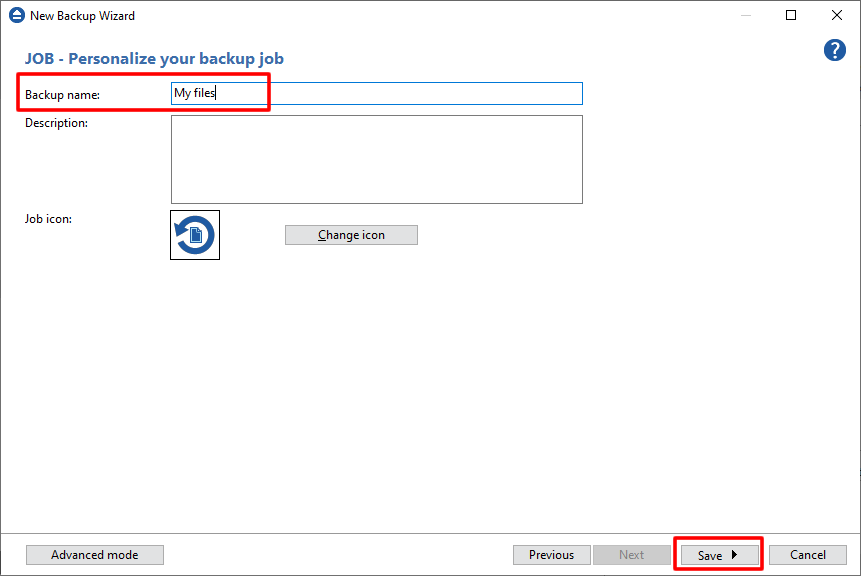This article explains how to schedule a new backup job in New Backup Wizard
How to create a new backup job using New Backup Wizard
Steps to follow when creating a new backup job
- Press New button.That will open the New Backup Wizard
![Backup job Schedule job]()
- Select a backup destination and press Next.
![Backup job Schedule job]()
- Select the backup sources and press Next.
![Backup job Schedule job]()
- Optionally add backup filters and press Next.
![Backup job Schedule job]()
- Select the backup type you want to run and press Next.
![Backup job Schedule job]()
- On the Scheduler page you can configure the scheduler, then press Next
- Select how often you want to run the backup
- If you select Weekly or Monthly, set the day when you want to run the backup
- Set the time when the backup to start
![Backup job Schedule job]()
- Enter the backup name and press Save.
![Backup job Schedule job]()