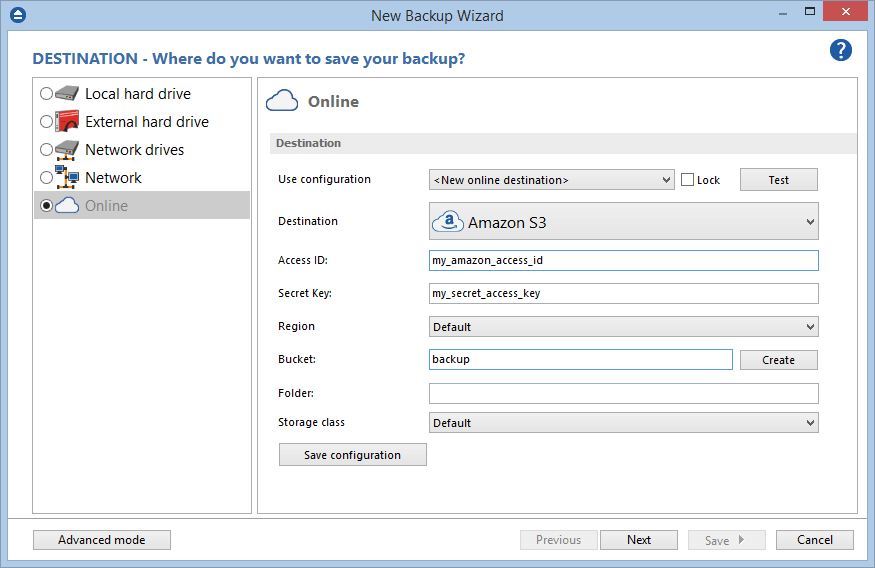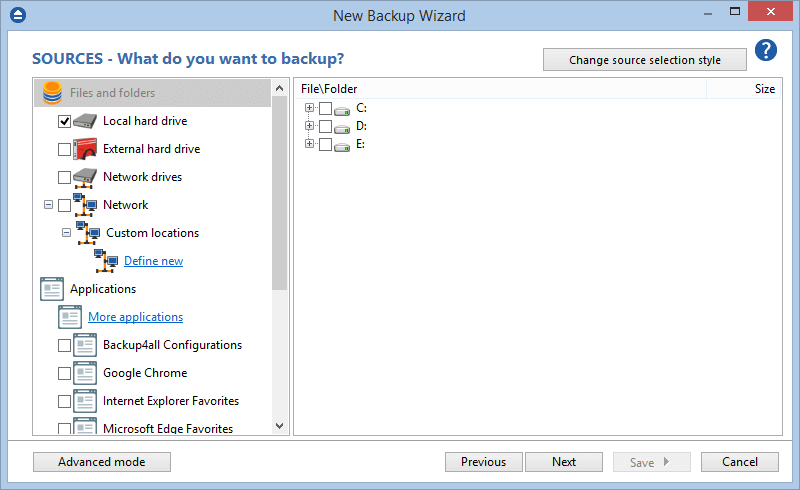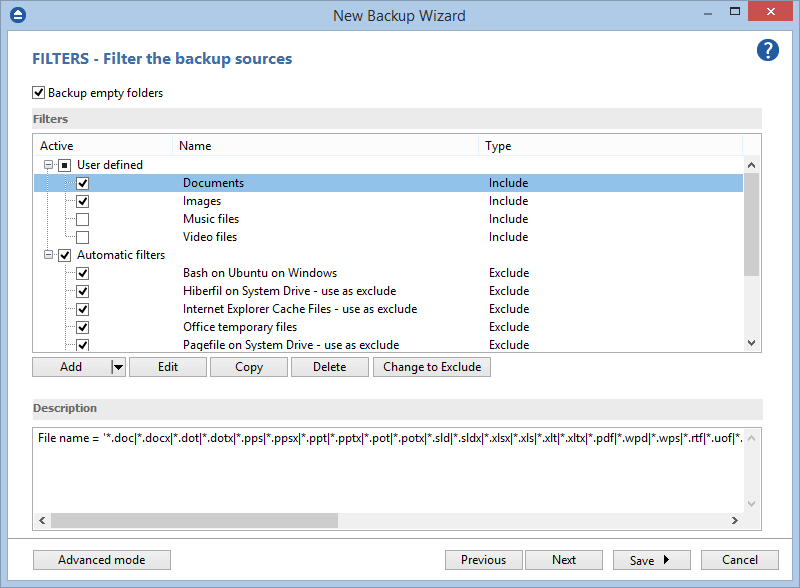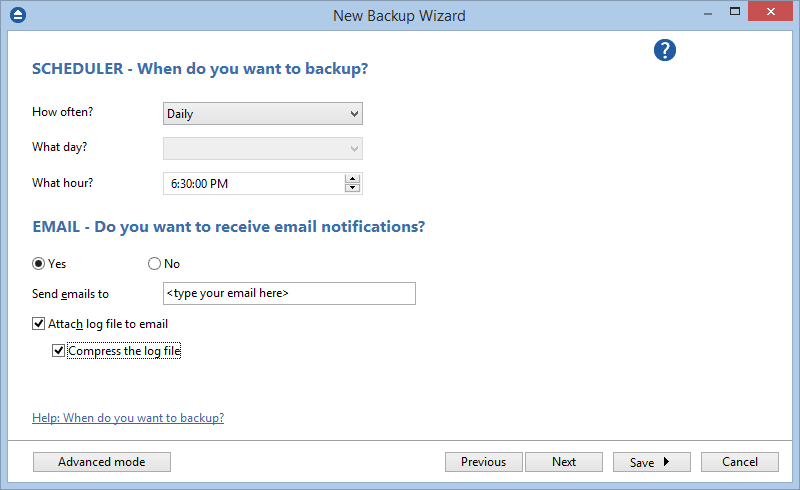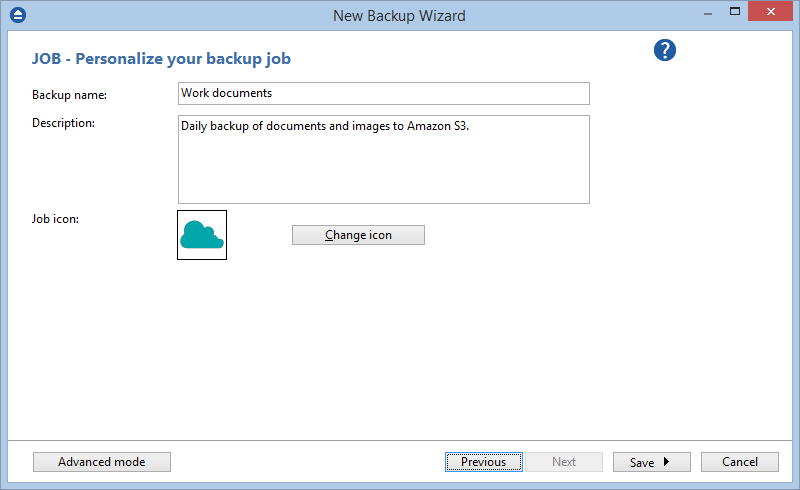This is a step-by-step guide to backing up your files to Amazon S3 using Backup4all. Amazon S3 is a cloud storage service that offers scalability, data availability, security, and performance. This enables customers to store any amount of data, at any time, from anywhere on the web.
What is Amazon S3
Amazon S3 or Amazon Simple Storage Service is a service offered by Amazon Web Services (AWS) that provides object storage through a web service interface. If you're looking to backup your data not only on local/network/external drives, but also to an online source, Amazon S3 can be a solution.
Please note Backup4all does not work with Amazon Cloud drive as backup destination.
How to backup to Amazon S3
Before defining a backup job to Amazon S3 in Backup4all, make sure you have an Amazon S3 account. You will need your Amazon S3 credentials to configure the backup job destination.
Follow these steps to define the backup job:
- Open Backup4all and select File -> New (Ctrl+N).
![Open New Backup Wizard Open New Backup Wizard]()
- In the Where do you want to save the backup? section, select Amazon S3 as backup destination. Fill your Amazon access key ID, the secret access key and the bucket name. Then press Next.
![Amazon S3 - account config Amazon S3 - account config]() For more information on how to configure your Amazon S3 account, read this help topic: Destination Amazon S3
For more information on how to configure your Amazon S3 account, read this help topic: Destination Amazon S3 - On the What do you want to backup page, select files and folders to backup to cloud. Press Next.
![Amazon S3 - choose files and folders Amazon S3 - choose files and folders]()
- On the Filter the backup sources page, select the file types to include or exclude from source folders. Then press Next.
![Amazon S3 - filter by file types Amazon S3 - filter by file types]()
- On the How do you want to backup page, choose one of the backup types: smart, full, differential, incremental or mirror and the enter a password if you want to encrypt zip archives in backup. Then press Next.
![Amazon S3 - how to backup Amazon S3 - how to backup]()
- On the When do you want to backup page, you can set the backup job to automatically run on the specified time and days. Press Next.
![Amazon S3 - schedule backup Amazon S3 - schedule backup]()
- On the Personalize your backup job page, define backup job appearance by setting a name, a short description and an icon. Press Save to create the new backup job.
![Amazon S3 - appearance Amazon S3 - appearance]()
Backup to Amazon S3 - advantages
- Reliable and highly available
- Very Secure
- Storage size can scale up easily
- Amazon S3 integrates with many apps and services
Backup to Amazon S3 - disadvantages
- Uploading files on cloud can be time-consuming, thus the backup may take longer to complete.
- Naming conventions of buckets is restrictive.
- Pricing schema is complex. If not managed correct it could get expensive.
- If you want to restore a backup from Amazon S3, see this tutorial: How to restore from Amazon S3
- If you want to use Amazon S3 as a source for your backup job (for backup redundancy), read this tutorial: How to backup files and folders from Amazon S3