The Schedulers window can be opened from the bottom left-side column, by pressing the Scheduler button or by pressing the F11 keyboard shortcut. It lists all the available information about the scheduled tasks and allows you to Add, Edit, Delete and Schedule the tasks.
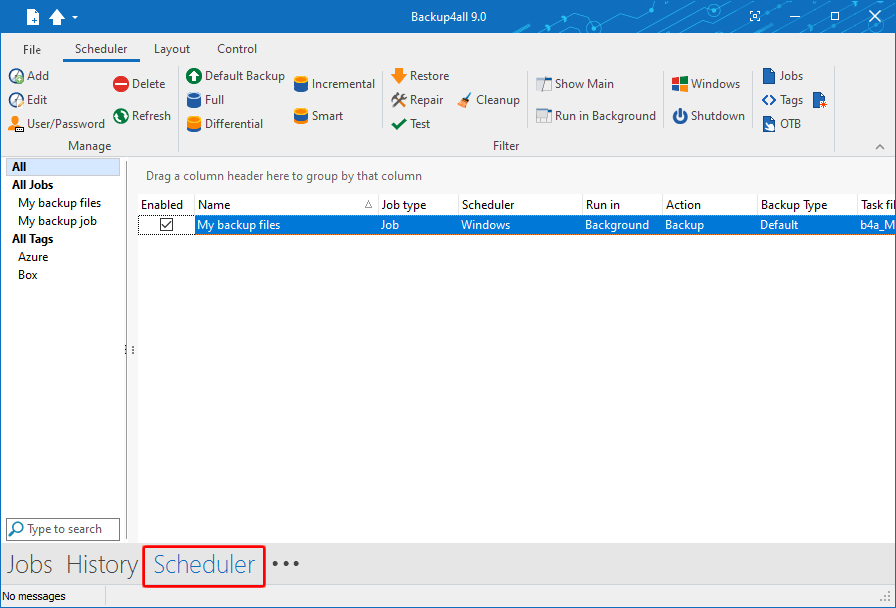
There are several options available for the scheduled tasks:
Manage
- Add - allows you to easily add a new scheduled task
- Edit - opens the Scheduler Properties window where you can edit selected task's options: when and what to run.
- User/password - opens a window where you can set the username and the password.
- Delete - removes the selected scheduled task
- Refresh - use this button to refresh the scheduled tasks list
Filter - shows only the tasks matching the selected filters.
- Default backup - only the scheduled tasks running the default backup type will be displayed
- Full - only the scheduled tasks running the full backup type will be displayed
- Differential - only the scheduled tasks running the differential backup type will be displayed
- Incremental - only the scheduled tasks running the incremental backup type will be displayed
- Smart - only the scheduled tasks running the smart backup type will be displayed
- Restore - only the scheduled tasks running a restore will be displayed
- Repair - only the scheduled tasks running a repair action will be displayed
- Test - only the scheduled tasks running a test will be displayed
- Cleanup - only the scheduled tasks running a cleanup action will be displayed
- Show main - only the scheduled tasks running using the main application will be displayed
- Run in background - only the scheduled tasks running in background will be displayed
- Windows - only the scheduled tasks using the Windows scheduler will be displayed
- Shutdown - only the scheduled tasks running at shutdown will be displayed
- Jobs - only the scheduled tasks running jobs will be displayed
- Tags - only the scheduled tasks running tasks will be displayed
- OTB - only the scheduled tasks running One Touch Backup will be displayed
- All jobs - only the scheduled tasks configured to run All jobs will be displayed
In the scheduled tasks list, you can drag any column to group the tasks by that column.
- Enabled - if the checkbox is marked then the scheduled task will run, if is unchecked it will not be executed
- Name - displays the name of the backup job as defined in its backup properties
- Job Type - displays the type of the job: job or tag
- Scheduler - displays the scheduler used
- Run in - displays if the scheduler will be run using main application or command line application
- Action - shows the type of action associated with the scheduled task (default, smart, full, differential, incremental, cleanup, test)
- Backup Type - shows the type of the backup configured to be executed
- Task file - displays the name of the task file as you can find it on your computer
- Status - displays the status of the scheduled task
- Next Run Time - calculates the date and time when the scheduled task will run next
- Last Run Time - shows the date and time when the scheduled task last ran
- Last Run Result - shows the status of the last scheduled action executed
- Schedule - shows the scheduler time and frequency
- User - shows the user name for which the job is scheduled to run
The scheduled tasks in the list can be sorted by clicking on the column headers. The right-click menu on the column header provides a handy way to show/hide unnecessary columns (except the Enabled and Name columns which are grayed out).
You can also schedule a task from the Backup Properties->Scheduler window. The difference between the two methods is that the Backup Properties->Scheduler window displays the scheduled tasks only for the selected backup job, while Schedulers (F11) will show you the scheduled tasks for all the backup jobs and tags.
Backup4all uses the Windows Task Scheduler in order to run the scheduled tasks so you need to make sure that the Task Scheduler service is enabled on your computer. Use the Windows Help in order to find out more information about scheduling a task using the Task Scheduler.


