This is the fist page of the Scheduler Properties window which appears when you click on the Add or Edit button in the Scheduler window of Backup Properties or in the global Scheduler (F11) page of the application. This allows you to add or edit a scheduled task for the current backup job.
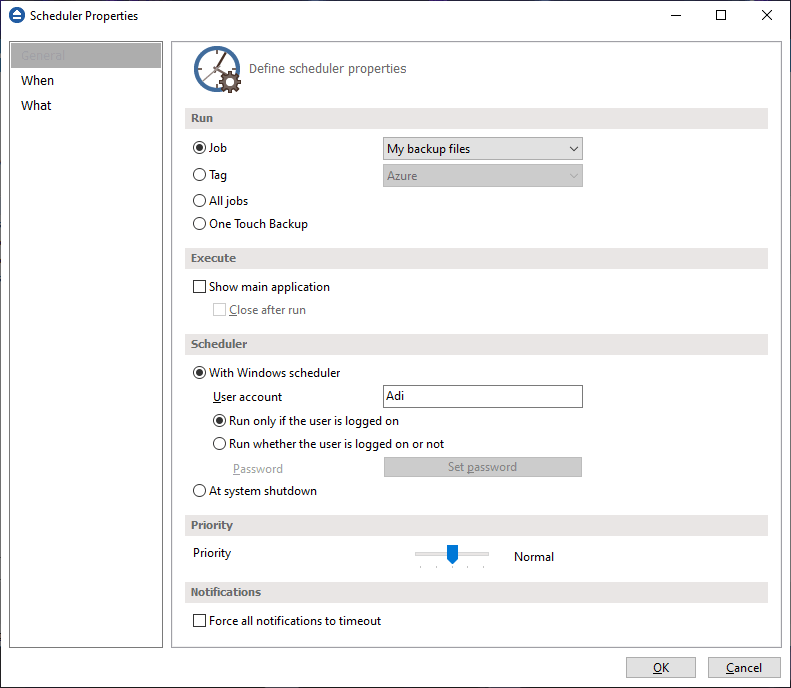
Run
- Job - This option allows you to schedule a backup job from the ones already defined. You can choose the backup job to execute from the drop-down list.
- Tag - This allows you to schedule a tag. In the drop-down list, select a tag to execute but you can't select an action. Each backup job containing the tag will perform the action you select.
- All jobs - This allows you to run all backup jobs. The backup jobs will be executed one after another.
- One Touch Backup - If this is selected, the scheduled task will run the backup using settings from File->Options->Backup->Backup on demand. If the option Enable "One Touch Backup" support is not enabled, the scheduled task will not run.
Execute
Show main application
Use this option if you want the main application window to be shown when the scheduled task is executed. By default, this option is unchecked and the scheduled tasks will run in background.
Close after run
If this option is checked, Backup4all will be closed after the task is executed.
Scheduler
With Windows scheduler
- Run only if the user is logged on - the task will run under the specified user account only if there is an user logged on
- Run whether the user is logged on or not - the task will run even if there is no user logged on
Password - press this button to set the Windows login password for the specified user account
At system shutdown - If this is selected, the task will be executed when the shutdown command is started. Backup4all intercepts the shutdown message and there is no way to know if a restart or a shutdown was requested. This is why it will always shutdown your computer after the task is executed.
Priority
Indicates the task priority. Move the cursor to right or left in order to increase or decrease the priority.
Notifications
Force all notifications to timeout - use this option to close all notification messages, even if they are set to never expire.


