The LAN page of the Options->Online connections menu item, allows you to add LAN locations.
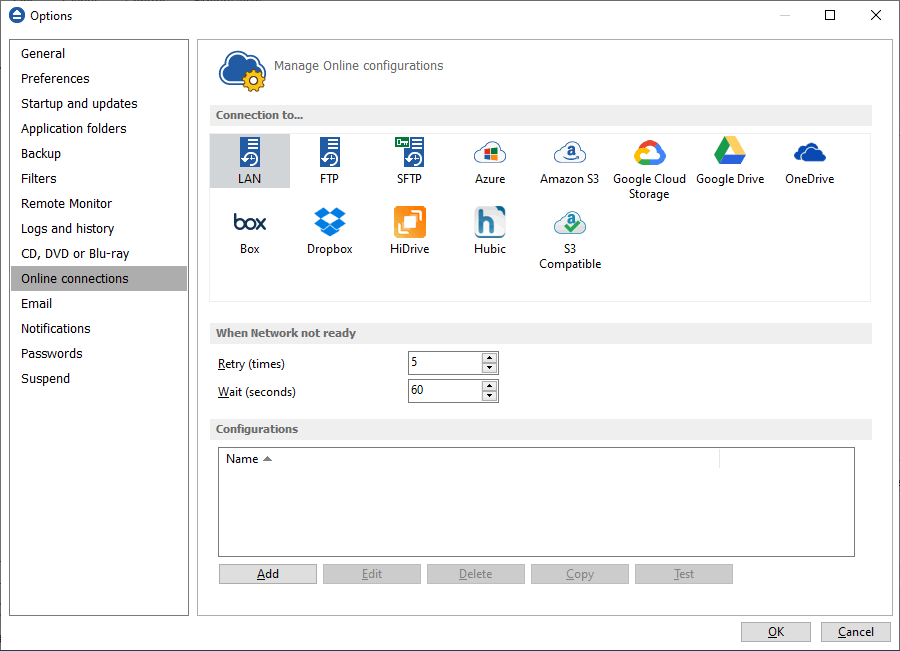
When Network not ready
The first number (Retry option) indicates how many times the application tries to access the destination server if it is not available. By default this option is set to 5 attempts. The second number (wait option) indicates how many seconds to wait between two consecutive attempts to access the destination location. By default this option is set to 60 seconds.
Configurations
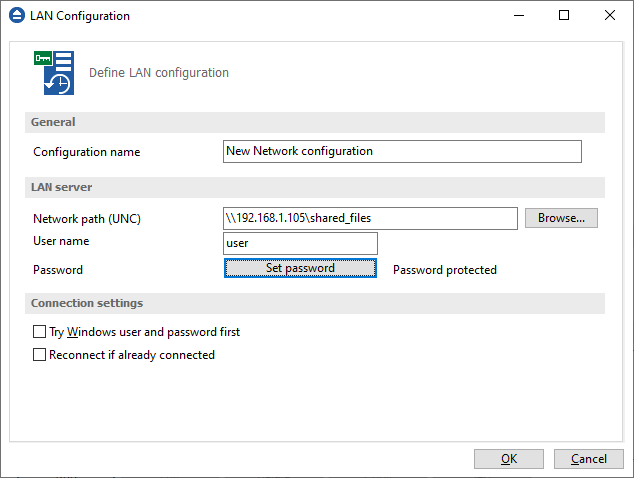
The File->Options->Online connections->LAN window allows you to define FTP configurations that can be used on the Destination page in the New Backup Wizard or Backup Properties windows. You can add, edit, copy or delete an FTP connection using this window.
In order to add a new LAN connection press the Add button. The Define LAN configuration window will appear in the list and you can enter the other settings for this connection.
General
Configuration name
Enter here an arbitrary name for the connection. By default the New LAN configuration name is assigned.
LAN Server
Network path (UNC)
Browse for the network location or manually type the UNC path.
User name
Type the user name for connection, if the network share requires authentication
Password
Enter the password for the above user name.
Connection settings
Try Windows user and password first
Select this option if you want to try the connection using the current Windows user and password.
Reconnect if already connected
Select this option if you want to reconnect if you were already connected from this computer.


