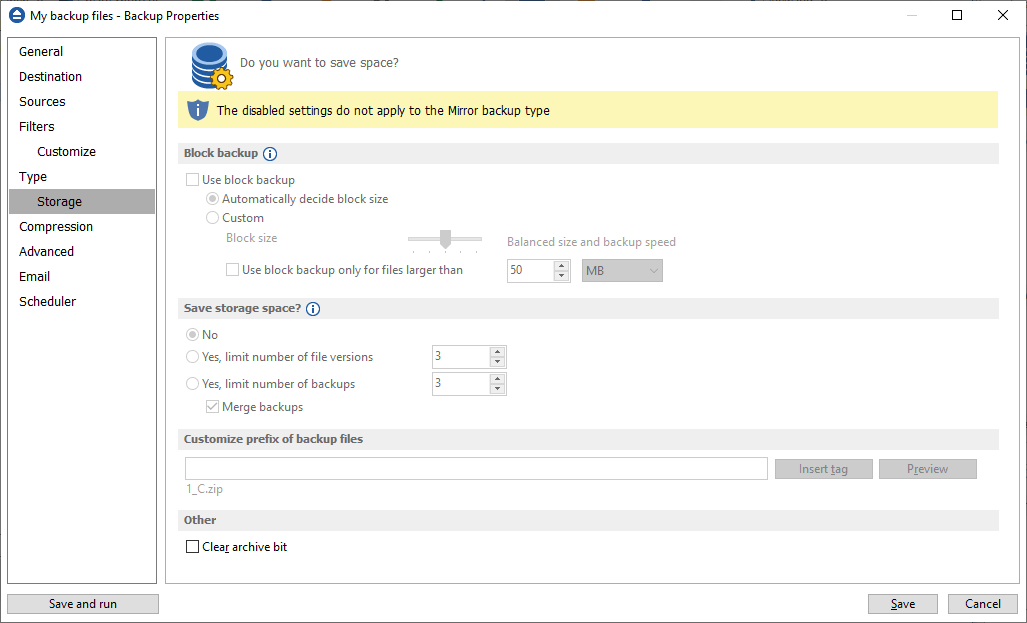
Block backup
Block backup feature can be used in Backup4all only if it was enabled before the first execution of the backup job. That is because the blocks must be identified during the backup and used later when the source files are modified. If no previous blocks exists, there are no blocks to compare for later executions. After the first execution of the backup job without the block backups option selected, the "Use block backup" option is disabled and cannot be enabled for that job.
Use block backup
When this option is selected, Backup4all will identify the blocks for each source file. This way, when large files are modified in small parts (as database files), it is useful to back up only the modified part (block) of the file, without backing up the entire file every time. This way you will get smaller and faster backups.
Automatically decide block size
If this option is selected, the size of the block will be determined automatically by Backup4all.
Custom
If this option is selected, the size of the block will be set manually by moving the slider to a larger or smaller size.
The slider steps are: 16 KB (smallest size), 34 KB (smaller size), 52 KB (default), 282 KB (larger size) and 512 KB (largest size). For files smaller than the size of a block, this feature won't be applied. A file can have a maximum of 100,000 blocks.
Use block backup only for files larger than
This option can be used only if "Custom" size option is enabled. If selected, it will use the block backup only for the files larger than the value you set.
Save storage space?
To keep the number of stored zip files at a reasonable number, the application provides three options: Limit number of file versions, Limit number of backups and Merge backups. These options either delete older stored backups or perform an internal merge to keep the number of stored backups or file versions under the selected limit.
The Limit number of file versions, Limit number of backups and Merge backups options cannot be used when the backup destination is on a removable media, CD, DVD or Blu-ray disc etc.
By default the Limit number of file versions and the Limit number of backups options are not enabled. This means that the system will keep all the stored backup versions. If you choose to enable the Merge backups option, when the limit is reached the system will perform an internal merge between the older versions keeping the number of stored backups equal to the specified limit (the merge between zip files is necessary to keep at the latest file version from each zip file to be merged).
However when changing between Mirror and Full, Incremental or Differential, the older versions are deleted.
The Limit number of file versions option will delete from the backups only the files that have more versions than the maximum allowed limit, to keep the number of versions under the specified limit.
The Limit number of backups option will delete the backups to maintain the maximum limit.
Customize prefix of backup files
Typically the name of the zip file is something like: "1_C.zip", "1_D.zip" etc. (one zip for each drive). The names of these zip files do not make much sense for the user but they can be customized by pressing the Insert tag button. Following tags are predefined:
- Backup Name (<BACKUP NAME>)
- Backup Number (<BACKUP NUMBER>)
- Backup Type (<BACKUP TYPE>)
- Backup Date (<DATE>)
- Backup Time (<TIME>)
- Backup Hour
- Backup Minute
- Backup Second
- Backup Year (<YEAR>)
- Backup Month (<MONTH_MMM>)
- Backup Month - numeric (<MONTH_MM>)
- Backup Day (<DAY>)
- Backup Week (<WEEK>)
- Backup Day of Week (<DAY OF WEEK>)
- Backup Day of Week (locale)
- Backup Day of Week (numeric)
You can also add your text in the edit tag field. Use the Preview button to see how the names of the zip files will look like.
Windows does not allow the following characters in the file name: / \ * ? : " < > |
Therefore Backup4all will prompt you to change these characters if present in the Customize zip name prefix field.
Other
If the Clear archive bit option is checked, the application will remove the Archive flag of the files that were added to the backup. By default Backup4all uses the current comparison criteria and the information from catalog file to detect if a file was modified or not since the last backup, which is more accurate than using only the Archive bit (as other backup programs do). However, if you want to backup files based only on the Archive bit attribute, you can change the comparison criteria from the Backup Properties->Advanced window.


