You can activate the Progress view by:
- pressing the Progress button from the Jobs tab
- pressing the CTRL+F3 keyboard shortcut
Please note Progress view is active only when the backup is running. When the backup is not running, that option is grayed out.
When the backup is started, Backup4all will switch automatically to Progress view and after the backup is done it will switch back to your previous view.
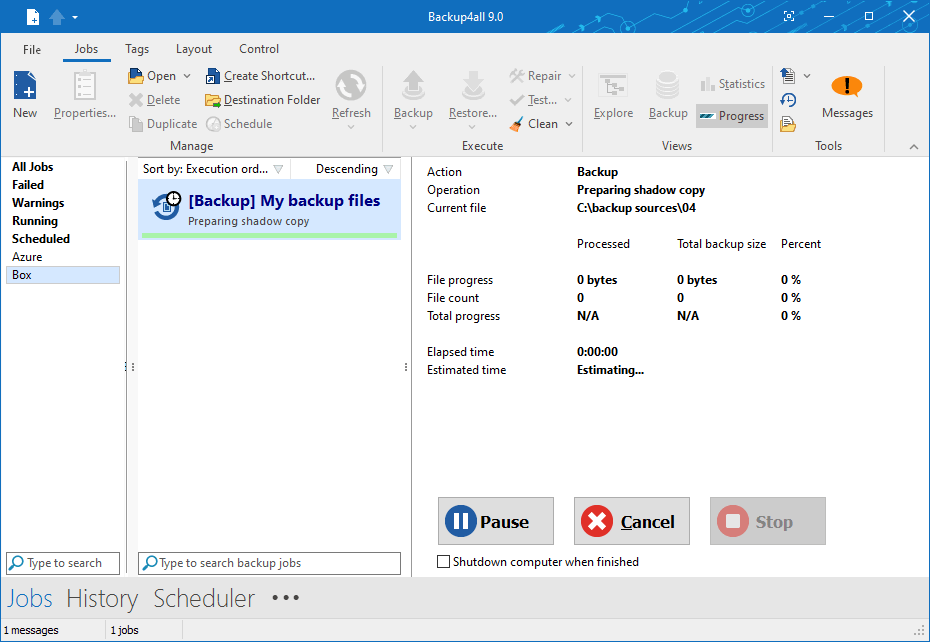
Action: Indicate the action in progress: Backup, Restore, Test, Clean
Operation : Indicate the operation in progress: Creating file list, Updating catalog, Testing backup etc
Current file : Displays the current file processed
On the Progress view page you can also see the file progress, file count, total progress, elapsed time and estimate time.
The Pause, Cancel and Stop buttons at the bottom of Progress view can be used for a better control of the backup jobs.
Shutdown computer when finished
If checked, at the end of the backup/test/repair/restore execution, the computer will shutdown. It is useful for longer backups when the user does not want to wait til the end of the process.


