This window is displayed when you first run Backup4all. You can also access this window if you select Getting Started from the File->Tools menu.
There are two large buttons for backup and restore and a list of articles about Backup4all.
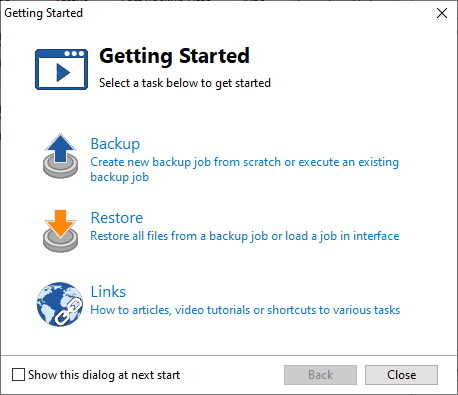
Backup
Press this button to create or run backup jobs.
Backup - Run selected backup job
Select an existing backup job from the list and press Backup to run the selected job.
If you want to assign the selected backup job to your One touch device, check the Use job for One Touch Backup option.
Create - Create new Backup job
Pressing the Create button will open the New Backup Wizard.
If you want to assign the selected backup job to your One touch device, check the Use job for One Touch Backup option.
Restore
Restore - Restore from selected backup
Select an existing backup job from the list and press Restore to open the Restore Wizard.
Open - Load backup jobs
Use the Open button to recreate a backup job from the backup catalog (.bkc) or from the initialization file (.ini).
The recreated backup job will be added to the backup list.
If you don't want to show the Backup4all Startup window next time you open Backup4all, uncheck the Show this dialog at next start option.
By default this option is checked.
Links
Shows a list of the most popular articles from our knowledge base.


