The Startup and updates page of the Options window (accessible from the File, Options menu item) contains startup related settings of the program.
On this page:
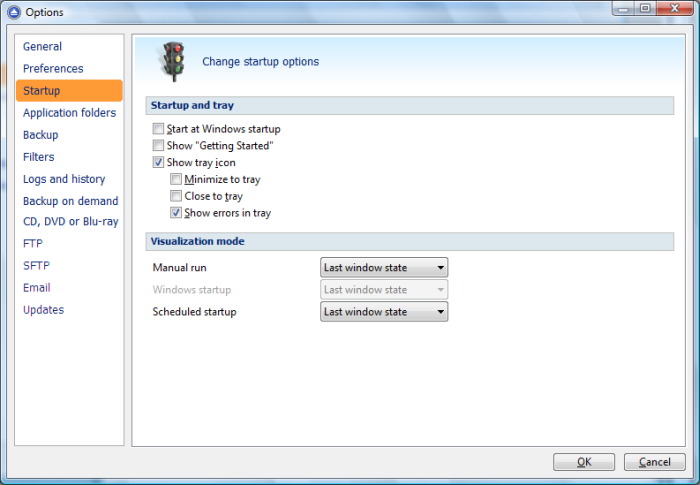
Startup and tray
Start at Windows startup
If checked, the program is started when Windows starts using the window state set in the Visualization mode section. By default this option is not checked.
Show "Getting Started"
If checked, the "Getting Started" window is displayed when you start Backup4all.
Show tray icon
If checked the program icon is displayed in the Taskbar Notification Area. By default this option is checked.
Visualization mode
Manual Run
You can select the way Backup4all's main window will be displayed after a normal startup. The options are: Last window state, Normal and Maximized.
Windows Startup
You can select the way Backup4all's main window will be displayed after Windows starts. The options are: Last window state, Minimized, Normal and Maximized. This setting is available only if "Start at Windows startup" option is checked.
Scheduled Startup
You can select the way Backup4all's main window will be displayed when a scheduled backup starts it. The options are: Last window state, Minimized, Normal and Maximized.


