On Real-time tab, you can filter the entries in order to see the exact information you need and you can order the entries by different columns.
You can select which columns to display or hide.
The first button allows you to "Stop monitoring" (or "Start monitoring"). As long as the monitoring is stopped, no more actions will be received. When starting the monitoring again, all actions executed in the meantime will appear in history within one hour.
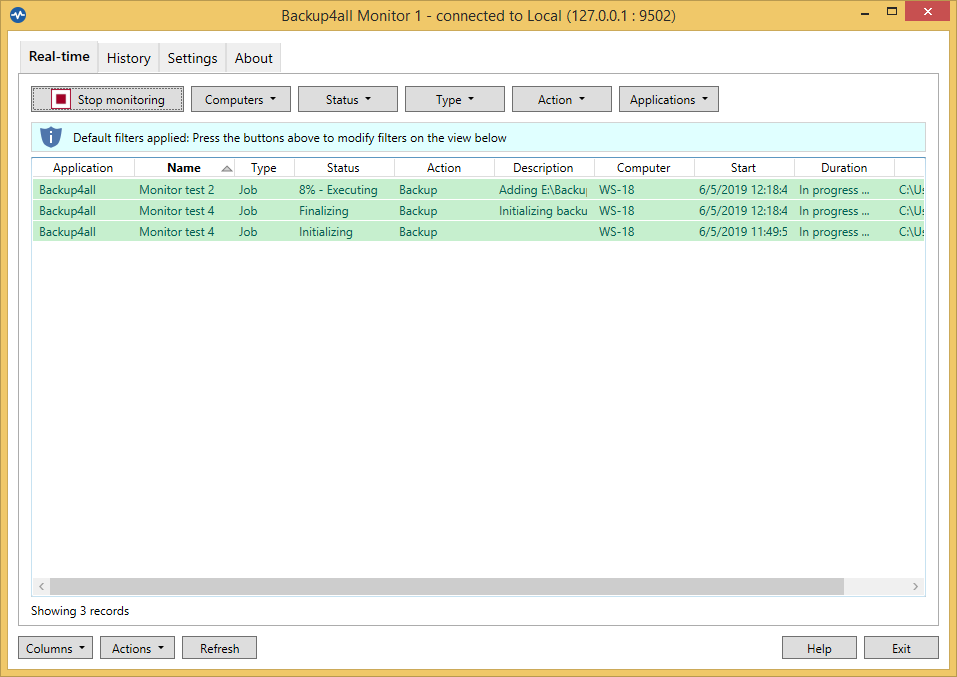
You can use the following filters:
Computer
Status
- Initializing
- Preparing
- Executing
- Finalizing
- Waiting
- Paused
- Success
- Error
- Warning
- Unknown
Type
- Job
- Tag
Action
- Backup
- Test
- Restore
- Cleanup
- Statistics
Applications


