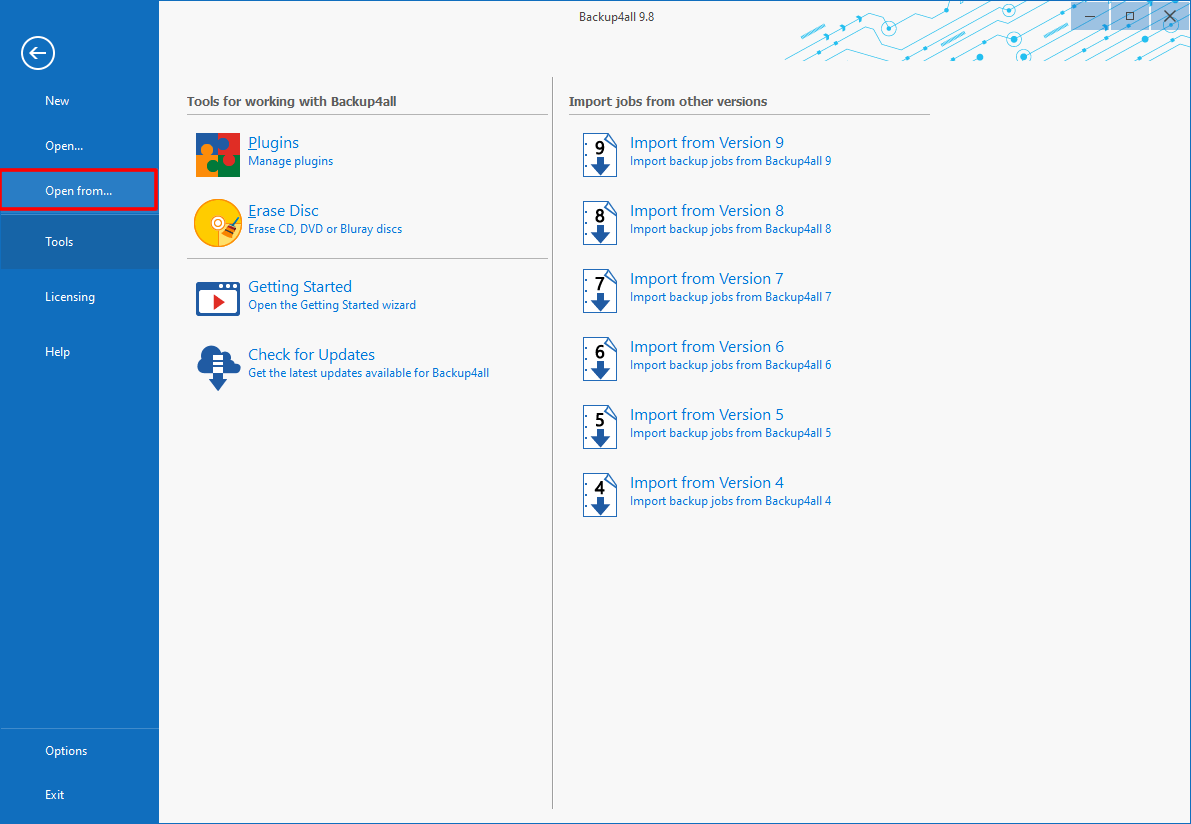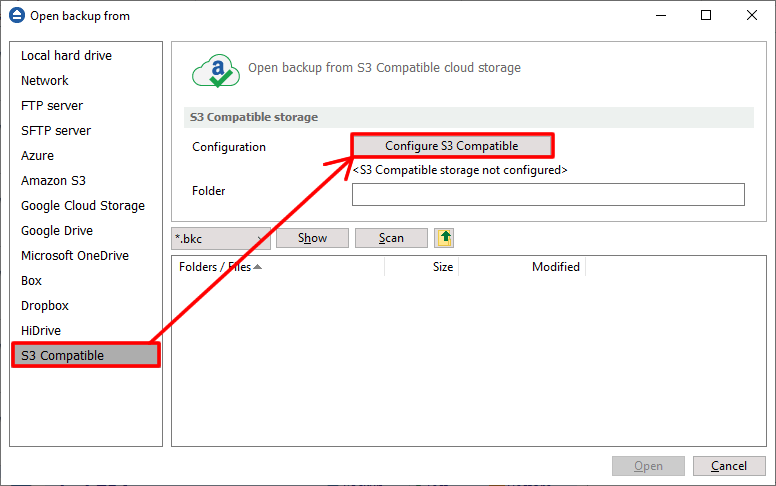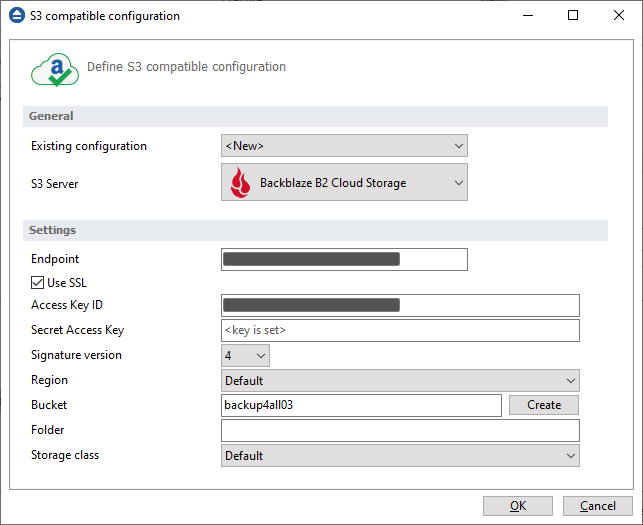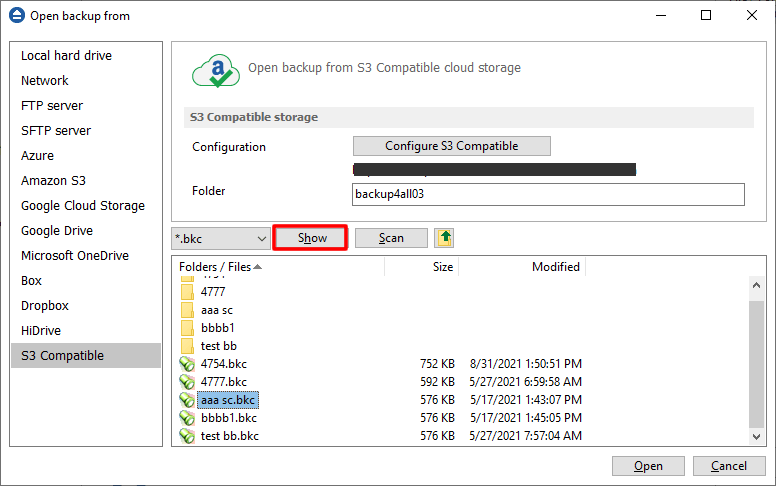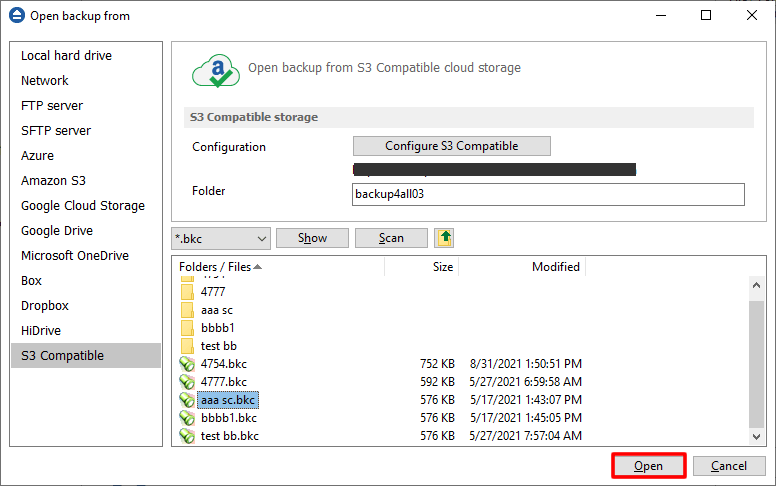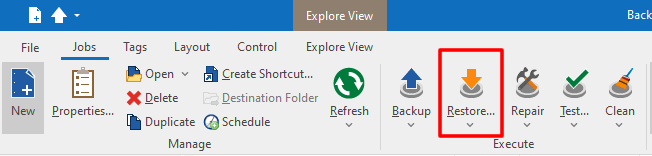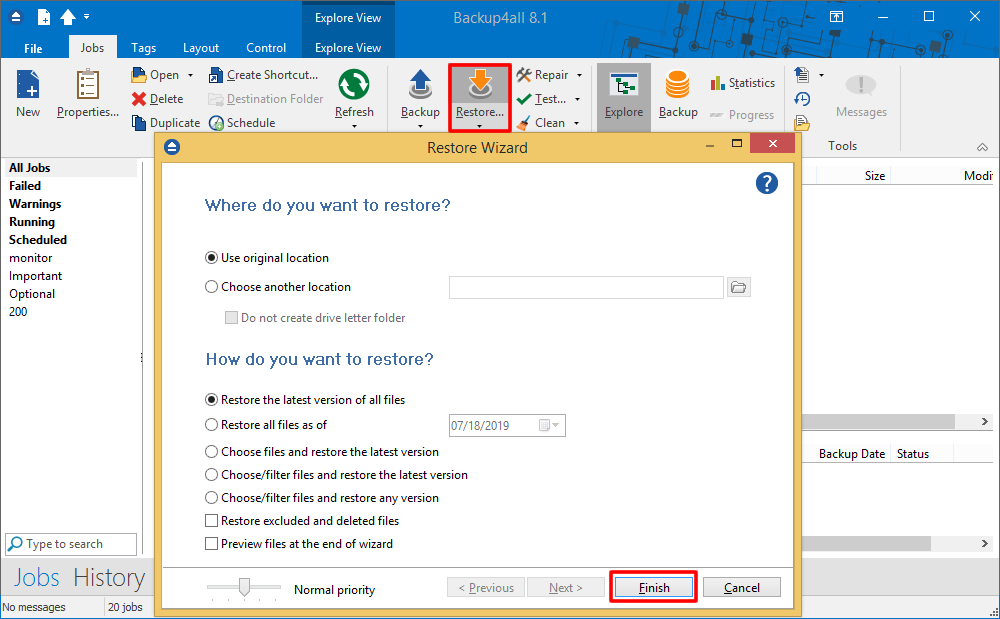Backblaze S3 offers features such as unlimited free inbound data, a web-based management console, S3-compatible API, and customizable security and access control.
How to restore from Backblaze
Follow these steps to restore your backup from Backblaze:
- Open Backup4all and go to File->Open from.That allows you to load the backup catalog in Backup4all.
![Open backup from Backblaze Restore from Backblaze]()
- Go to S3 Compatible page and press Configure S3 Compatible buttonThat will open the configuration window for S3 Compatible.
![Open backup from Backblaze Restore from Backblaze]()
- For S3 Server select Backblaze and fill the necesarily fields to connect.Enter the endpoint, access key, secret key, region and bucket.
![Open backup from Backblaze Restore from Backblaze]()
- Press Show button to list the backup catalog files from that folder
![Open backup from Backblaze Restore from Backblaze]()
- Select the catalog files you need and press Open.Please note you can select multiple catalogs at once.
![Open backup from Backblaze Restore from Backblaze]()
- From the toolbar press the Restore (F7) button. Optionally you can select the location you want to restore the files to. Original location is selected by default. On the same page, you can choose how do you want to restore or you can filter the files before the restore. If you select to restore from a specific version, press Next to indicate the version or the date you want to restore the files. Press Next
![dropbox35 Restore from Backblaze]()
- Press Finish to start the restore process.
![box35 Restore from Backblaze]()