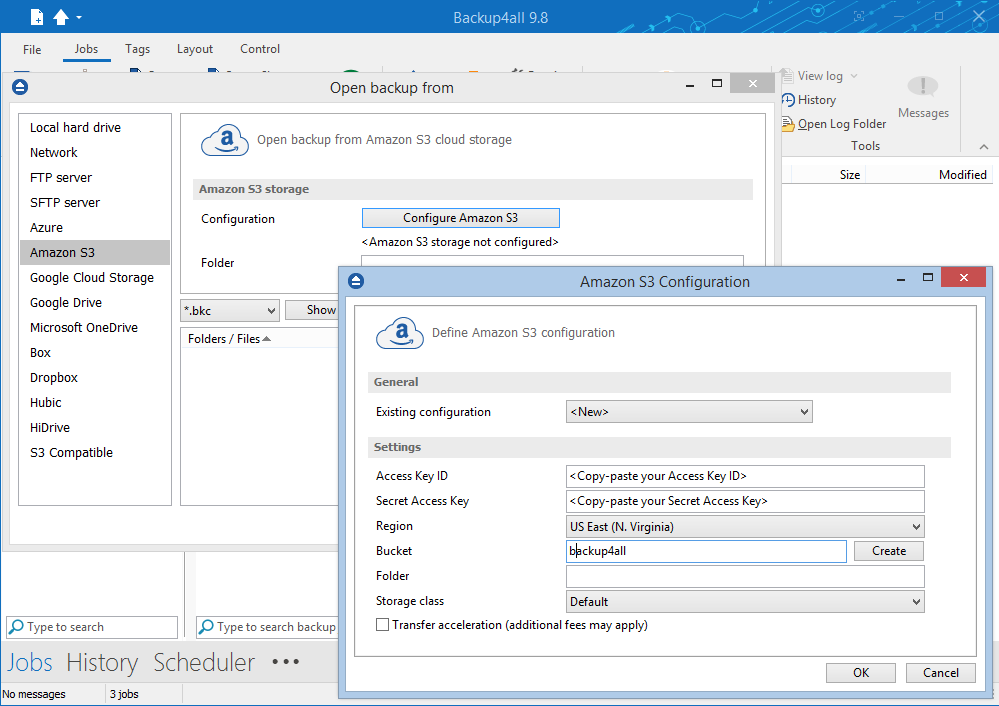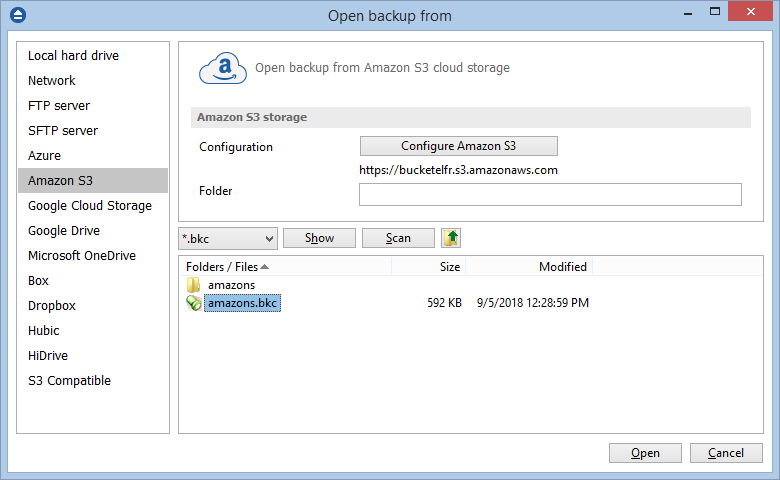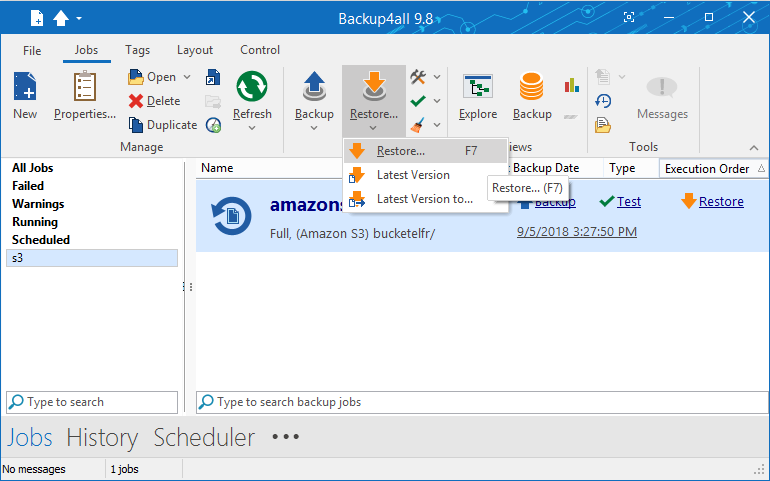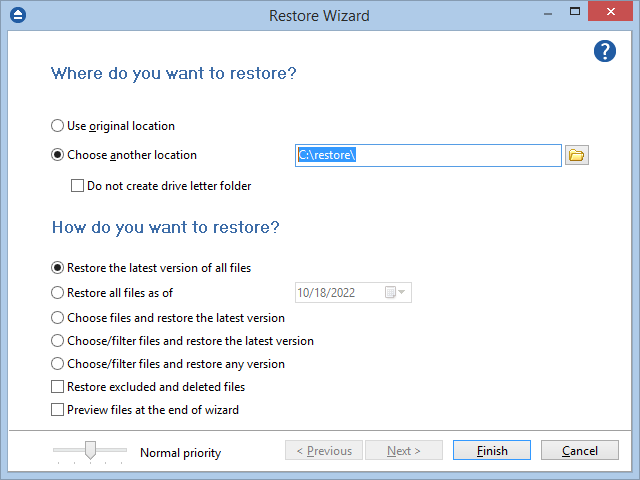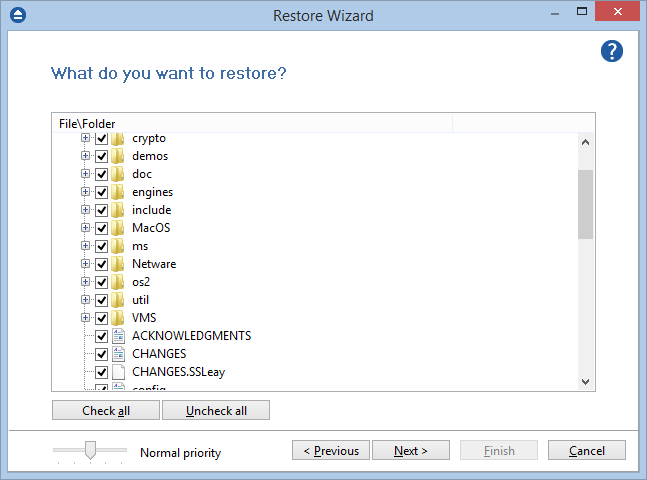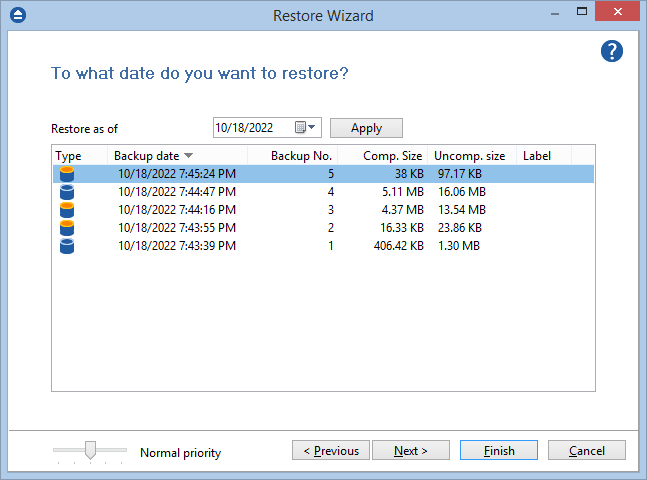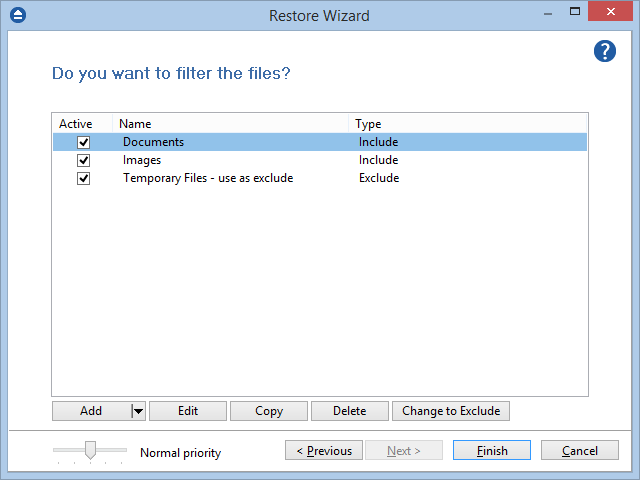This is a step-by-step guide on how to restore a backup from Amazon S3 using Backup4all. Amazon S3 is a storage service that you can use to store and retrieve any amount of data from anywhere on the web. It's scalable, so it can grow as your needs grow. It's available, so you can always access your data. It's secure, so your data is safe. And it's fast, so you can get to your data quickly.
What is Amazon S3
Amazon S3 (Simple Storage Service) is an Amazon Web Services (AWS) object storage service with a simple web service interface. It offers industry-leading scalability, data availability, security, and performance. Amazon S3 is easy to use, with a simple web service interface to store and retrieve any amount of data from anywhere on the web.
Please note Backup4all does not work with Amazon Cloud drive as backup destination.
In order to restore a backup job from Amazon S3, you first need to define and run the backup job so that it is sent to Amazon S3 storage.
How to load a backup job from Amazon S3
If the backup job is not present in Backup4all, you need to load it first:
- Open File->Open from, then select Amazon S3 storage.
![Open Backup from Amazon S3 Open Backup From Amazon S3]()
- Configure the Amazon S3 account and press Show. Select the .bkc (backup catalog) file for missing backup job and click Open to load it into Backup4all
![Show .bkc files in Amazon S3 bucket Show .bkc files in Amazon S3 bucket]()
How to restore a backup from Amazon S3
Follow these steps to restore:
- Open Backup4all and select the backup job. Press Restore (F7) toolbar buttton to open Restore Wizard.
![Restore Amazon S3 backup Restore Amazon S3 backup]()
- Select the location to restore the files to. Original location is selected by default.
- Choose to restore all files and press Finish or
- Choose to filter files to restore and press Next
![Select folder where to restore Amazon S3 backup Select folder where to restore Amazon S3 backup]()
- When one of the "choose/filter files" options is selected, the "What to do want to restore?" step is shown. Select or exclude files and folders from the list. Press Next or Finish
![Select files and folders to restore from from Amazon S3 backup Select files and folders to restore from from Amazon S3 backup]()
- When "restore any version" option was selected, the "To what date do you want to restore?" step is shown. Select the version or the date you want to restore the files. Press Next or Finish
![Select which version to restore from Amazon S3 backup Select which version to restore from Amazon S3 backup]()
- In the "Do you want to filter the files?" step, apply a file/folder filter to fine-tune the list of files and folders to restore. Click Finish to start restoring.
![Filter files to restore from Amazon S3 backup Filter files to restore from Amazon S3 backup]()
- If you want to backup to Amazon S3, see this tutorial: How to backup to Amazon S3
- If you want to use Amazon S3 as a source for your backup job (for backup redundancy), read this tutorial: How to backup files and folders from Amazon S3