On the Logs and history page of the Options window (accessible from the Tools, Options menu item) you can change log and history options.
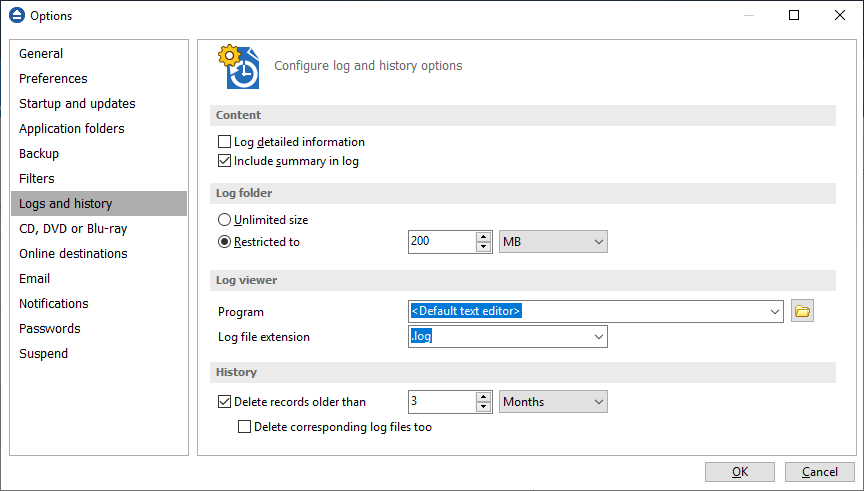
Content
Log detailed information
If checked the program will log detailed information about all files handled by the backup, restore or test process. By default this option is not checked.
Include summary in log
If checked the logs will contain all the text available in the main window's Summary view. By default this option is not checked.
Log folder
In this group you can set the size limits for the folder where the logs are stored. The path to the logs is set on the File Locations page of the Options window.
Unlimited size
If checked the log folder size is not limited, and its size will increase as needed. After a long period the program will generate a large number of log files, so you might want to clean up the log folder manually. By default this option is not checked.
Restricted to
If checked the log folder size is limited to the value set in the Size field below. If the log file of the running backup job is larger than the limit, it will still be stored in the log folder. When the same operation will run again, the previous log file will be deleted. By default this option is checked.
The log folder size will be less or equal then the selected value. By default this option is set to 200 MB.
You can set the desired unit from the drop down list. Possible choices are: Bytes, KB (kilobytes), MB (megabytes) or GB (gigabytes). By default this option is set to MB.
Log Viewer
Program
User can choose which program to be used when opening the log files with Backup4all. The available options are:
<Default text editor>, <Notepad> or <Wordpad>. User can also browse the computer to choose another program.Log file extension
User can change the extension of log files. The available options are: log and txt.
History
Delete records older than
If checked the history records older than the selected period will be deleted. The available time units are: Days, Weeks, Months and Years. By default, this period is set to 3 Months.
Delete corresponding log files too
This option can be used only if the Delete records older than option is checked. This option is equivalent with: delete log files older than the period selected above.


