The Import window can be opened from the File->Tools menu. Depending on your previous Backup4all version, you can select one of these options:
- Import from version 9
- Import from version 8
- Import from version 7
- Import from version 6
- Import from version 5
- Import from version 4
The Import from a previous version option also appears when you run for the first time a newly installed Backup4all major version on a computer where a previous major version of Backup4all is installed. If you select this option and no previous major versions were installed, you'll be informed that there are no backup jobs to import.
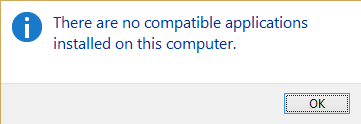
If you had previous major versions installed, you'll have the option to import the backup jobs from a previous major version of Backup4all.
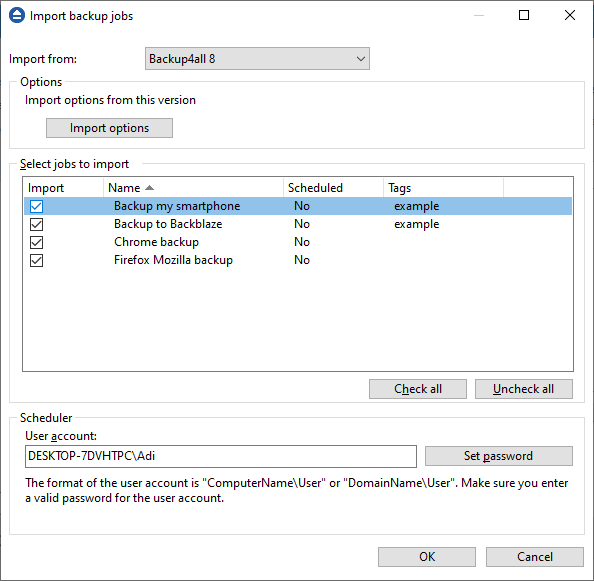
Select ini files to import
When the Import window is opened, a list with all the .ini files found from a previous version is displayed and you can check the ones that you want to import in the backup list of the new version. For your convenience, you can use the Uncheck all or Check all options if you have lots of.ini files and want to deselect/select them all at once. Note that the backup jobs will be actually copied into the latest version, thus you will not be able to use them in the previous version. A fter the import, the backup catalog in the old version will be renamed to.upg. If for any reason you want to return to the previous version of the application, just remove the.upg suffix from the catalog file name and you can open it back with Backup4all.
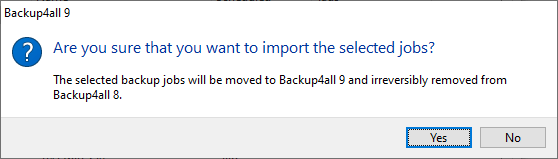
There are three main columns in the display list:
- Import - if the checkbox is marked, the backup job will be imported
- Name - it displays the name of the backup job as it was defined in the previous version
- Scheduled - it shows if the respective backup job was a scheduled backup or not
- Tags - shows the tag name the backup job belonged to
Note: the old backup groups will be now converted to tags in order to keep them organized.
Scheduler
If the backup jobs were scheduled to run in the previous version, when importing the scheduled tasks, you will be asked to type the password for your current Windows login account in order to have them correctly set up.
Tip:
- if you want to open an.ini file of a current version instead, you can use the File->Open (Ctrl+O) option - this will recreate the backup job opened (if is not in the backup list already)


