You can use a network destination for your backup by selecting the Network option on the Where do you want to save your backup? page.
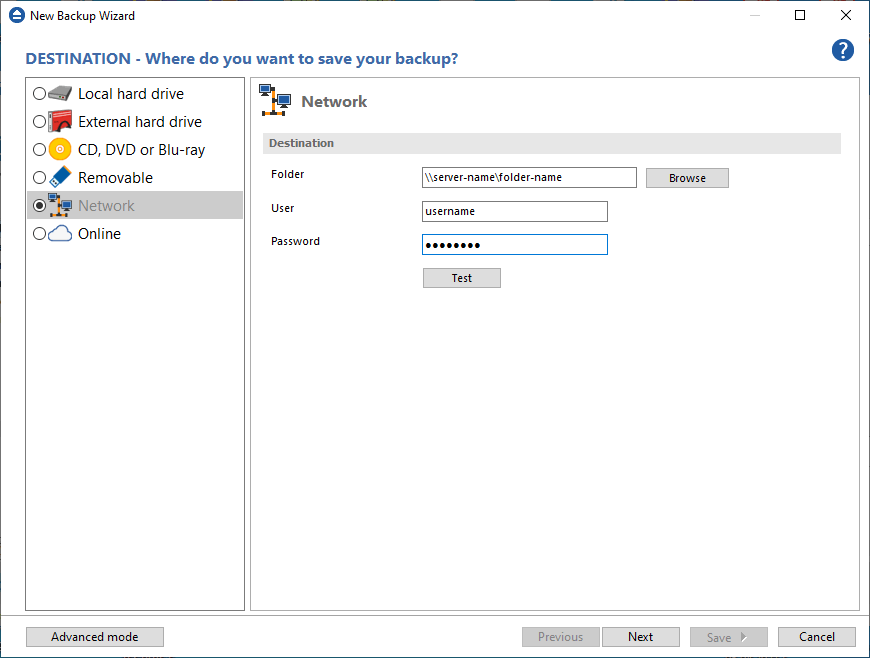
Click the Browse button and go through the My Network Places to select a destination where the backup will be stored.
You can also enter network paths in the Folder field. Only a full path is allowed. For example, this is a valid path: \\Backup_Server\PC1\Backup
Make sure you can write in the destination and in the selected folder (you have the proper rights and the media is not write-protected) before finishing the backup configuration. You can enter an User name and Password to access the network destination if it requires authentication.
If the destination is missing (when the network is disconnected), an error message is shown.
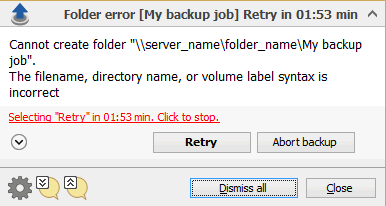
The user can choose Cancel to stop the backup process or Retry to check the network connection again. If the scheduler starts the backup then the system will retry as many times as set in the File->Options->Backup window and if still is not possible to access the network destination, it will abort the backup process.


