Backup4all supports mapped network drives as backup destinations.
From the Drive list, you can select one of the available network drives. By default, the first network drive is selected.
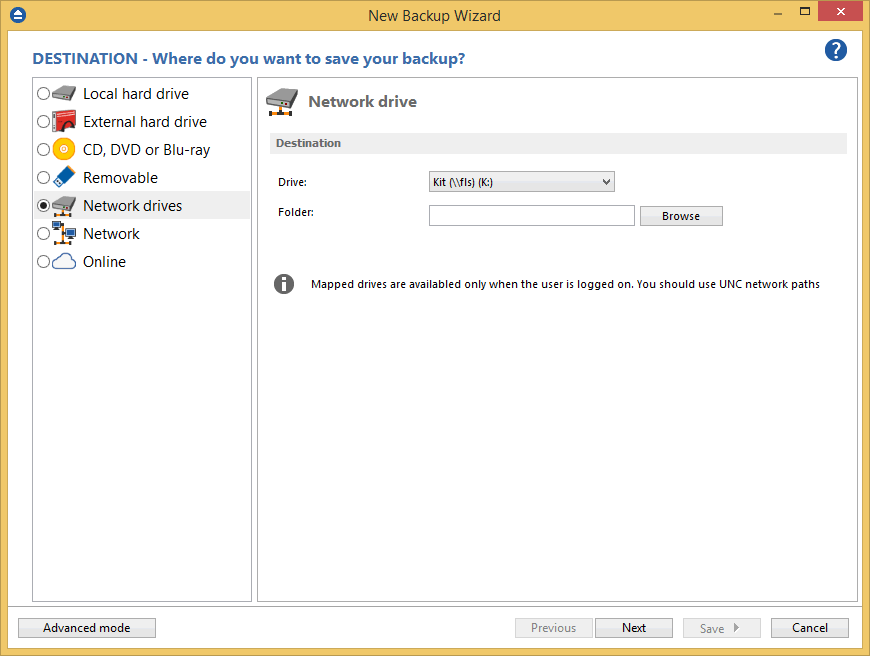
In the Folder field you can type a destination folder or you can click Browse button to select an existing folder where the backup will be stored.
If the destination drive is missing when running the backup, an error message is shown. The user can choose Cancel to stop the backup process or Retry to check the drive again. If the scheduler starts the backup then the system will retry as many times as set in the File->Options->Backup window and if still not possible to access the drive it will abort the backup process.


