This article will show you how to install and use the Backup4all sidebar gadget. It will help you to easily manage and run the backup jobs without opening the main interface of Backup4all.
NOTE: The gadget was discontinued and it was available only in Backup4all version 4.6
Installing the Backup4all gadget
The Backup4all gadget will be installed by default when you run the setup of Backup4all Professional.
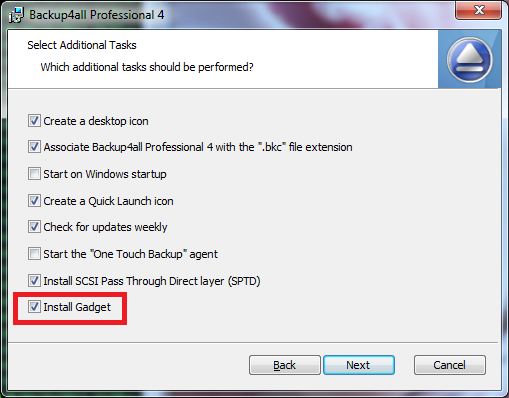
If you don't want to install the gadget, you can uncheck the "Install Gadget" option from the "Additional Tasks" page of the setup.
Using the Backup4all gadget
The gadget will open right after the Backup4all installation only if you have other gadgets running. If not, you can enable it from the gadgets list.
The default display will list all backup jobs:
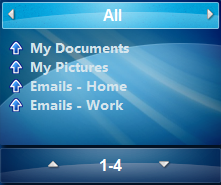
If you click on a backup job name, you will open the panel with details for that job.
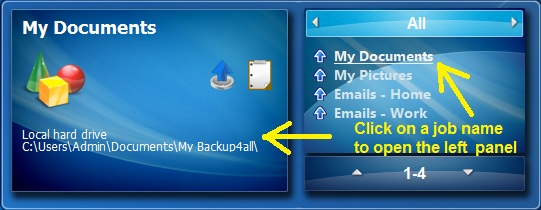
You can press the backup button (from the left or right side) to start the backup execution:
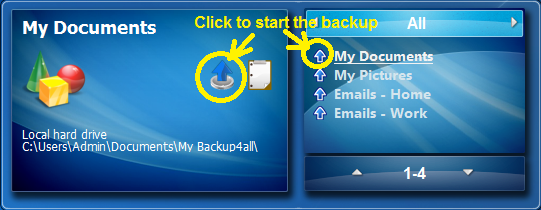
If you press the backup button from the left side, the following image will appear:
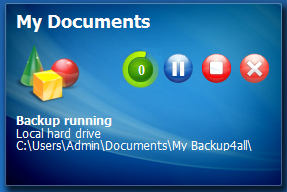
Here you can pause, stop or cancel the backup.
Another functionality of the gadget is that you can move from all groups view to a particular group.
Just press the left or right top arrows to move to another group.
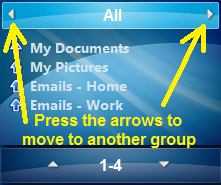
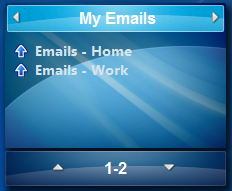
- Backup4all Professional 4.6
- Windows Vista, Windows 7


