About FL Studio
FL Studio comes in several editions with different levels of functionality. The free trial version includes all of the program's features, all plugins, and allows users to render project audio to WAV, MIDI, MP3, and OGG.
How to backup and restore FL Studio using Backup4all plugin
Once you installed FL Studio, it is a bit of a problem to move its settings on another computer or to re-configure it after re-installing your system. This is where the plugin to back-up FL Studio data is important and it will save you time compared to doing a backup manually.
Creating a backup job in Backup4all using the FL Studio plugin will let you back-up the local user files.
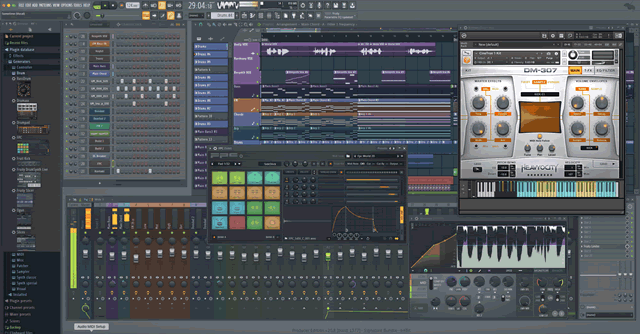
In order to backup FL Studio, you have to follow these steps:
- Download and install the backup plugin here: FL Studio backup plugin
- After you installed the plugin in Backup4all, define a backup job and run it to back-up FL Studio. If you don't know how to install the plugin and run the backup, read this article: https://www.backup4all.com/how-to-download-install-and-use-backup-plugins-kb.html
If you need to restore the FL Studio files after a fresh system installation or on a different computer, follow these steps:
- Install FL Studio and the FL Studio plugin from here: FL Studio backup plugin
- Open in Backup4all the .bkc catalog file from the destination.
- Press the Restore button and follow the wizard steps.
What information is backed up when using the FL Studio plugin
The backup plugin mentioned above will add as backup sources the following information:
- FL Studio local plugins folder
- FL Studio backups folder


