On this page you can filter the backup sources in order to back up only the files and folders you need. There are two type of filters: include filters and exclude filters.
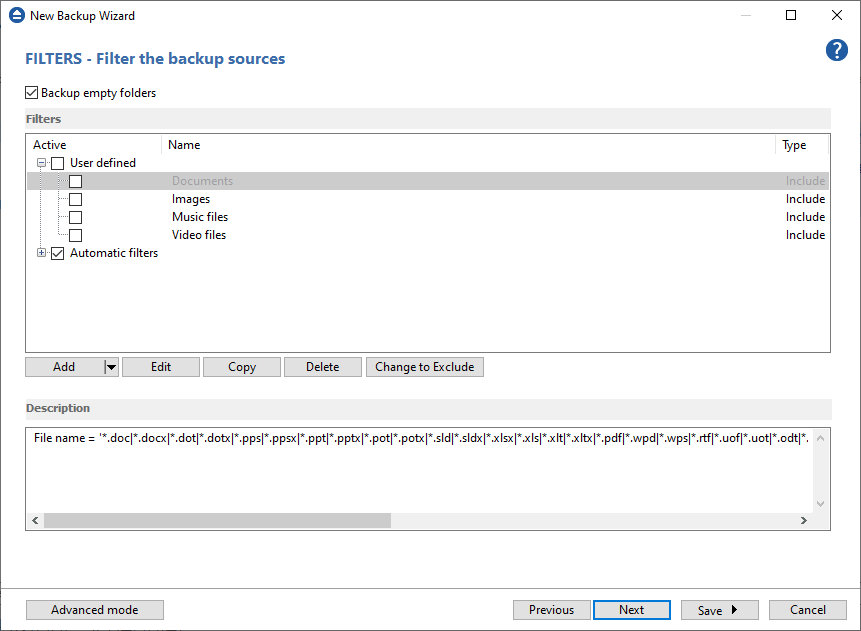
Backup empty folders
After applying a file filter, some folders might have no files matching the filter. In such a case, if the option is unchecked, those empty folders won't be backed up. If you still want the empty folders to be backed up, make sure this option is selected.
Filter the sources
If you have filters defined in Tools->Options->Filters, they will be listed in the Filter the sources list. You can use thes filters to customize the backup sources selection. All filters listed are include filters. Do not select any filter if you want to backup all files.
In the User defined section of the window there is a list of predefined filters. You can use these filters to customize the file selection.
The filters are defined in File->Options->Filters. Only the filters that have "Show filter in New Backup Wizard " option set are shown. Filters can be of type include (backup files that match the filter) or exclude (do not backup files that match the filter).
By default, the Automatic filters list contains filters to exclude temporary and system files/folders such as: hiberfil.sys, pagefile.sys, System Volume Information, Temp, etc. If you don't want to use a filter from that list, simply clear (un-check) it. Clear all filters if you want to backup all files.


