Nifty Corporation is a subsidiary of Japanese tech giant Fujitsu. Nifty Clouds went live in 2006 offering cloud computing and cloud storage services tailored for both corporations and individuals.
ニフクラ (NiftyClouds) is a public cloud service based on VMware technology. It allows smooth transitioning and guarantees 99.99% uptime. The servers are backed up on a regular basis to prevent data loss during disaster events, such as Tsunamis and the frequent Kaiju attacks.
Backup4all can access your NiftyClouds storage through the S3 Compatible protocol.
How to set up a new NiftyClouds account
To obtain a NIFCLOUD (ニフクラ) account, you will first have to apply for a NIFCLOUD corporate ID.
1. Go to https://cloud.nifty.com/flow/ and click on @nifty法人ID新規取得 to file a request for a corporate ID.
2. After obtaining an ID, or if you already own one, click on ニフクラお申し込み to apply for a NIFCLOUD web-server account.
3. For detailed information on how to set-up an S3 server on NiftyClouds, go to https://cloud.nifty.com/api/sdk/ep/php/phpdoc/service-s3.html (JP).
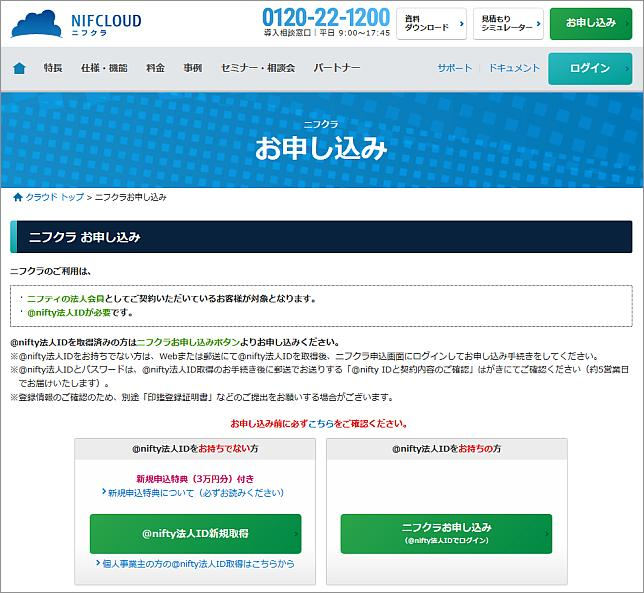
How to backup to NiftyClouds
Steps to follow:
1. Open Backup4all and select File -> New (Ctrl+N).

2. On the Where do you want to save the backup? page, select Online -> S3 Compatible as backup destination.
3. After selecting S3 Compatible, you need to choose the S3 server. Some of the settings will be filled in, just enter the other credentials. Then press Next.

4. On the What do you want to backup page, add the backup sources. Press Next.

5. On the Filter the backup sources page, you can set include/exclude filters for backup sources. Then press Next.
6. On the How do you want to backup page, you can choose the backup type and the encryption.

7. On the When do you want to backup page, you can set the backup job to automatically run on the specified time and days. Press Next.

8. On the Personalize your backup job page, enter a name for the backup in the Backup name field.

9. Press Save -> Save and run
How to restore from NiftyClouds
Steps to follow:
1. If the backup job does not exist in Backup4all, you must open it from File->Open from.

2. Select S3 Compatible, then choose NiftyClouds. Configure the NiftyClouds account.
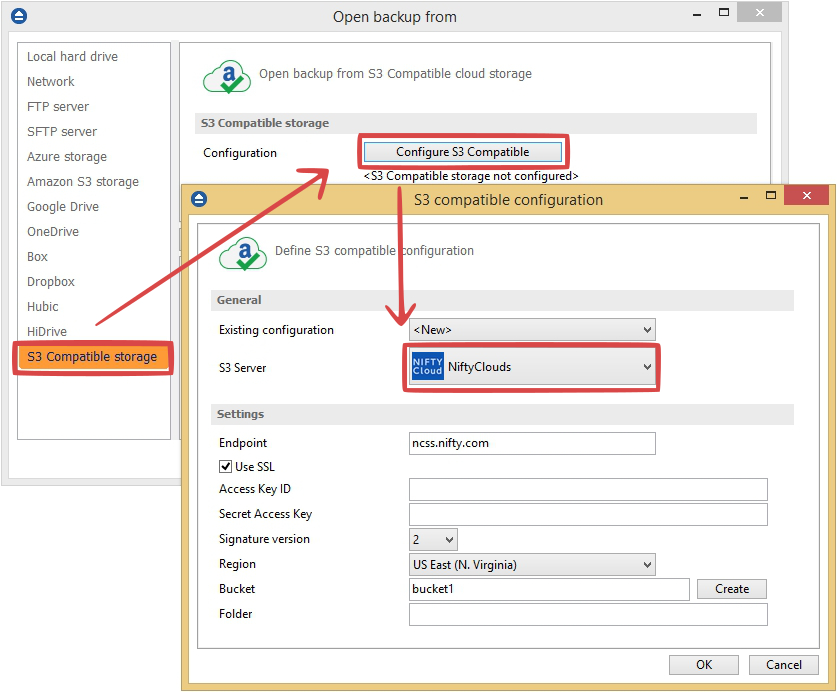
3. After the NiftyClouds account was set, press Show to display the backup jobs in the destination. Select the catalog you want to open and press Open. Backup4all will recreate that backup job.
4. Press the Restore (F7) button. Optionally you can select the location you want to restore the files to. The original location is selected by default.
On the same page, you can choose the way in which to restore. You can also filter files before restoring. If you select to restore from a specific version, press Next to indicate the version or the date back to which you want to restore. Press Next.
5. Press Finish to start the restoration process.


