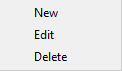If you want to add backup sources from SFTP, press Define new button under Online section.
Then enter the connection details for the SFTP Server.
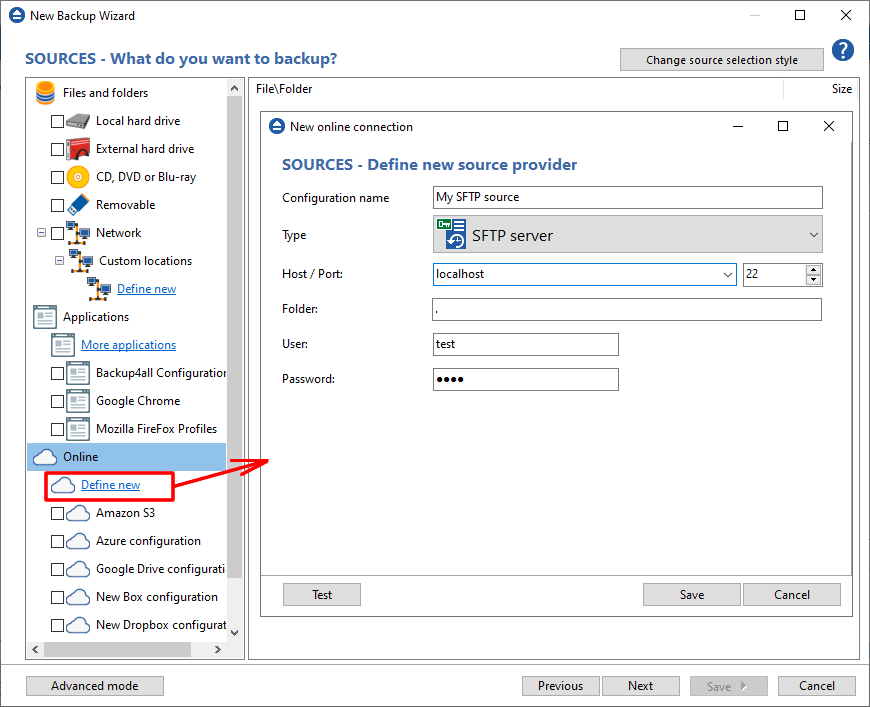
Host - In this field you have to enter the name or IP address for the SFTP server.
Port - In this field you have to enter the port number if different than the default SFTP ports (22).
Folder - Here you can enter the destination path if different than root.
User - If this is a private SFTP server (no anonymous access allowed) enter the user name for your account.
Password - In this field enter the password for the SFTP server.
Test - press this button to test the SFTP connection
Save - press this button to Save the new source you defined
The configurations defined can also be edit/deleted later if you right click the configuration entry in New Backup Wizard or in File->Options->Online connections.