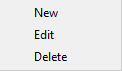If you want to add backup sources from Azure, press Define new button under Online section.
Then enter the connection details for your Azure account.
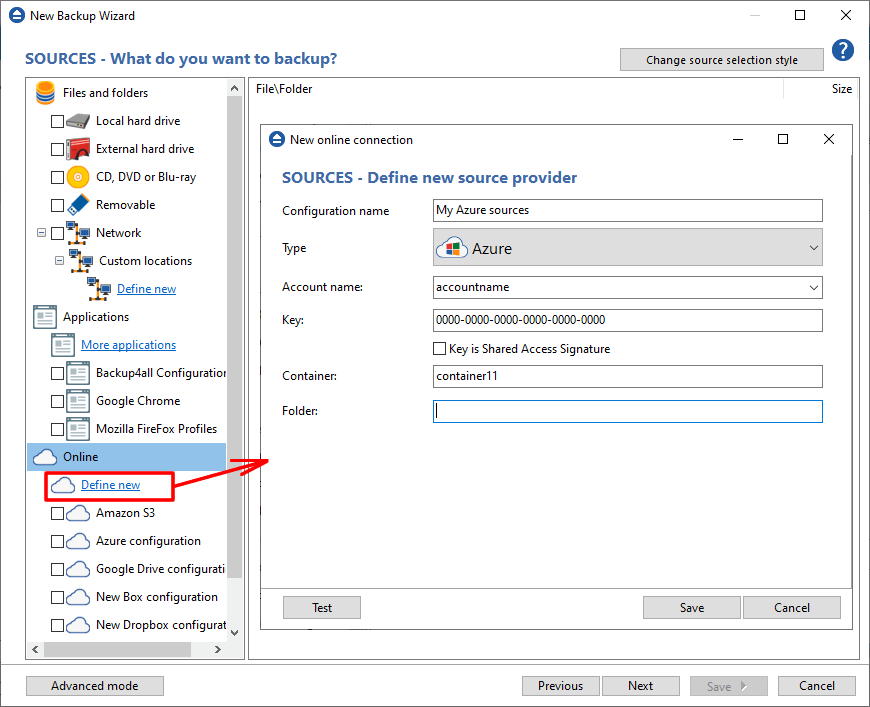
Account name - In this field you have to enter the name of your Azure account
Key - In this field you have to enter the key for your Azure account
Key is shared Access Signature - check this option if the key is shared access signature. A shared access signature provides delegated access to resources in your storage account. This means that you can grant a client limited permissions to your blobs, queues, or tables for a specified period of time and with a specified set of permissions, without having to share your account access keys.
Container - In this field you have to enter the container you want to use as destination
Folder - In this field you have to enter the folder where you want to store the backups. If the folder does not exist, it will be created.
Test - press this button to test the Azure connection
Save - press this button to Save the new source you defined
The configurations defined can also be edit/deleted later if you right click the configuration entry in New Backup Wizard or in File->Options->Online connections.