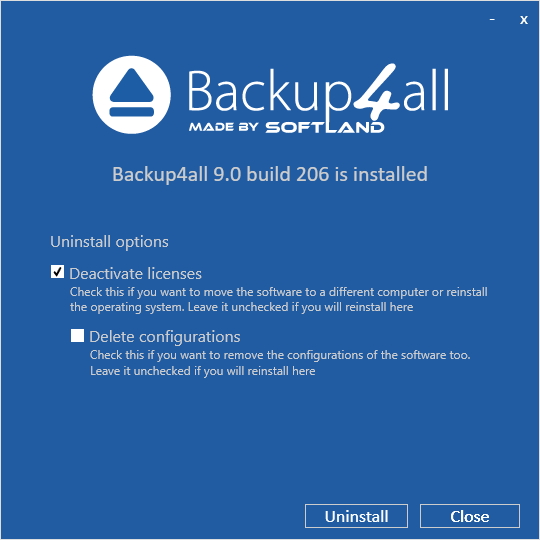Install
To install Backup4all on a computer you need to have administrative rights. The installation process does not take much time. All you need to do is to follow the instructions of the Backup4all Setup Wizard. A reboot will be required after installing of SPTD driver.
If you have already installed an older version of Backup4all, you can install the new version on top of the older one, no need to uninstall it (the installer will recognize if the program is running and will ask if you wish to close it in order to continue). You might need to close Backup4all manually if it is in a middle of an operation.
Note: If you have version 8.x (or previous) installed, you can install version 9.x without uninstalling the other one. Backup4all 9 will be installed and run separately, and will give you the option to import your backup jobs and settings from the previous versions.
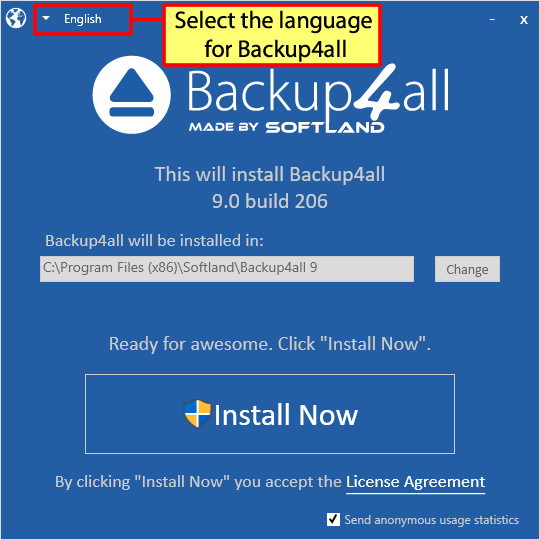
When you start the installation process you can select another language for the setup wizard and the location where the application will be installed. Click on the Install Now button to start the installation process. On the bottom you can also read the License Agreement.
Uninstall
To uninstall Backup4all, first you need to close the application. Then go to Start->Settings->Control Panel and select Uninstall a Program option.
Deactivate licenses - When uninstalling Backup4all you can deactivate it from that computer. That is useful if you plan to move it on another computer.
Delete configurations - A second option allows you to also delete the application configurations on uninstall.