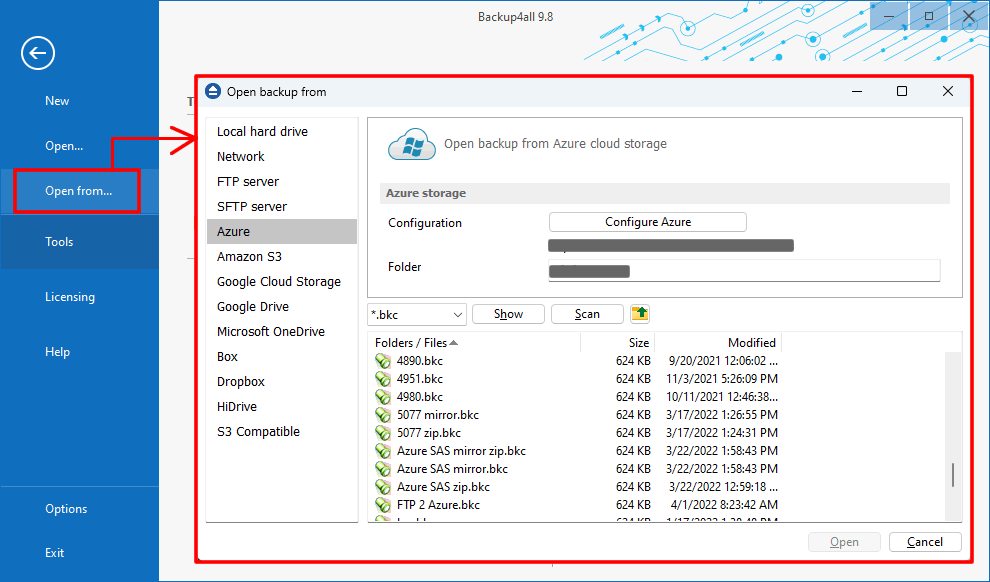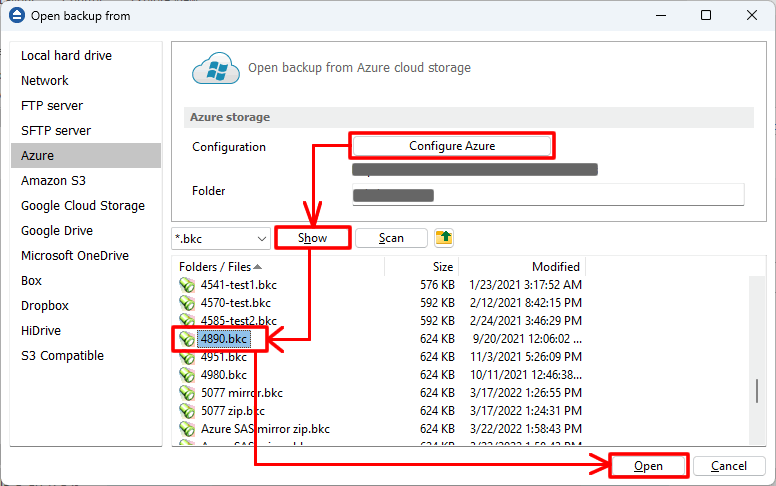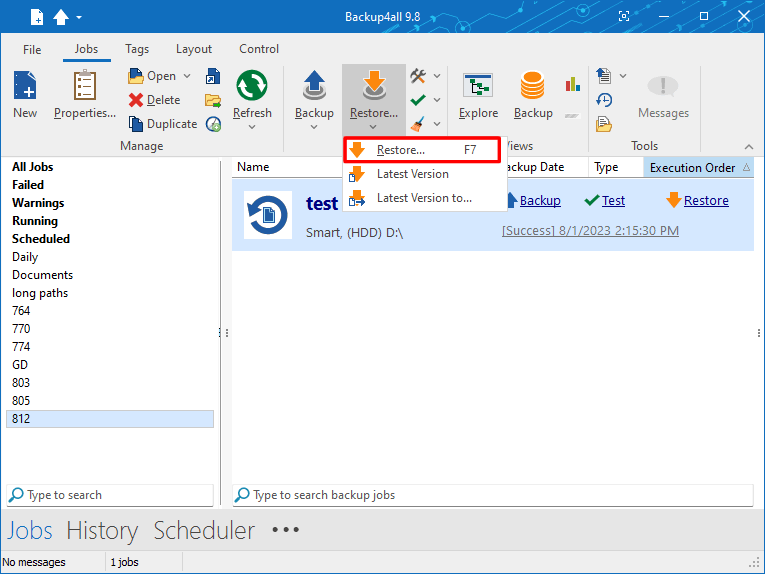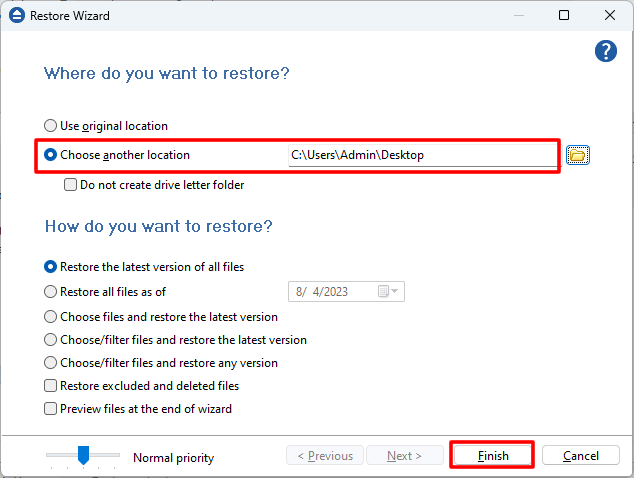Azure can be used in Backup4all both as backup destination and backup source. In this article we will explain how to restore a backup from Azure.
What is Azure
Microsoft Azure, often referred to as Azure, is a cloud computing platform run by Microsoft, which offers access, management, and development of applications and services through global data centers.
In order to restore a backup job from Azure, you first need to load the backup job in Backup4all.
How to restore a backup from Azure
If the backup job is not present in Backup4all, you need to load it first:
- Open File->Open from, then select Azure storage.
![Open Backup from Azure Open Backup From Azure]()
- Configure the Azure account and press Show. Select the .bkc (backup catalog) file for missing backup job and click Open to load it into Backup4all
![Show .bkc files in Azure bucket Show .bkc files in Azure bucket]()
- Select the backup job in Backup4all. Press Restore (F7) toolbar buttton to open Restore Wizard.
![Restore Azure backup Restore Azure backup]()
- Select the location to restore the files to. Original location is selected by default.
- Choose to restore all files and press Finish
![Select folder where to restore Azure backup Select folder where to restore Azure backup]()
- Choose to restore all files and press Finish
- If you want to backup to Azure, see this tutorial: How to backup to Azure
- If you want to use Azure as a source for your backup job (for backup redundancy), read this tutorial: How to backup files and folders from Azure