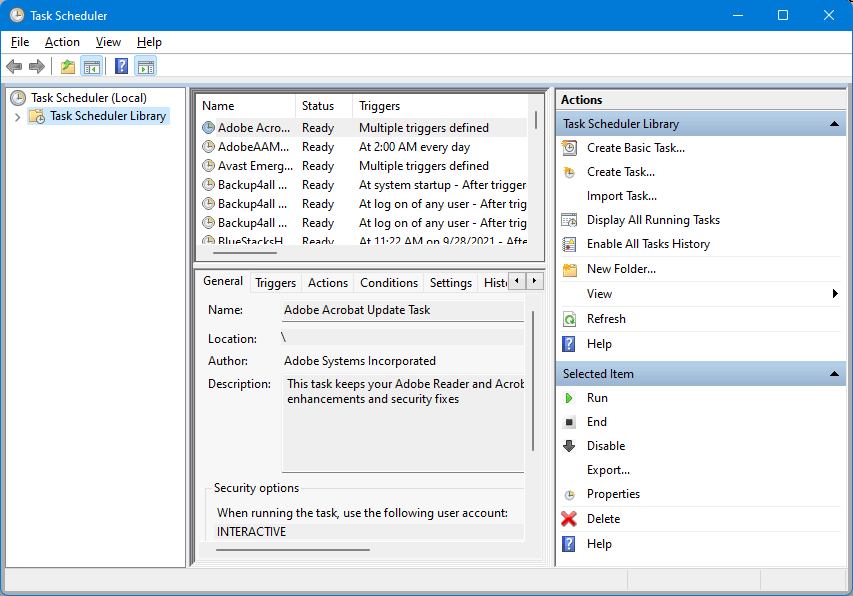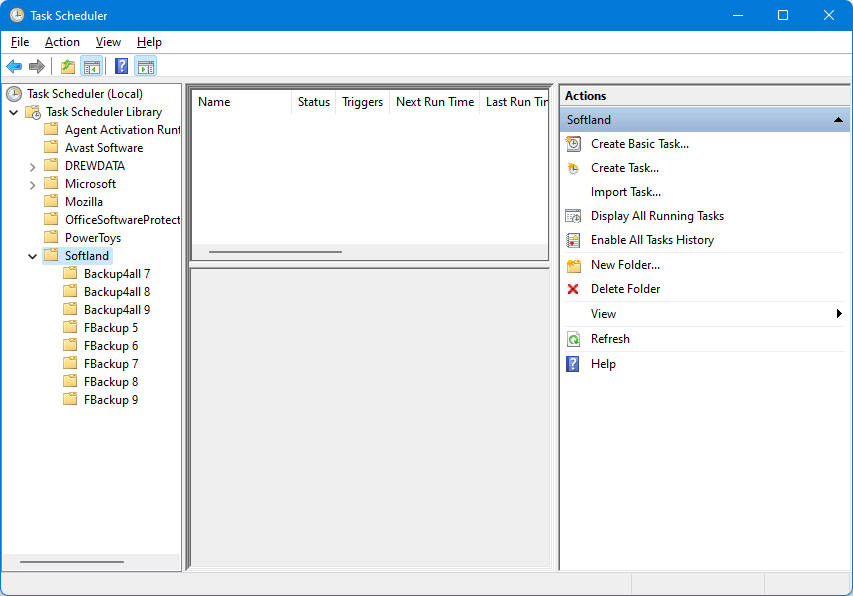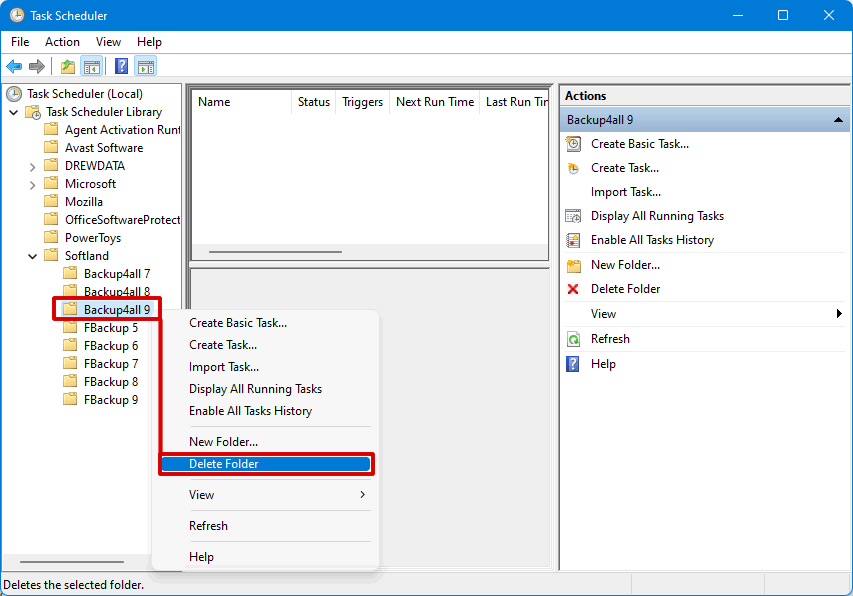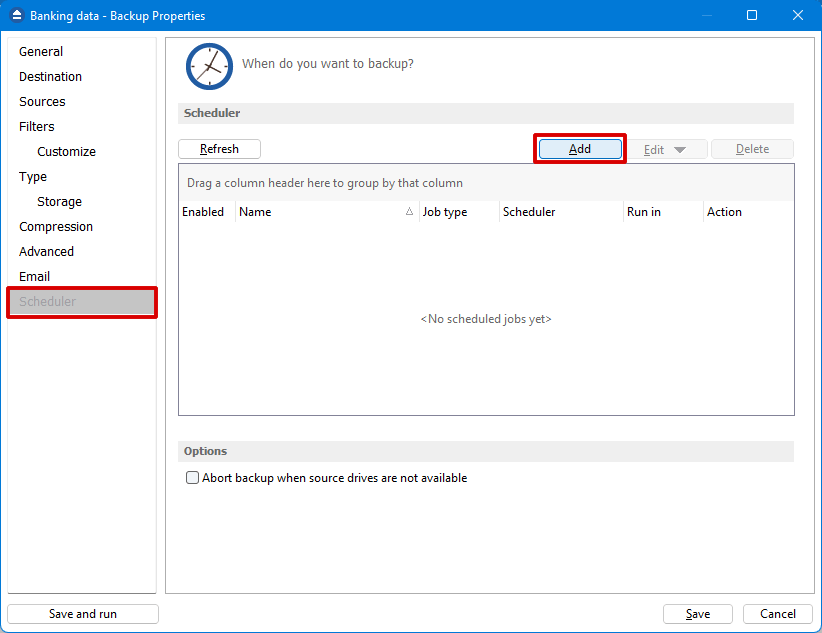This article presents step-by-step instructions for how to deal with Access Denied error when trying to schedule a backup job using Backup4all.
Backup4all uses the Windows Task Scheduler to set up the scheduled tasks that you define. While most of the time those run without problems, there are some situations when users receive Access Denied errors when trying to schedule a backup job. Here are the reasons why this error occurs:
- Restricted Windows user account. If your user account is restricted, you won't be able to create a scheduled task. You can test this by trying to create a new scheduled task, as explained below.
- Permissions modified for Backup4all. If your Windows user account is not restricted to create scheduled tasks, that means the permissions for the Backup4all scheduled tasks folder were modified.
You can check to see if you have a restricted Windows user account or not by creating a task using Windows Task Scheduler, as detailed in this article: How to create a scheduled task with Windows Task Scheduler. If you'll receive the message You do not have permission to create or run scheduled tasks when trying to create the task, it means your user account does not have enough permissions to create scheduled tasks. You will need to contact your administrator (if your computer is part of an organization) to give you additional rights for creating a scheduled task.
How to delete the scheduler folder in Backup4all
If your Windows user account is not restricted to create scheduled tasks, that means the permissions for the Backup4all scheduled tasks folder were modified and that's why you receive the Access denied error when trying to create a scheduled task. The solution in this case is to delete the current scheduler folder for Backup4all, so that when you restart Backup4all, it will be recreated it with the correct permissions.
Follow these steps:
- Make sure Backup4all is closed. Open Task Scheduler from Start->Control Panel->Administrative Tools->Task Scheduler.
![Task Scheduler Task Scheduler]()
- Under Task Scheduler Library go to the Softland folder.
![Task Scheduler - Softland Task Scheduler - Softland]()
- Delete the Backup4all 9 folder from Softland (or if you are using an older version, the associated folder).
![Task Scheduler - Delete Folder Task Scheduler - Delete Folder]()
- Restart Backup4all so that the Backup4all 9 folder will be recreated in Task Scheduler with the correct permissions. Try again to create a new scheduled task from Backup Properties->Scheduler.
![Backup4all - Create Task Backup4all - Create Task]()
Everything should work fine now. If there's still an issue, you will need to contact us to troubleshoot this further.