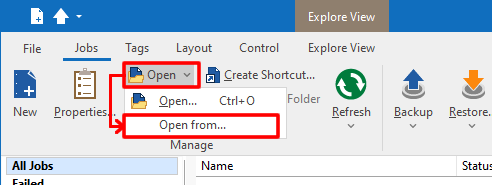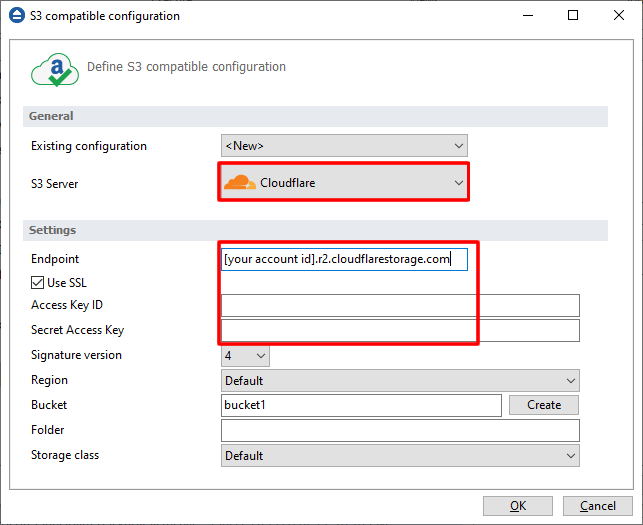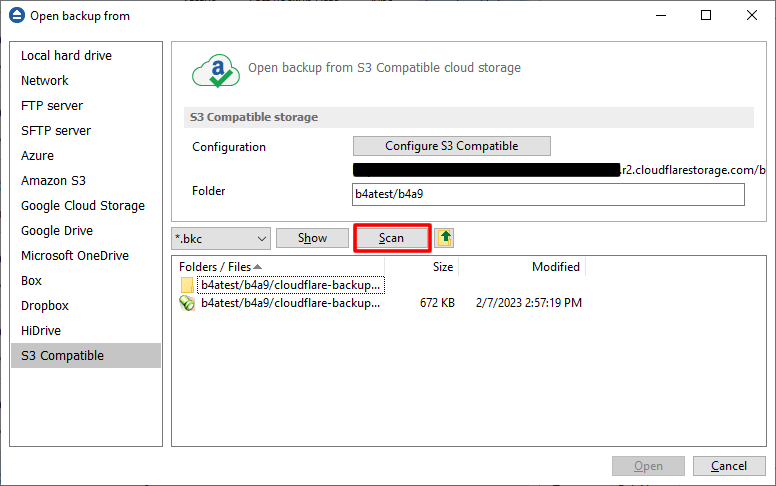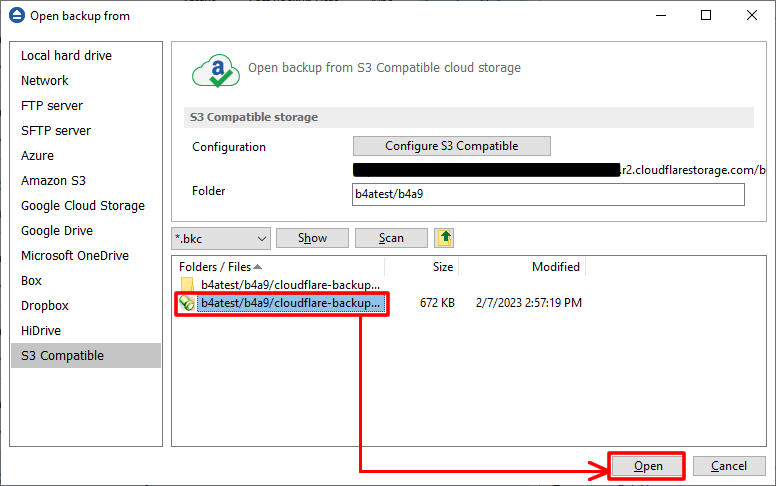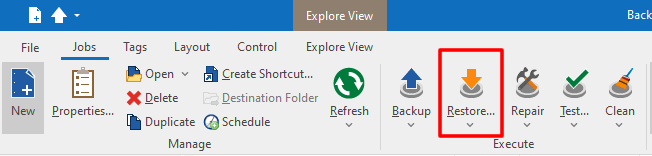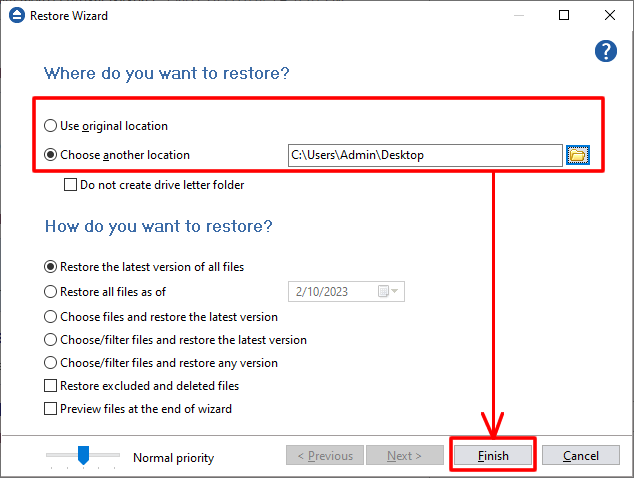Cloudflare R2 Storage allows developers to store large amounts of unstructured data without the costly egress bandwidth fees associated with typical cloud storage services.
Follow these steps to restore a backup from Cloudflare R2 using Backup4all:
If you already have the backup job loaded in Backup4all, you can skip the first 5 steps.
- Open Backup4all and go to Open->Open from.That allows you to open backup catalogs directly from destination.
![Restore from Cloudflare Restore from Cloudflare]()
- Go to S3 Compatible page from the left side. Press Configure S3 Compatible button from the right side.Cloudflare R2 can be accessed as an S3 Compatible location.
![Restore from Cloudflare Restore from Cloudflare]()
- Select Cloudflare as S3 Server and enter the settings (Endpoint, Access Key ID, Secret Acceess Key).Select the bucket where the backup is located and press OK.
![Restore from Cloudflare Restore from Cloudflare]()
- Press Scan button.That will scan the destination for .bkc catalog files.
![Restore from Cloudflare Restore from Cloudflare]()
- Select the .bkc catalog file(s) you want to open and press Open button. The backup jobs will then appear in Backup4all.
![Restore from Cloudflare Restore from Cloudflare]()
- Select the backup job you want to restore and press Restore button from toolbar.That will open the Restore Wizard.
![Restore from Cloudflare Restore from Cloudflare]()
- Select a restore location and press Finish.That will start the restore process.
![Restore from Cloudflare Restore from Cloudflare]()