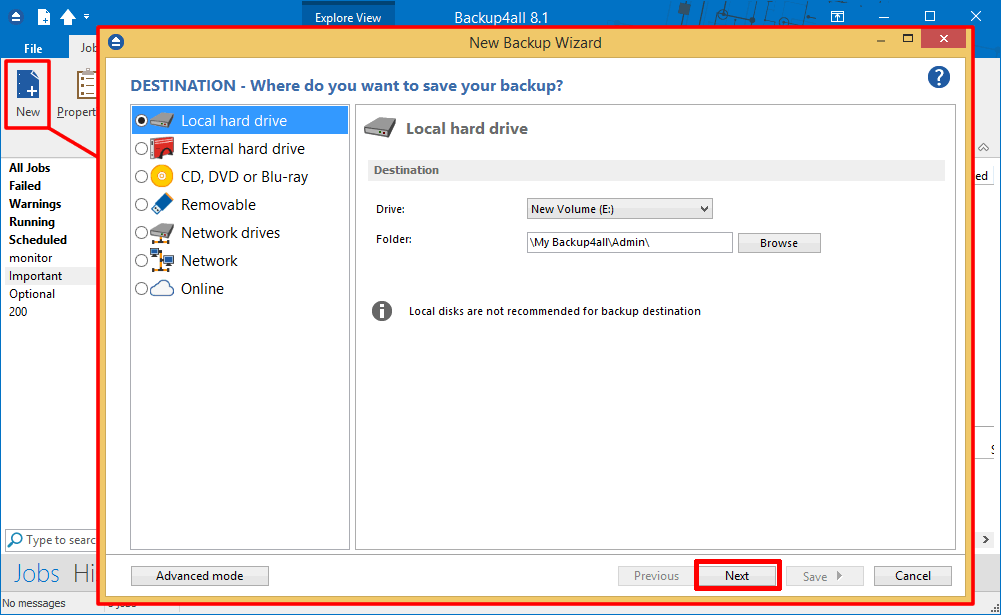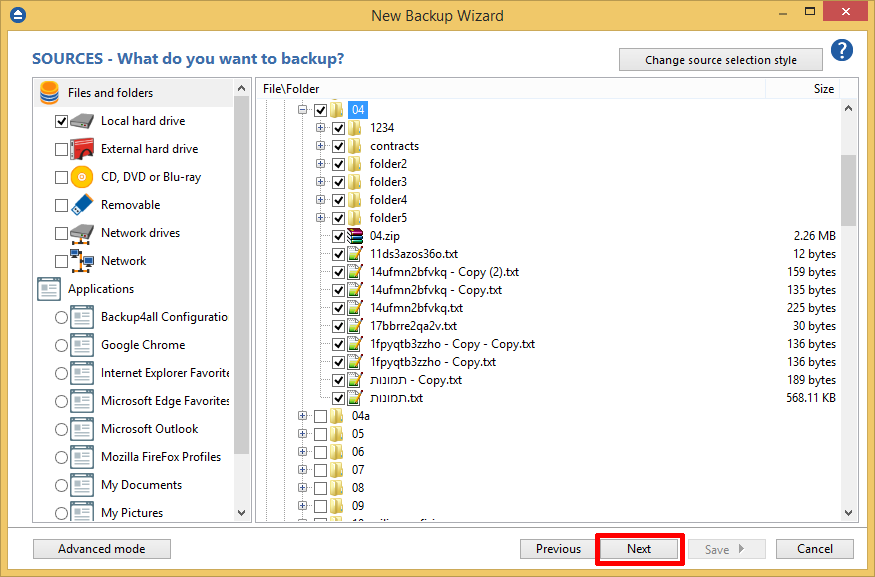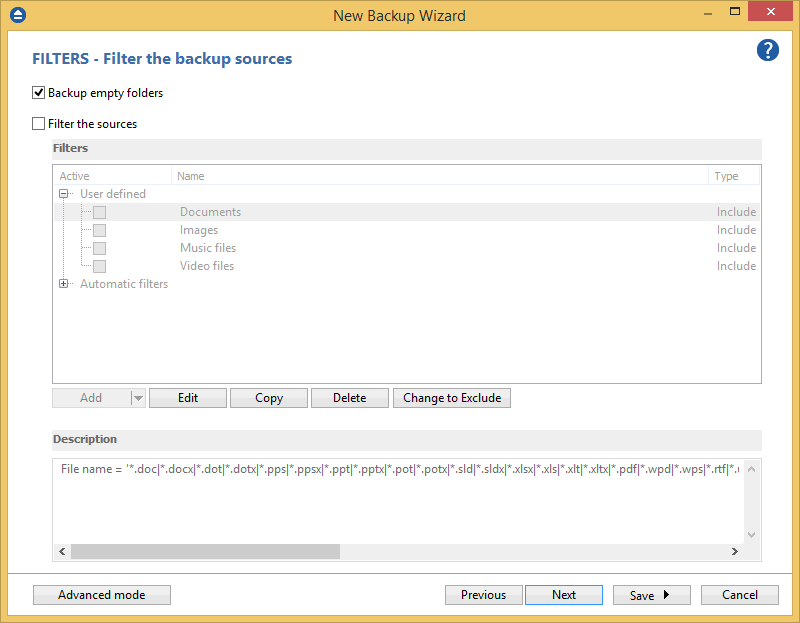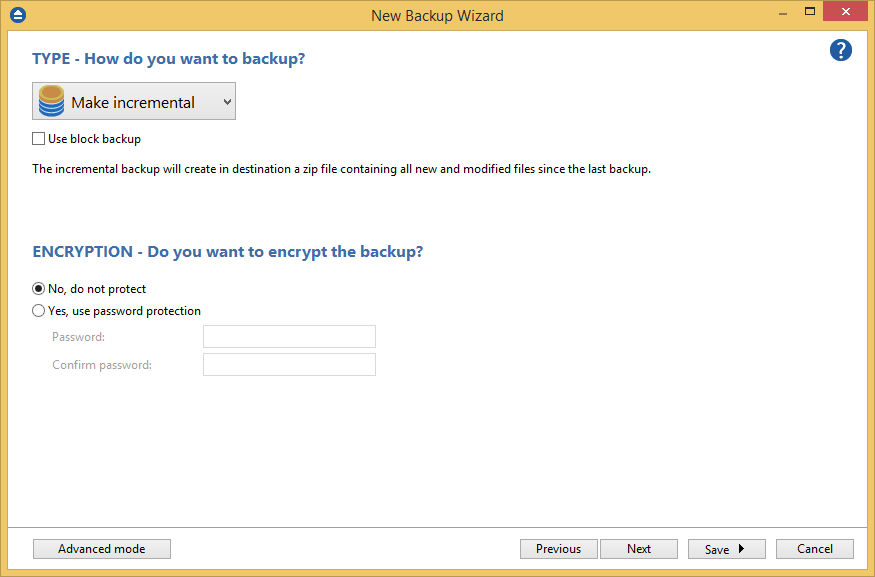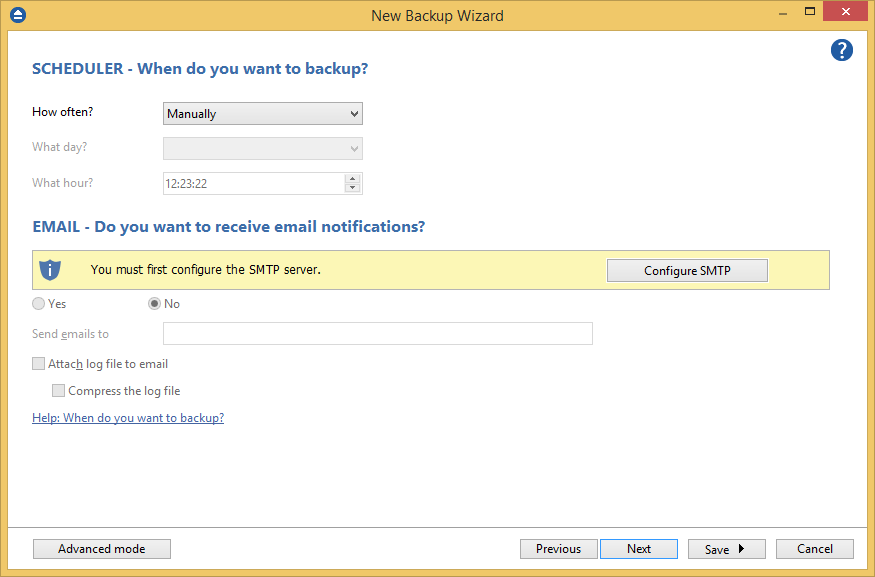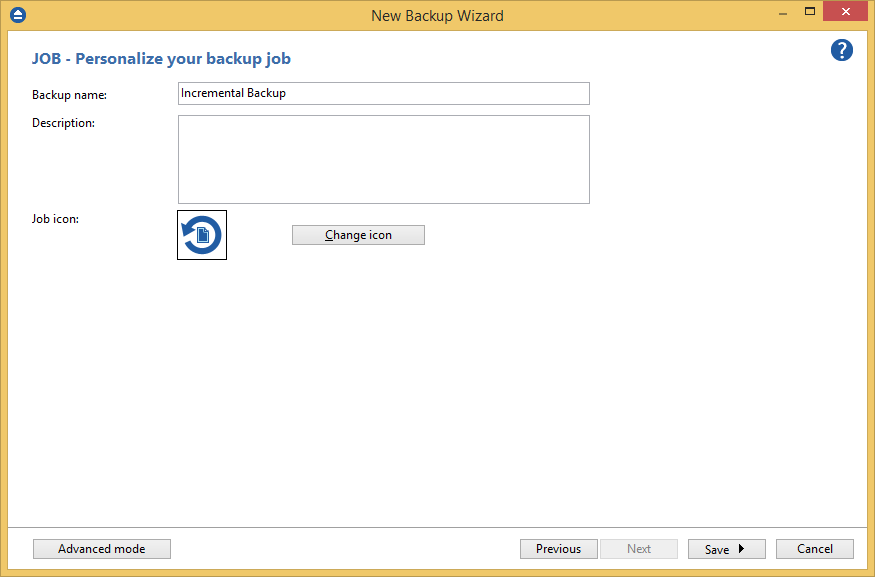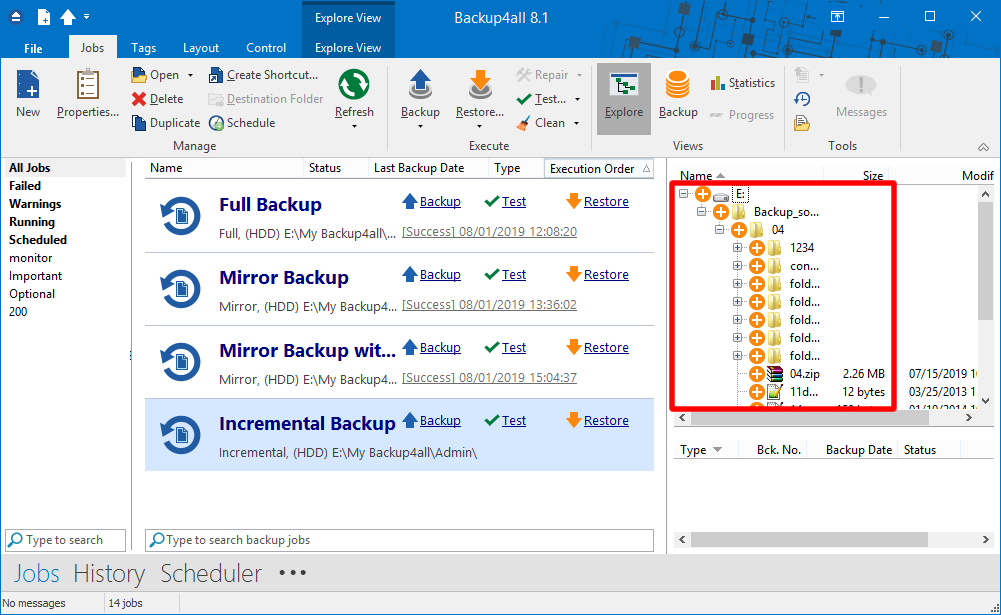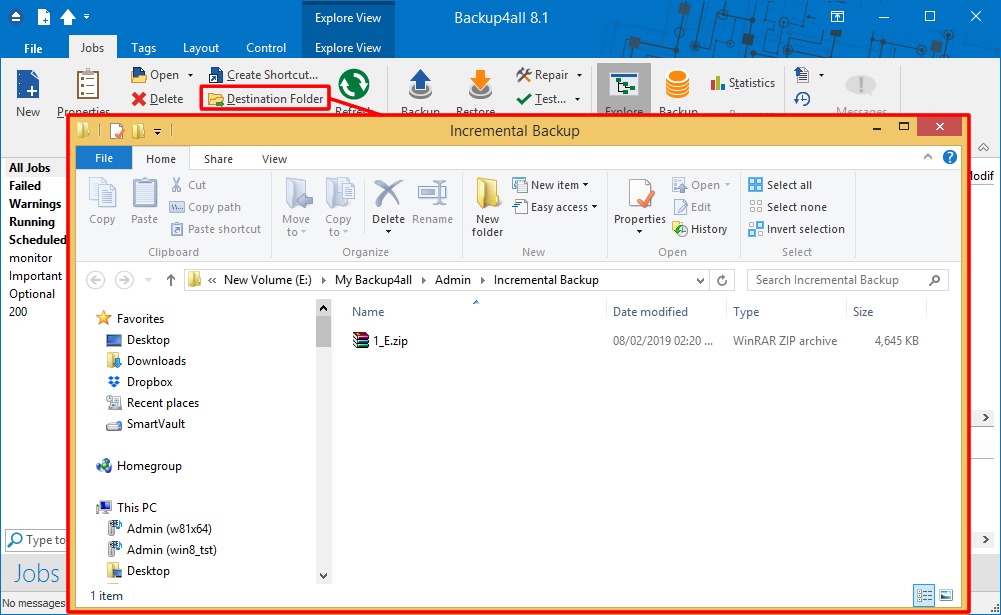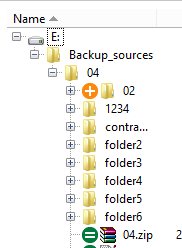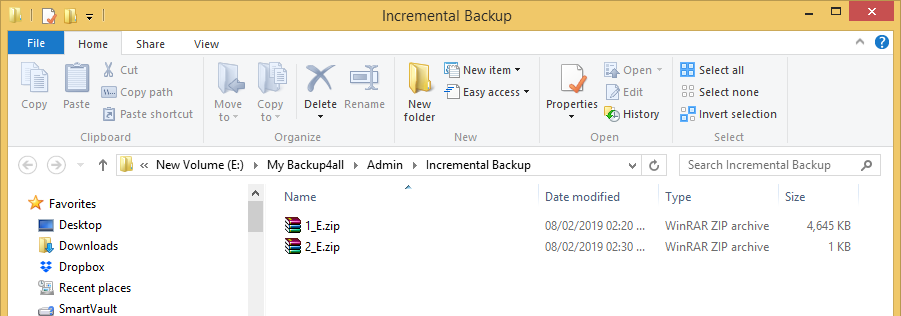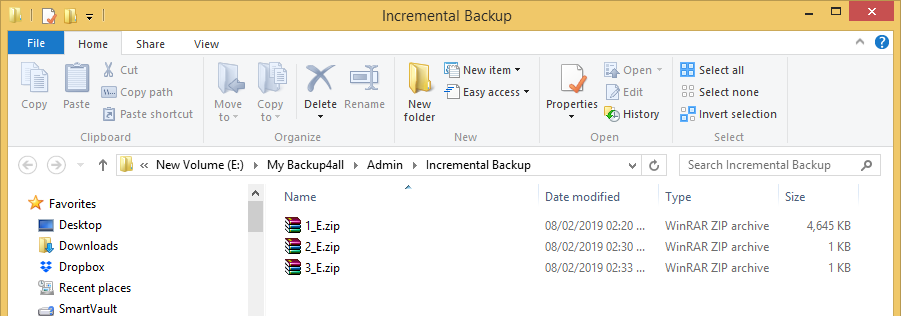This article shows how to create an incremental backup of the given sources to a specified destination using Backup4all. The current method can be extended to other sources and destinations supported by Backup4all. The incremental backup type performs a full back up on the first execution, then increments will be executed, including only new and modified files. It will create in destination a different zip file with the backup sources from each source drive.
On this page:
How to configure the backup job
- Open Backup4all and press New button to open the New Backup Wizard. Select the backup destination. Then press Next
![incremental backup incremental backup]()
- On the What do you want to backup page, add the backup sources. Press Next.
![incremental backup incremental backup]()
- On the Filter the backup sources page, you can set include/exclude filters for backup sources. Then press Next.
![incremental backup incremental backup]()
- On the How do you want to backup page, you can select the backup type. In this example we will use the Incremental backup type. Then press Next.
![incremental backup incremental backup]()
- On the When do you want to backup page, you can set the backup job to automatically run on the specified time and days. Press Next.
![incremental backup incremental backup]()
- On the Personalize your backup job page, enter a name for the backup in the Backup name field. Press Save then Save and run.
![incremental backup incremental backup]()
- In Explore View (F2) of Backup4all, we can see the backup sources.
![incremental backup incremental backup]()
Backup execution examples
We will perform several backup executions to see what we get in destination.
- As we have sources from E drive, after the first backup execution, we get in destination a zip file 1_E.zip
![incremental backup incremental backup]()
- For the second backup execution we will add a new folder called “02” in backup sources on E: drive.
![incremental backup incremental backup]()
- After the 2nd backup execution we get in destination: 2_E.zip which is the second backup version, containing only folder “02”.
![incremental backup incremental backup]()
- For the third backup execution we will change an existing source file on D: drive.
![incremental backup incremental backup]()
- After the 3rd backup execution we get in destination: 3_E.zip which is the third backup version, containing the modified file from E: drive.
![incremental backup incremental backup]()
Applies to:
Backup4all 5.x - 9.x