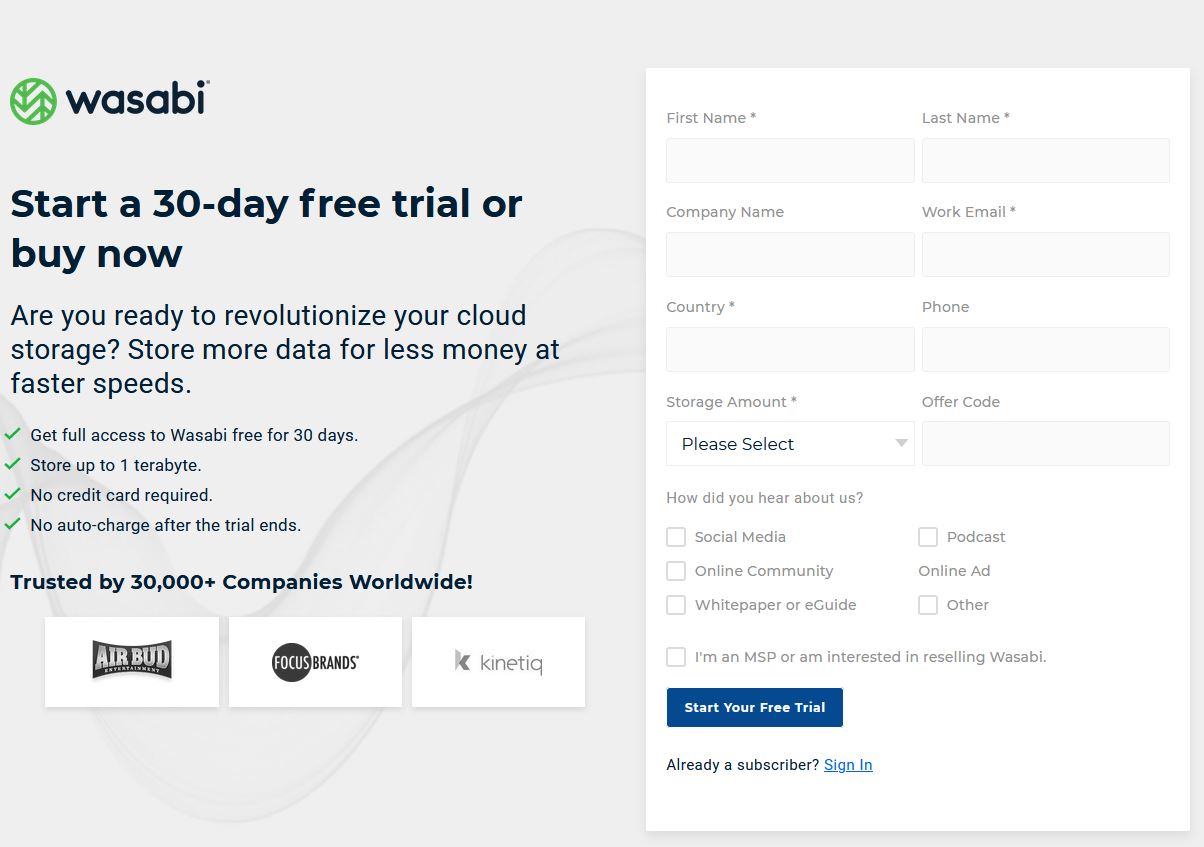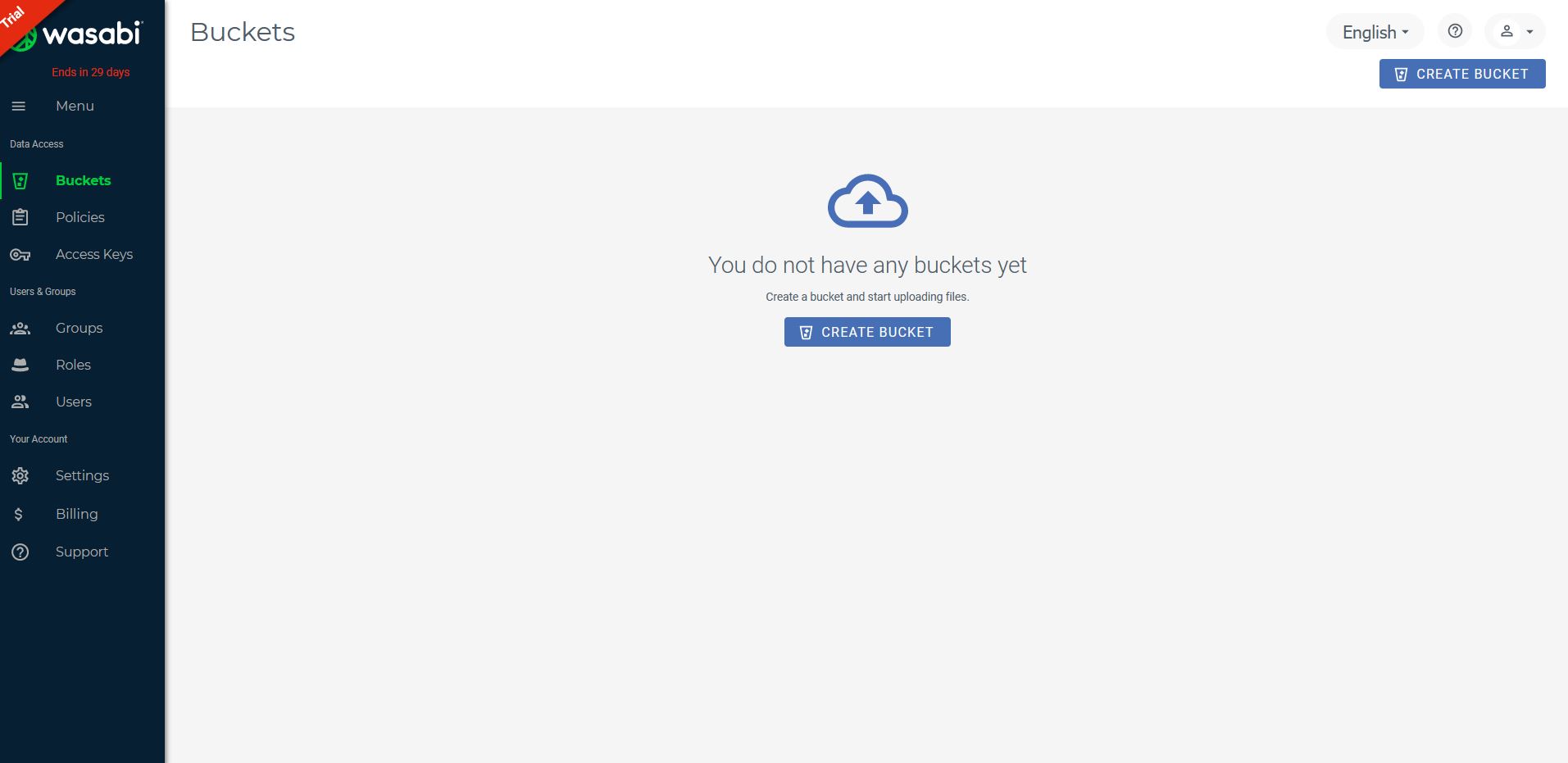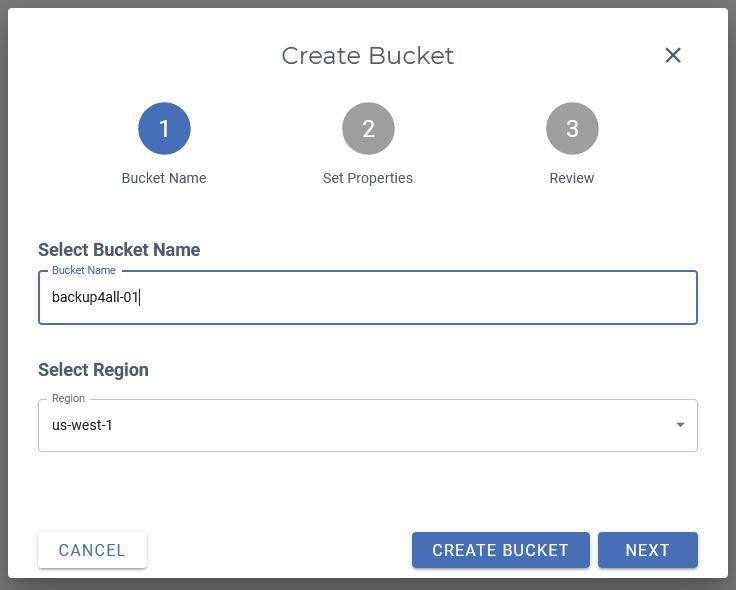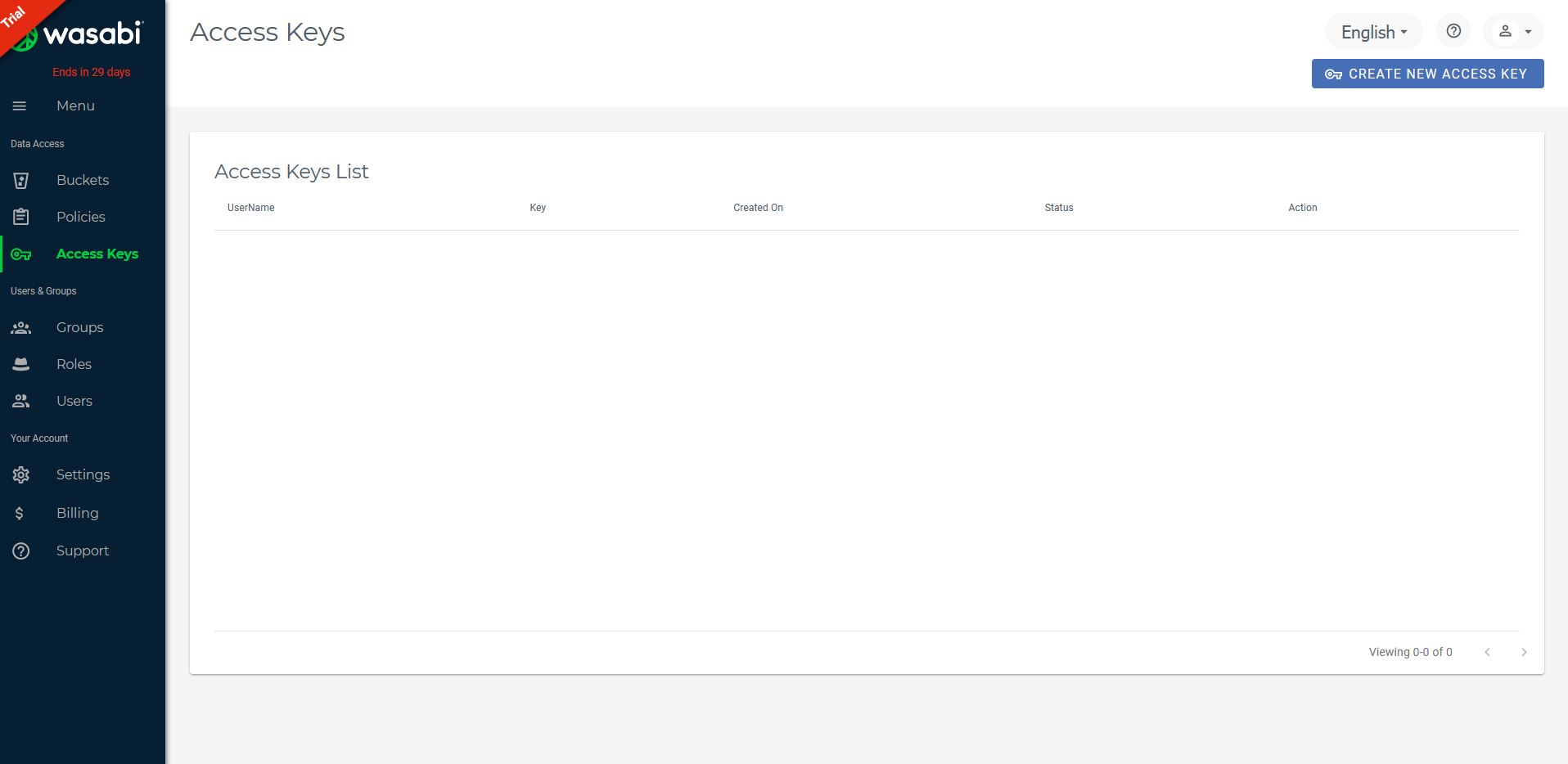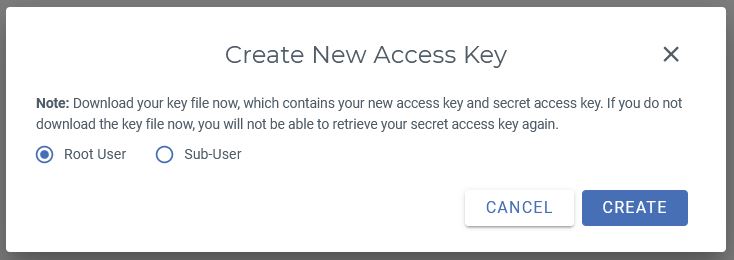Wasabi is designed to be 100% bit compatible with Amazon Web Services (AWS) S3. This means any storage application that uses AWS S3 can also use Wasabi without any code changes to the storage application.
On this page:
How to set up a new Wasabi account
To create a new Wasabi account, please follow these steps:
- Go to https://wasabi.com/sign-up/
- Enter your name, email, country, then press Start your free trial
![]()
- You need to create a new bucket, to start using Wasabi. Press Create Bucket button.
![]()
- Type the bucket name and select the region. Press Create Bucket button.
![]()
- Go to "Access Keys" page. Press Create new access key button.
![]()
![]()
How to backup from Wasabi
Steps to follow:
1. Open Backup4all and select File -> New (Ctrl+N).

2. On the Where do you want to save the backup? page, select the backup destination you want to use. In this article we will use a Removable USB drive. Press Next

3. On the What do you want to backup page, add the backup sources from Wasabi.
Under Online section, press Define new.

4. Type a name for this configuration. Select the corresponding Wasabi server.
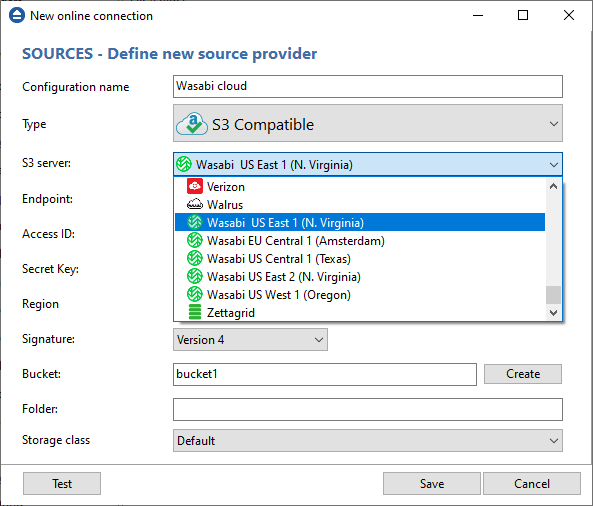
5. Enter the credentials for Wasabi, select Signature Version 4 and press Test, to make sure everything is correctly configured. Then press Save
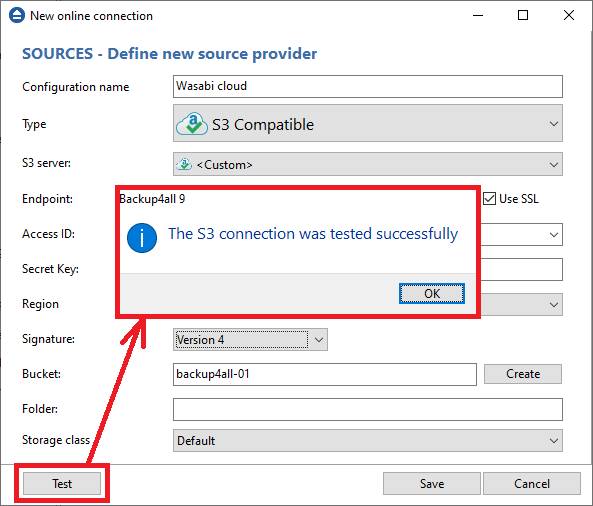
6. The new configuration will appear in the sources list. Select the files you want to back up. Press Next
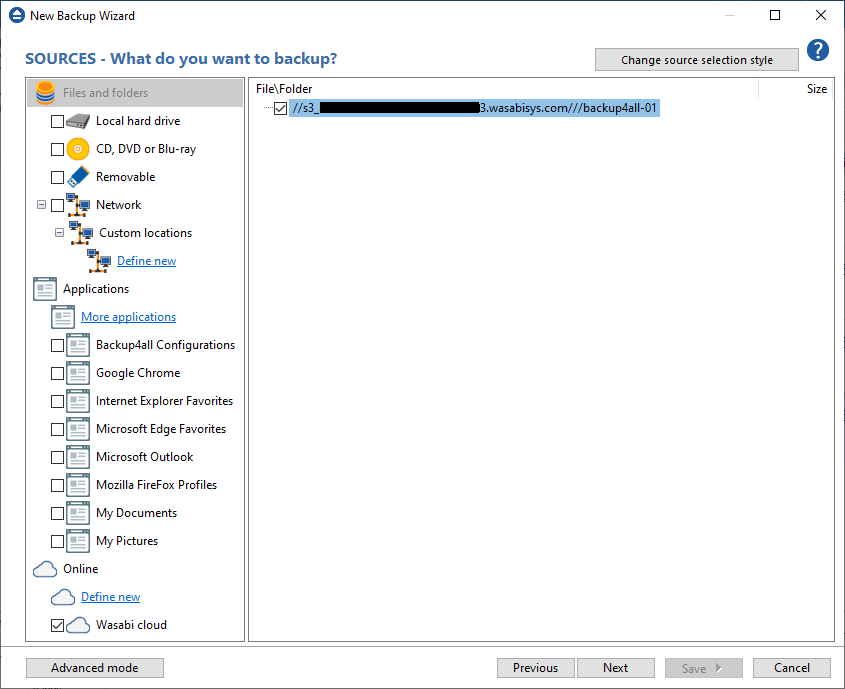
7. On the Filter the backup sources page, you can set include/exclude filters for backup sources. Then press Next.

8. On the How do you want to backup page, you can choose the backup type and the encryption.

9. On the When do you want to backup page, you can set the backup job to automatically run on the specified time and days. Press Next.

10. On the Personalize your backup job page, enter a name for the backup in the Backup name field.
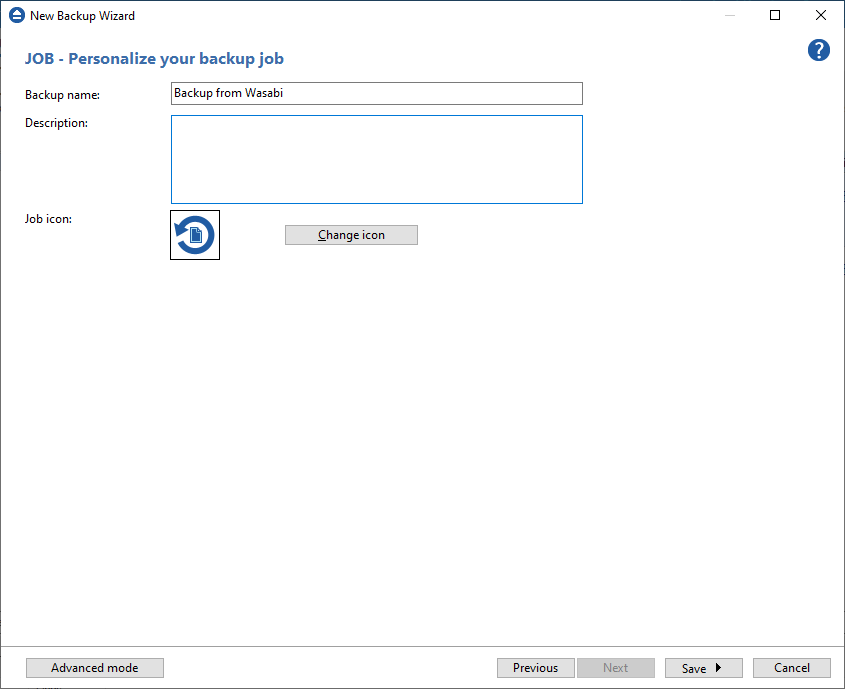
11. Press Save -> Save and run
How to restore to Wasabi
You can restore a backup to Wasabi only if the original source location was Wasabi.
Steps to follow:
1. If the backup job does not exist in Backup4all, you must open it from File->Open from.
2. Select Restore to original location.
3. If you select to restore from a specific version, press Next to indicate the version or the date you want to restore the files. Press Next
4. You can also filter the files before the restore.
5. Press Finish to start the restore process.