The General page defines the appearance of the backup job in the backup list.
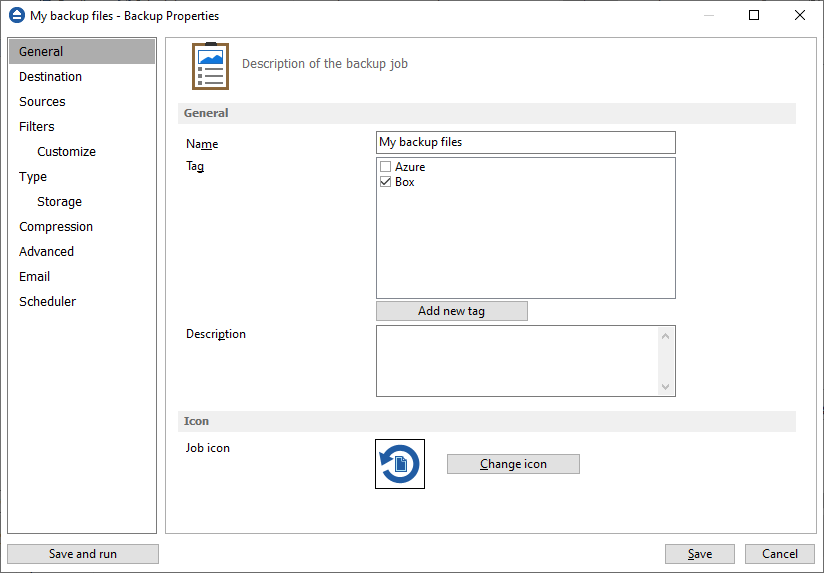
General
Name
Enter the name of the backup job. This name will appear in the backup list, near the chosen picture. This field is mandatory.
The name of the backup job is closely related to the name of the subdirectory in destination that contains zipped and mirrored files and to the name of the catalog. That is why when you rename the backup job, the name of the catalog and the name of the subdirectory from destination are also changed if possible.
If the destination is on HDD (local), LAN (network) FTP, SFTP, Azure, Amazon S3, Google Drive, OneDrive, Box or Dropbox the name of the subdirectory and the name of the catalog can be always changed, except for the case when you do not have enough permission to rename or some files are locked.
If the destination is on a removable disk, CD, DVD or Blu-ray disc, floppy disc and you have run the backup job, the catalog and the subdirectory in destination are already created and they will not be changed. If the backup job has not been run yet, then the catalog and the subdirectory will be created with a name similar to the backup job at first backup run.
Tag
Select the tag where you want the backup job to appear. If no tag is available or you want to define a new tag, just press Add new tag and type the name of the tag to create it. The new tag will be automatically assigned to the current backup job.
Description
You can write in here a text describing the backup job defined.
Icon
Press the Change Icon button to manage the backup job icons. This icon will be shown in the Backup List. You can add a new icon by clicking on the Add button. Only Windows icons (files with ".ico" extension) or bitmaps (files with ".bmp" extension) can be added to the list. To remove an icon from the list, you have to select it and then click on the Delete button. By default, each new backup job icon will be the first icon from the Change Icon list.


