You can save your backup to a removable drive (USB flash drive, floppy etc) as destination for backup.
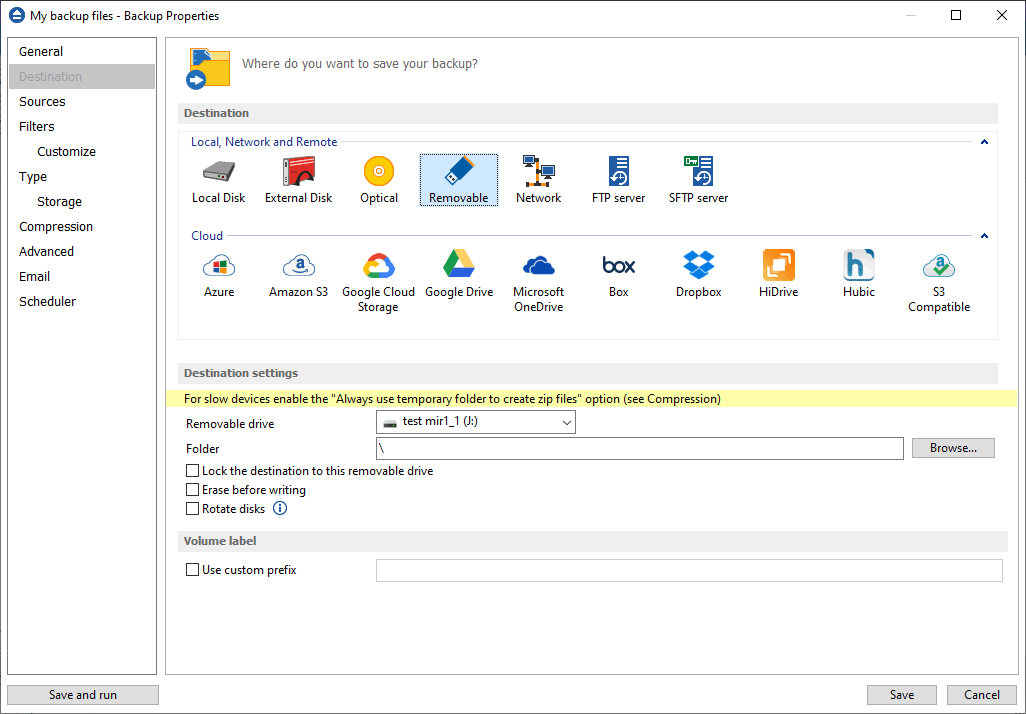
Destination settings
Select from the drop down list the removable drive you want to use as backup destination.
You can type a folder name in the Folder field or you can click the Browse button to choose another folder where the backup will be stored.
In destination folder field, you can use Environment Variables as %Computername%, %SystemDrive%, %UserName% etc.
Lock the destination to this removable drive
When disconnecting and reconnecting a removable drive, your computer may not assign it the same drive letter. If the drive letter was changed, the backup might fail because Backup4all is trying to backup to the same old drive letter which probably does not exist.
Use this option if you want Backup4all to detect the removable drive after its own serial number and automatically change the backup destination according with the new drive letter.
You should not check this option if you use a rotation backup scheme with two or more removable hard drives.
By default, this option is not checked.
Erase disk before writing
When this option is checked, the removable disk is erased before burning the backup files. By default this option is not checked.
Rotate disks
Select this option if you want to set up a rotation scheme. Selecting this option will disable the "Use local catalog" option from Backup Properties->Advanced page.
Volume label
Use custom prefix
You can type your own volume label prefix to customize the backups.


