If you want to move Backup4all on another computer or you want to completely remove it from the computer, you also need to deactivate it.
Go to File->Licensing and press the Deactivate this product key option.
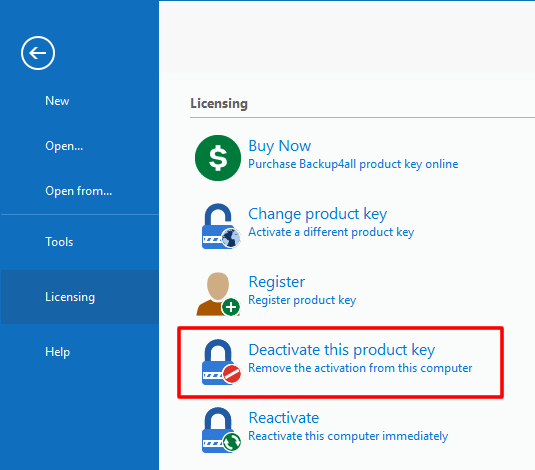
You will be asked if you are sure you want to deactivate the product key from that computer. Press Yes
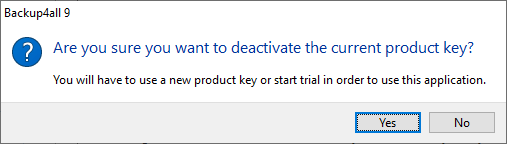
If the deactivation was performed, you will get a confirmation message.
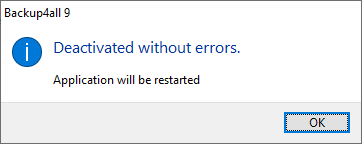
Otherwise, the offline deactivation window will appear. Select the option you prefer and follow the steps.
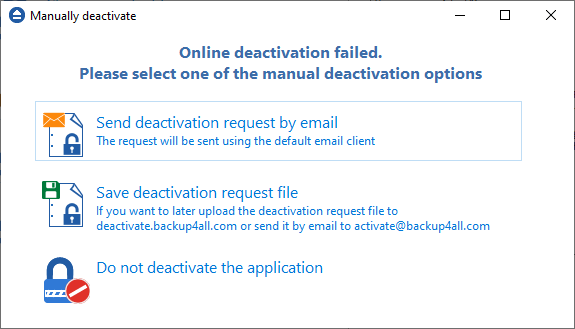
If you lost your registration key, please send us an email to Sales Support. You should specify your purchase information (purchase number and approximate date), the name (or company name) and email address you used to buy your copy of Backup4all. We will send to you the registration key again.
If you have questions or you experience problems related to the registration process, you can use the Support Request button (from Help menu) under Support section to contact us. We will be happy to assist you with the registration.
Backup4all is available as Shareware - another way of saying Try before you buy. It is fully functional for a period of 30 days. After 30 days, the program will start only if you enter a valid registration key (OEM version users might be asked to enter their registration keys sooner). You can buy Backup4all online if you fill out the online purchase form.


